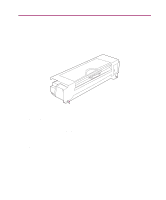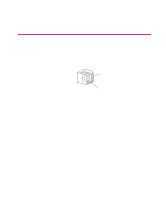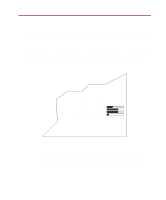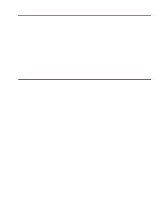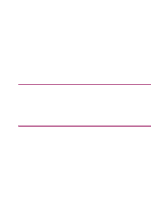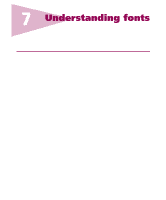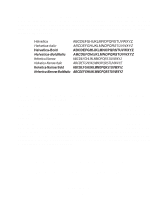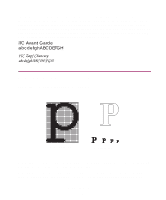Lexmark Monochrome Laser Complete Printer Reference (1.7 MB) - Page 149
dpi, 1200 Image Quality, Print Darkness, PictureGrade - printer 1200 dpi
 |
View all Lexmark Monochrome Laser manuals
Add to My Manuals
Save this manual to your list of manuals |
Page 149 highlights
600 dpi Select 600 dpi to print professional documents or any other documents requiring high quality output. Print is dark and smooth. This setting uses more toner, and you may need to replace the toner cartridge more often. 1200 Image Quality 1200 Image Quality is a nonbinary print mode. It actually varies the intensity, or the physical size, of each individual printed pel, rather than just turning the pel on or off. This lets the Optra W810 show more smooth shades and detailed lines at 600 dpi. 1200 Image Quality setting affects all nonbinary data such as lines, graphics, and halftones. Binary data, such as most text, is not affected by this setting, allowing the printer to handle its resources efficiently. Print Darkness Use Print Darkness to lighten or darken text and images on the printed page. The default setting is Normal. For finer lines, higher definition grayscale images, and to conserve toner, select Lighter or Lightest. For bolder line widths and darker grayscale images, select Darker or Darkest. The darker the text, the more toner is consumed, reducing the life of the toner cartridge. PictureGrade Set PictureGrade™ to On to improve the quality of grayscale printing at 300 and 600 dpi resolutions. If you select Off, the printer uses the standard screening parameters. If you select On, different default screening parameters are used to improve the print quality of graphics. Print quality 149