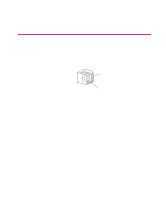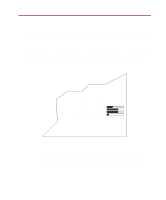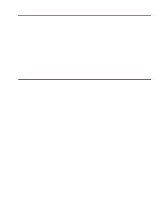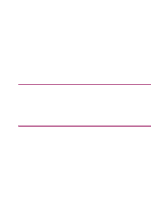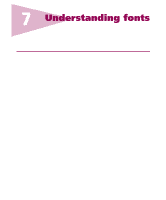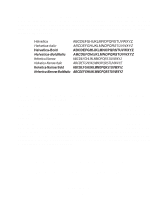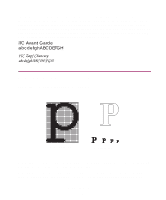Lexmark Monochrome Laser Complete Printer Reference (1.7 MB) - Page 150
Toner Saver, Print quality problems
 |
View all Lexmark Monochrome Laser manuals
Add to My Manuals
Save this manual to your list of manuals |
Page 150 highlights
Toner Saver Toner Saver looks for a predetermined number of continuous pels, and then reduces the intensity of each of those pels. This decreases the amount of toner applied to those particular pels, and ultimately decreases the overall toner usage. The default setting is Off. Set Toner Saver on to reduce the amount of toner you use when printing drafts. Toner Saver is most useful when printing documents consisting primarily of text or line art, where the reduction in toner usage is least noticeable. The toner conservation may be more apparent in images, where the subtleties of shading gradation may be adversely affected by changing the intensities of individual pels. Print quality problems You may be able to correct many print quality problems by replacing a supply or maintenance item which has reached the end of its intended life. Check the operator panel for a message about a printer consumable. See "Determining the status of supplies" on page 146 for more information about other ways to identify consumables that may need to be replaced. If you are still having print quality problems, see "Print quality problems" on page 214 for detailed information on solving this type of problem. Print quality 150