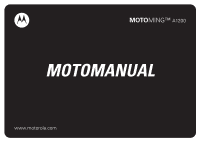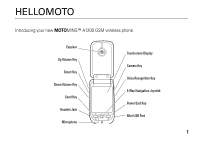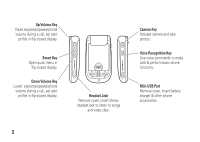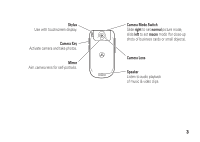Motorola MOTOMING A1200 User Guide
Motorola MOTOMING A1200 Manual
 |
View all Motorola MOTOMING A1200 manuals
Add to My Manuals
Save this manual to your list of manuals |
Motorola MOTOMING A1200 manual content summary:
- Motorola MOTOMING A1200 | User Guide - Page 1
MOTOMING™ A1200 MOTOMANUAL www.motorola.com - Motorola MOTOMING A1200 | User Guide - Page 2
- Motorola MOTOMING A1200 | User Guide - Page 3
HELLOMOTO Introducing your new MOTOMING™ A1200 GSM wireless phone. Earpiece Up Volume Key Smart Key Down Volume Key Send Key Headset Jack Microphone Touchscreen Display Camera Key Voice Recognition Key 5-Way Navigation Joystick Power/End Key Mini-USB Port 1 - Motorola MOTOMING A1200 | User Guide - Page 4
volume during a call, set alert profile in flip-closed display. 2 Headset Jack Remove cover, insert stereo headset jack to listen to songs and video clips. Camera Key Activate camera and take photos. Voice Recognition Key Use voice commands to make calls & perform basic phone functions. Mini-USB - Motorola MOTOMING A1200 | User Guide - Page 5
Key Activate camera and take photos. Mirror Aim camera lens for self-portraits. Camera Mode Switch Slide right to set normal picture mode, slide left to set macro mode (for close-up shots of business cards or small objects). Camera Lens Speaker Listen to audio playback of music & video clips. 3 - Motorola MOTOMING A1200 | User Guide - Page 6
Road Schaumburg, IL 60196 www.hellomoto.com www.motorola.com/support/ming Certain mobile phone features are dependent on the capabilities and settings of your service provider's network. Additionally, certain features may not be activated by your service provider, and/or the provider's network - Motorola MOTOMING A1200 | User Guide - Page 7
joystick. . . . 27 smart key 28 flip-closed features . . . 28 speakerphone 30 codes & passwords . . 30 speaker verification. . . 31 lock & unlock phone . . 32 share information . . . . 33 customize 35 profiles 35 wallpaper 36 color scheme 37 backlight 37 flip answer 38 calls 39 recent - Motorola MOTOMING A1200 | User Guide - Page 8
. . . . . 64 set up message inbox . 65 browser messages . . . 68 information services . . 68 office applications . . . . . 70 email 70 calendar 77 tasks 82 notes 83 viewer 83 calculator 84 alarm clock 85 file manager 86 business card reader . . 90 media applications . . . . 93 browser - Motorola MOTOMING A1200 | User Guide - Page 9
other features 131 advanced calling . . . . 131 setup 133 call times & costs. . . 135 handsfree 137 security 138 memory management 139 service and repairs . . . 142 SAR Data 143 EU Conformance . . . . 145 GNU License 146 Safety Information . . . 148 Industry Canada Notice 153 FCC Notice 154 - Motorola MOTOMING A1200 | User Guide - Page 10
Use and Care Use and Care To care for your Motorola phone, please keep it away from: liquids of any kind Don't expose your phone to water, rain, extreme humidity, sweat, or other moisture. extreme heat or cold Avoid temperatures below -10°C/14°F or above 45°C/113°F. microwaves Don't try - Motorola MOTOMING A1200 | User Guide - Page 11
guide This guide describes the basic features of your Motorola wireless phone. symbols This means a feature is network, SIM card, or subscription dependent and may not be available in all areas. Contact your service provider for more information. This means a feature requires an optional accessory - Motorola MOTOMING A1200 | User Guide - Page 12
it away from static electricity, water, and dirt. Turn off your phone and remove the battery before you install or remove the SIM card. 1 Slide the battery door down and away from the camera lens to remove the door. 2 Hold the SIM card with the notch in the lower left corner and the gold plate - Motorola MOTOMING A1200 | User Guide - Page 13
removable MicroSD memory card with your phone to store and retrieve multimedia content (such as photos, video clips, and music files). Caution: Don't bend or scratch your memory card. Keep it away from static electricity, water, and dirt. 1 Slide the memory compartment door up to unlock it, then - Motorola MOTOMING A1200 | User Guide - Page 14
expansion microSD memory cards for your phone Your MOTOMING™ A1200 phone supports most microSD memory cards. However, some cards may not function properly with your phone. For optimal performance, Motorola recommends that you use the following Motorola memory cards with your phone: part number - Motorola MOTOMING A1200 | User Guide - Page 15
battery battery installation Caution: Always turn off your phone before you remove the battery. 1 Slide the battery door down and lift it off of the phone. 2 Insert the battery under the tab at the top of the battery compartment. Push the battery up under the tab and lower it into the battery - Motorola MOTOMING A1200 | User Guide - Page 16
3 Slide the battery down toward the bottom of the battery compartment to lock it in place. 4 Place the battery door on the phone and slide it up to lock shut. 14 essentials - Motorola MOTOMING A1200 | User Guide - Page 17
can charge your battery by connecting a cable from your phone's mini-USB port to a USB port on a computer. Both your phone and the computer must be turned on, and your computer must have the correct software drivers installed. Cables and software drivers are available in Motorola Original data kits - Motorola MOTOMING A1200 | User Guide - Page 18
depends on the network, signal strength, temperature, features, and accessories you use. • Always use Motorola Original batteries and chargers. The warranty does not cover damage caused by non-Motorola batteries and/or chargers. • New batteries or batteries stored for a long time may take more time - Motorola MOTOMING A1200 | User Guide - Page 19
may prompt you to enter your SIM card PIN code to unlock the SIM card. If you enter an incorrect PIN code three times in a row, your SIM card is disabled and your display shows SIM Blocked. Contact your service provider. To turn on your phone, open the flip and then press and hold the power key - Motorola MOTOMING A1200 | User Guide - Page 20
to the in-call screen. answer a call When you receive a call, your phone rings and/or vibrates and shows an incoming call message. When the flip is closed: Open the flip to answer the call. (To activate or turn off this feature, see page 38.) Tip: You can press the volume keys to mute - Motorola MOTOMING A1200 | User Guide - Page 21
edit your name and phone number on your SIM card: 1 Tap o in the top global navigation bar to open the phone keypad. 2 Tap é, then tap Setup to open the phone setup menu. 3 Tap My Number to open the number editor. 4 Enter your name and number (for line 1 and line 2, if applicable), then tap Done to - Motorola MOTOMING A1200 | User Guide - Page 22
phone. Status Bar Tap J to open the calendar. Tap C to set a ring alert profile. No Appointments 10-16-2008 Global Navigation Bar Application Icons to commonly used applications. You can use all of your phone's features by tapping on the global navigation bar icons, application icons, buttons, - Motorola MOTOMING A1200 | User Guide - Page 23
screen wallpaper image to return to the home screen display. global navigation bar Icons in the top global navigation bar give you easy access to your phone's primary functions: < Application Launcher > Address Book ? Messages o Phone Additionally, your phone shows a new message icon ! in the global - Motorola MOTOMING A1200 | User Guide - Page 24
2 File Manager 0 Business Card Reader multimedia applications / Browser F Camera K Video Camera 1 FM Radio G Media Player % Recorder 3 Photo Editor extra applications T Setup 0 Bluetooth 8 STK , Modem R Sync 9 Time games Your phone may contain Java™ games or applications that add features and - Motorola MOTOMING A1200 | User Guide - Page 25
Exit Tap to open context sensitive menu. Tap to return to previous screen. Tap to exit current application. status bar Tip: Tap the status bar to open the device status screen and see phone status information. The following indicators can appear in the status bar: 1 23 4 5 6 7 8 1 signal strength - Motorola MOTOMING A1200 | User Guide - Page 26
with a headset accessory or other external device. 4 memory card - Shows when a memory card is inserted in your phone. 5 RealOne - Shows when the RealOne media player is playing media content. 6 TTY - Shows when your phone is set up for use with an optional TTY device. 7 battery level - Vertical - Motorola MOTOMING A1200 | User Guide - Page 27
other. Write a text character, then wait for your phone to recognize and place it in the text entry window. If your phone places an incorrect character, tap the character in the choice area that you want to replace it. Your phone can use a predictive text function to predict the word you are - Motorola MOTOMING A1200 | User Guide - Page 28
the cursor location. Tap r to lock or hide the symbol pad. To settings and return to the setup screen. tap & hold When using phone applications, in many cases you can tap and hold on an icon, file, or field to open a pop-up menu to perform various operations on the selected item. If the specific - Motorola MOTOMING A1200 | User Guide - Page 29
flip open or closed) When the flip is closed, press the volume keys to set your phone's ring alert profile. For more information, see page 28. When the flip is open, tap : in the home screen to set This guide describes how to use the stylus and touchscreen control to use features when the flip is - Motorola MOTOMING A1200 | User Guide - Page 30
keys and smart key to access phone features when the flip is closed. Features described in this section are available with additional functionality when the flip is open. unlock phone keys When the flip is closed, your phone automatically locks the side phone keys after a period of inactivity, to - Motorola MOTOMING A1200 | User Guide - Page 31
information about setting and using ring alert profiles, see page 35. return unanswered call Note: You must have a headset plugged in or paired with your phone to return a call when the flip is closed. Your phone keeps a record of your unanswered calls, and shows X Missed Calls in the flip-closed - Motorola MOTOMING A1200 | User Guide - Page 32
is disabled when you connect your phone to a handsfree headset accessory. codes & passwords Your phone's four-digit unlock code is originally set to 1234. The six-digit security code is originally set to 000000. If your service provider didn't change these codes, you should change them. 30 basics - Motorola MOTOMING A1200 | User Guide - Page 33
code. If you forget other codes: If you forget your security code, SIM PIN code, PIN2 code, or call barring password, contact your service provider. speaker verification The speaker verification feature prompts you speak a multi-word passphrase to unlock the phone in the application launcher screen - Motorola MOTOMING A1200 | User Guide - Page 34
-digit unlock code. For instructions on how to lock or unlock your phone using speaker verification, see the previous section. To automatically lock your phone after a specified period of inactivity: Tap T Setup in the application launcher screen, tap Security, then select a Phone Lock timer setting - Motorola MOTOMING A1200 | User Guide - Page 35
in the application launcher screen, tap Security, then set Phone Lock to Power On. To unlock your phone: When you see the Enter Unlock Code prompt, enter your unlock code to unlock the phone. Tip: Your phone's unlock code is originally set to 1234. Many service providers reset the unlock code to the - Motorola MOTOMING A1200 | User Guide - Page 36
want to share (such as contact details, or a list of files in the file manager), tap é, then tap Share to select one or more items establish a transmission link with your phone through a Bluetooth, MMS, or email connection. If necessary, turn on Bluetooth power on your phone to let the other device - Motorola MOTOMING A1200 | User Guide - Page 37
phone until you set another profile. Here are the profiles you can choose: E Ring Loud D Vibe Then Ring Loud C Vibe Then Ring Soft A Vibrate D Vibe And Ring Loud @ Ring Soft B Silent The profile indicator shows in the lower-left corner of the home screen. set the ring alert profile When the flip - Motorola MOTOMING A1200 | User Guide - Page 38
are saved to the profile. wallpaper Set a photo, picture, or animation as a wallpaper (background) image in your phone's display. The wallpaper image appears as a faint watermark in text and menu displays. 1 Tap T Setup in the application launcher screen, then tap Wallpaper. 2 Tap a photo/picture - Motorola MOTOMING A1200 | User Guide - Page 39
color scheme Set the colors that your phone uses for buttons, highlights, and the status bar. Note: This feature changes the look and feel of the phone's user interface, including the icons that you see in the top global navigation bar. 1 Tap T Setup in the application launcher screen, then tap - Motorola MOTOMING A1200 | User Guide - Page 40
the screen or press any key. flip answer Set your phone to automatically answer calls when you open the flip. 1 Tap o in the global navigation bar to open the phone keypad. 2 Tap é, then tap Setup to open the phone setup menu. 3 Tap the check box e beside Flip Answer. A check mark d indicates that - Motorola MOTOMING A1200 | User Guide - Page 41
in the recent calls list: 1 Tap o in the global navigation bar to open the phone keypad. 2 Tap P to open the recent calls menu. 3 Tap Answered Calls, Missed entry in the recent calls list: 1 Tap E Recent Calls in the application launcher screen to open the call history screen. 2 Tap Answered Calls, - Motorola MOTOMING A1200 | User Guide - Page 42
é to perform the following operations: options Store Send SMS Send MMS Delete Create an address book entry with the number stored in To activate the automatic redial feature: 1 Tap o in the global navigation bar to open the phone keypad. 2 Tap é, then tap Setup to open the phone setup menu. 3 Tap - Motorola MOTOMING A1200 | User Guide - Page 43
Switch. To connect the two calls, tap Link. To turn the call waiting feature on or off: Tap o, tap é, tap Setup, tap Call Waiting, then select can set your phone to play a unique call alert for an entry stored in your address book (for more information, see page 46). To show or hide your phone number - Motorola MOTOMING A1200 | User Guide - Page 44
phone is ringing or vibrating, tap Ignore to cancel the incoming call. Depending on your phone settings and/or service service provider programs one or more emergency phone numbers, such as 911 or 112, that you can call under any 42 calls circumstances, even when your phone is locked or the SIM card - Motorola MOTOMING A1200 | User Guide - Page 45
: 1 Tap o in the global navigation bar to open the phone keypad. 2 Tap and hold a keypad key to dial the phone number assigned to the key. If no number is stored, your phone prompts you to store a phone number in the turbo dial numbers list. To set up the turbo dial numbers list: 1 Tap o in the - Motorola MOTOMING A1200 | User Guide - Page 46
é, tap Insert, then select Insert Pause to insert a P at the cursor location. 3 Dial the extension number. 4 Tap Call to make the call. Your phone dials the phone number, waits for the call to connect, then dials the remaining digits. Tip: Use the same procedure to insert a wait character (W) in the - Motorola MOTOMING A1200 | User Guide - Page 47
: All - Lists all contacts stored on your phone and on your SIM card. Unfiled - Lists contacts stored on your phone that are not assigned to a user-defined category. This is the default category setting for new contacts. SIM Card - Lists contacts stored on your SIM card. In the contact list, tap the - Motorola MOTOMING A1200 | User Guide - Page 48
are finished editing contact information, tap Done to store your changes and return to the contact list. add new contact Contacts can be stored to phone memory or SIM card memory. To set the default storage location, see page 49. Note: You can enter only a name and a single - Motorola MOTOMING A1200 | User Guide - Page 49
5 To set a distinctive ring tone for the contact, tap the Ring Tone field and select Browse. Scroll to select the desired tone and tap OK. Your phone sounds the tone when you receive a call from this contact. 6 When you are finished entering information, tap Done to store the contact. 3 Tap - Motorola MOTOMING A1200 | User Guide - Page 50
(such as home, work, or fax). • Tap the message indicator a to the right of a phone number to send an SMS or MMS message to the number. • Tap the email address following the email indicator b to send an email message list by First Name or Last Name. 4 Tap Save to save the setting. 48 address book - Motorola MOTOMING A1200 | User Guide - Page 51
. 3 Check the contact(s) you want to delete, then tap Delete. 4 Tap OK to confirm the deletion. storage location Contacts can be stored to phone memory or SIM card memory. You can set the default memory location where new address book contacts are stored. Note: You can enter only a name and a single - Motorola MOTOMING A1200 | User Guide - Page 52
(s) you want to copy. If you copy from the SIM card to phone memory, specify the number type. 5 Tap OK to copy the numbers to the new location. Note: The number of entries you can store on your SIM card depends on the SIM card capacity. The types of entries that can be copied to - Motorola MOTOMING A1200 | User Guide - Page 53
the selected contacts to the category. delete a user category Note: You cannot delete the predefined categories card. 1 Tap > in the global navigation bar to open the address book. 2 Tap é, tap More, then tap Memory Status. Your phone shows the number of phone and SIM card contacts, and the SIM card - Motorola MOTOMING A1200 | User Guide - Page 54
information with others by sending the data as a vCard to another phone, PC, or hand-held device. 1 Tap > in the global navigation bar to open the address book. 2 Tap the name of the contact you want to send. Your phone shows contact details. 3 Tap é, then tap Share. 4 Tap Bluetooth, then tap - Motorola MOTOMING A1200 | User Guide - Page 55
owner's information You can store information about yourself in the address book. Then, if you lose your phone, the person who finds it can contact you to return the phone. 1 Tap > in the global navigation bar to open the address book. 2 Tap é, then tap Owner's Information. 3 If owner's information - Motorola MOTOMING A1200 | User Guide - Page 56
messages in real time with other wireless phone users. message center Note: You must set up your message inbox before you can send and receive messages. 54 messages Usually, your service provider has already set up the message inbox for you. For setup instructions, see page 65. Tap ? in the global - Motorola MOTOMING A1200 | User Guide - Page 57
MMS messages you have received. SIM Card - Contains SMS messages stored on your SIM card messages. signature You can store your signature, and manually or automatically append it to the messages you send your signature. 4 If you want your phone to automatically add your signature to all outgoing - Motorola MOTOMING A1200 | User Guide - Page 58
You can send an SMS short text message to other wireless phone users, and to email addresses. To compose and send an SMS message from your address book, or tap the direct line in the To field to enter a phone number or email address. 5 Tap Send to send the message. When composing an SMS message - Motorola MOTOMING A1200 | User Guide - Page 59
multimedia message A Multimedia Messaging Service (MMS) message contains one or more pages with text and embedded media objects (including photos, pictures, animations, sounds, voice records, and/or video clips). You can send an MMS message to other wireless phone users, and to email addresses. To - Motorola MOTOMING A1200 | User Guide - Page 60
page. • Tap h to attach a contact, event, task, or file to the message. 5 To add a new page after the current page MMS message, you can tap é to perform various operations on the message prior to sending it. The MMS menu can include the following options: options Load Save To Insert a quick card - Motorola MOTOMING A1200 | User Guide - Page 61
Send the message to your personal Web log. Set the number of seconds each page is shown. Preview the MMS message. Show or hide the Cc, Bcc, Expire After: Set the expiration time for an undelivered message. Priority: Set message priority. Expire After: Set a time and date for your phone to send - Motorola MOTOMING A1200 | User Guide - Page 62
based on the number of pages sent. • When you enter an MMS multimedia message, a counter at the top of the display shows the current message size in kilobytes. Another counter shows the number of pages. • When you manually enter phone numbers and/or email addresses in the To field, you must insert - Motorola MOTOMING A1200 | User Guide - Page 63
message, or download an MMS message to your phone. Tap Dismiss MMS only) Save the current MMS page as a quick card. You can insert the quick card into MMS messages that you compose. (MMS only) Move the message to another folder. Delete the message. When PIM/user database memory is full, your phone - Motorola MOTOMING A1200 | User Guide - Page 64
a media object contained in a multimedia message, tap and hold the object to open a pop-up menu, then select Save to store the object on your phone. If the object is contained in a message attachment, tap and hold the attachment to open a pop-up menu, then select Save to store the object - Motorola MOTOMING A1200 | User Guide - Page 65
the message center screen, tap SIM Card to see the messages stored on your SIM card. Tap a message to read it. create folder You can create one or more personal folders to store your messages, and lock your personal folders to prevent other users from reading the messages stored in them. To create - Motorola MOTOMING A1200 | User Guide - Page 66
by Lock Code? A check mark d indicates that the folder lock feature is activated. 5 Tap Done to save the folder. The personal folder is listed on the message center screen along with your other folders. If the personal folder is locked, your phone prompts you to enter the phone unlock code when - Motorola MOTOMING A1200 | User Guide - Page 67
MMS inbox settings as described in the following section. 4 When you're finished, tap OK to save your settings. SMS setup options Note: Actual field names and values may vary depending on the technologies available to your service provider. Some settings may not be available for all phone models - Motorola MOTOMING A1200 | User Guide - Page 68
MMS messages to your phone. You can set this function to be disabled when roaming, and set a maximum file size for auto-downloaded messages. Send your number with outgoing MMS messages. Send a delivery report for an incoming MMS message when requested. Block incoming MMS messages from specific - Motorola MOTOMING A1200 | User Guide - Page 69
tap é, then tap Edit. or To create a new MMS network profile, tap é, then tap New. 6 When you're finished, tap Save to save your settings. You must enter the following configuration settings. If necessary, contact your service provider to obtain the following information: options Profile Enter the - Motorola MOTOMING A1200 | User Guide - Page 70
feature to receive browser messages. 1 Tap ? in the global navigation bar to go to the message center. 2 Tap é, then tap Service setting. information services Information service messages are broadcast messages that you can receive, such as stock updates, news headlines, or sports scores. Your phone - Motorola MOTOMING A1200 | User Guide - Page 71
navigation bar to go to the message center. 2 Tap é, then tap Service Setup. 3 Tap Info Service to open the info service inbox setup editor. 4 Tap Service On to activate info service on your phone. 5 Tap Active Channels... to set subscription channels. 6 Tap é, then tap New Channel to add a new - Motorola MOTOMING A1200 | User Guide - Page 72
you can send and receive email messages. Usually, your service provider has already set up the email mailbox for you. For setup instructions, see page 74. Tap I Email in the application launcher screen to launch the email application. Email messages are stored in different folders in your email - Motorola MOTOMING A1200 | User Guide - Page 73
é, then tap Display to set a one-line or two- to use. Your phone shows the folders manually enter email addresses, you must insert a comma, semicolon, or colon between each address. To compose and send an email message: 1 Tap I Email in the application launcher screen to launch the email application - Motorola MOTOMING A1200 | User Guide - Page 74
event, task, or media object to the message. Priority Set message priority. Delete Delete message attachments. Attachment schedule a of the message recipients. 1 Tap I Email in the application launcher screen to launch the email application. 2 Tap é, then tap New Meeting Request to open the - Motorola MOTOMING A1200 | User Guide - Page 75
service provider's email server until you download them to your phone. Tap I Email in the application launcher screen to launch the email application. Tap Send/Rec. to download new received messages to your phone. When you download following options: options Save File Move To Folder Delete Message - Motorola MOTOMING A1200 | User Guide - Page 76
If the phone cannot locate your email mailbox, it opens the mailbox setup screen for you to configure your mailbox settings. automatic setup Note: This feature may not be available in all regions. 1 Select your email service provider from the mailbox setup list, then tap OK. 2 Enter your User Name - Motorola MOTOMING A1200 | User Guide - Page 77
. send setup options Note: Actual field names and values may vary depending on the technologies available to your service provider. Some settings may not be available for all phone models. options Server Port Email Nickname IP address or host name that handles your outgoing email. Port number - Motorola MOTOMING A1200 | User Guide - Page 78
: Actual field names and values may vary depending on the technologies available to your service provider. Some settings may not be available for all phone models. options POP3 or IMAP Server Port User Name Password Reenter Password Select the protocol to communicate with the receiving host: POP3 - Motorola MOTOMING A1200 | User Guide - Page 79
message is downloaded to your phone. For IMAP, prevents message deletion on remote server after message is deleted on your phone.) Select to phone's calendar to schedule and organize events such as appointments and meetings. Tap J Calendar in the application launcher screen to schedule or review - Motorola MOTOMING A1200 | User Guide - Page 80
see the highlighted day. Tap î or ì to go to the previous or next day. Date Day Tap an event to see event details. 78 office applications - Motorola MOTOMING A1200 | User Guide - Page 81
. schedule a meeting You can send a meeting request message to other wireless phone users, and to email addresses. The meeting is added to your calendar, and to the calendars of the message recipients. 1 Tap J Calendar in the application launcher screen to open the calendar. 2 Tap é, then tap New - Motorola MOTOMING A1200 | User Guide - Page 82
request and add the meeting to your calendar. Note: To use the email application to schedule a meeting, see page 72. edit an event 1 Tap the event the pop-up menu. dismiss reminder alarm When you set a reminder alarm for an event, the phone shows an event reminder and sounds a reminder alarm. - Motorola MOTOMING A1200 | User Guide - Page 83
. 4 When you're finished changing settings, tap Save to store the settings. share event information You can share calendar events with others by sending the data as a vCalendar entry to another phone, PC, or hand-held device. 1 Tap J Calendar in the application launcher screen to open the calendar - Motorola MOTOMING A1200 | User Guide - Page 84
your calendar entries directly with a Microsoft Exchange 2003 server. For more information, see page 116. 82 office applications tasks You can create and review a checklist of tasks you need to perform, and set your phone to notify you when task deadlines arrive. add new task 1 Tap L Tasks in the - Motorola MOTOMING A1200 | User Guide - Page 85
select the note you want to open. viewer The viewer application provides an easy way for you to read documents stored on your phone. Tap ñ Viewer in the application launcher screen to open the viewer application. Your phone shows the file folders included on your phone (see page 86 for folder office - Motorola MOTOMING A1200 | User Guide - Page 86
information about how to use the viewer, tap é to open the menu, then tap Help. calculator You can use your phone as a calculator. Tap Q Calculator in the application launcher screen to open the calculator. Tap the numeric and calculation keys to perform a calculation. Tap = to calculate the result - Motorola MOTOMING A1200 | User Guide - Page 87
+/- M MR MC Change the entry's sign (positive/negative). Store the current number in memory. Show the stored number. Clear the stored number. alarm clock Your phone has an alarm clock with two separate alarms that you can set to alert you at the time(s) you specify. 1 Tap Z Alarm Clock in the - Motorola MOTOMING A1200 | User Guide - Page 88
MicroSD memory card). Tap a storage device to see the root directory for the device. Your phone includes several predefined folders: MyImages MyAudio MyVideo MyNotes MyPrograms Stores photos that you take with your phone's F Camera. Stores ring tones you download to your phone, and sound files - Motorola MOTOMING A1200 | User Guide - Page 89
. The edit menu can include the following options: options Open With Share Specify the application your phone should use to open the file (files only). Send the file to another phone, PC, or hand-held device (files only). options Install Copy or Cut Move To Rename Delete Properties Install the - Motorola MOTOMING A1200 | User Guide - Page 90
, tap the folder tree icon _ to select the location (phone or memory card) where you want to create the folder. 3 Tap é, then tap New Folder. 4 Enter a name for the folder. 5 Tap Save to save the folder. view To change the way your files and folders are shown, tap é, then select List View or - Motorola MOTOMING A1200 | User Guide - Page 91
, video clips, and music files). To insert a memory card in your phone, see page 11. Tap 2 File Manager, then tap the memory card's name to see its root directory. Tip: Tap and hold on the memory card's name to open a pop-up menu to Format the memory card or see memory card Properties. Tap é to - Motorola MOTOMING A1200 | User Guide - Page 92
options Delete More Delete a memory card file or folder. Search for a memory card file or folder. Tap Properties to see information about a file or folder. business card reader The business card reader application lets you use your phone's camera to capture a business card image, then store the - Motorola MOTOMING A1200 | User Guide - Page 93
is framed properly. Your phone automatically captures a business card image when the card is properly framed in the OCR viewfinder. (To activate the auto-capture feature, see page 92). If auto-capture is turned off, tap the Capture key to manually capture the business card. Alternatively, you can - Motorola MOTOMING A1200 | User Guide - Page 94
. Select Auto Capture to have your phone automatically capture a business card image when the card is properly framed in the OCR viewfinder. You can set your phone to automatically Delete Image or Save Image for a captured business 92 office applications card after you save its contact information - Motorola MOTOMING A1200 | User Guide - Page 95
browser The browser lets you access Web pages and Web-based applications on your phone. Contact your service provider to set up access, if necessary. start a browser session Tap / Browser in the application launcher screen to start the browser. If you are unable to establish a network connection - Motorola MOTOMING A1200 | User Guide - Page 96
and edit browser profiles, adjust browser preferences, show SSL and WTLS certificates, empty the cache, and delete cookies. download files You can download a file, game, or application from a Web page onto your phone by selecting its link. You must specify the location where you want to save the - Motorola MOTOMING A1200 | User Guide - Page 97
charges apply during download sessions. • Some games might make your phone vibrate. Some ring tones vibrate automatically. If you use one of these tones, your phone vibrates even when it is not set to a vibrate ring style. close the browser Tap â to close and exit the browser application. network - Motorola MOTOMING A1200 | User Guide - Page 98
service provider). User name for GPRS APN connection. Password for GPRS APN connection. Inactivity interval at which the phone disconnects the GPRS connection. 96 media applications options GPRS DNS Primary and backup DNS IP Server 1 and servers. 2 CSD Dial In Phone number to use to set Number - Motorola MOTOMING A1200 | User Guide - Page 99
tap New to create the profile. You must set the Profile Name, Primary Gateway IP and files. Tap G Media Player in the application launcher screen to launch the media player. When you see the prompt Refresh "My Library" Now?, tap Refresh to add any new media files located on the phone or memory card - Motorola MOTOMING A1200 | User Guide - Page 100
(s) as a playlist, tap é, then tap Save as Playlist. For more information, see the following section. Shortcut: Tap a specific file name to play the file. 98 media applications In the media player window: • Tap Z or q to pause or play a file or playlist. • Tap m or l to play the previous or next - Motorola MOTOMING A1200 | User Guide - Page 101
. To play a playlist: 1 Tap G Media Player in the application launcher screen to launch the media player. 2 Tap My Playlists to see the playlists stored on your phone. 3 Tap a playlist to select it and see the list of files in the playlist. 4 Tap a file in the playlist to begin playing it. Your - Motorola MOTOMING A1200 | User Guide - Page 102
to send the selected media file to another phone, PC, or hand-held device. camera Your phone has a 2 megapixel camera that can take photos at up to 1200 x 1600 pixels resolution. The camera includes a macro mode for taking close-up photos. Shortcut: With the flip open or closed, press the - Motorola MOTOMING A1200 | User Guide - Page 103
Space Left Tap to open camera menu. Tap to take photo or record video. use the viewfinder Open the flip and point the camera lens at the photo subject. Press S as indicated to zoom in/out and adjust of additional video, that can be stored in the current selected memory storage location. media - Motorola MOTOMING A1200 | User Guide - Page 104
viewfinder changes to ã to show that the camera is in photo mode. set normal or macro mode Slide the camera mode switch to the right to and video clips to an optional removable MicroSD memory card to avoid using up phone memory space. To insert a memory card in your phone, see page 11. 1 Tap é, tap - Motorola MOTOMING A1200 | User Guide - Page 105
set the folder as the new storage location. 5 Tap Save to save the new storage location. record a video clip Tap ã to put the camera in video mode. The mode indicator in the viewfinder changes to å to show that the phone image to open a pop-up menu, then select Delete. media applications 103 - Motorola MOTOMING A1200 | User Guide - Page 106
set lighting conditions or select a photo style (such as Black/White or Sepia tones). setup options Tap é, tap Setup, then tap H to open the photo setup menu. You can set take. Set the shutter sound. 104 media applications options Save To Specify the location (phone memory or memory card) where - Motorola MOTOMING A1200 | User Guide - Page 107
the use of this feature. make a recording Shortcut: With the flip open, press and hold the voice recognition key to activate the voice recorder. To activate the voice recorder from the application launcher screen, tap % Recorder. 1 Tap k to start recording. 2 Speak into the phone. 3 Tap p to stop - Motorola MOTOMING A1200 | User Guide - Page 108
in the Location field. 2 Select a folder, then tap OK to set it as the new storage location. 3 Tap Save to save the new storage location. video camera To activate the camera in video mode, tap K Video Camera in the application launcher screen. For instructions on how to use the camera in video mode - Motorola MOTOMING A1200 | User Guide - Page 109
the bounding box. • Tap K to auto-enhance the photo. Your phone presents several enhanced versions of the photo. Choose an enhanced photo to open the drawing tool to adjust tool settings. • Tap the color picker to the right of the tool settings box to set a drawing color. • Tap the applications 107 - Motorola MOTOMING A1200 | User Guide - Page 110
picture. Rotate or flip the picture. Adjust picture size, brightness, contrast, sharpness, or color. Apply filters, change picture styles, print the picture. 108 media applications FM radio You can use your phone to listen to FM radio stations when an optional Motorola Original™ standard headset - Motorola MOTOMING A1200 | User Guide - Page 111
. Tap Hide to hide the radio when you want to use the display for other applications. The radio continues to play. Tap é to edit or clear radio channels, play the radio through your phone's internal speaker, or set the radio to play mono or stereo sound. send/receive calls with the radio on - Motorola MOTOMING A1200 | User Guide - Page 112
make calls, open phone applications, and perform basic phone functions. The phone flip must be open to use voice commands. Note: You can use some voice commands with the flip closed, when a headset is plugged in or paired with your phone. Note: Not all phone languages support voice recognition and - Motorola MOTOMING A1200 | User Guide - Page 113
, or "No" to go to the next list item. To select the name or number manually, tap the name or number you want to call. use phone functions You can use voice commands to open applications (for example, "Open Camera") or perform many basic phone functions (for example, "Send Message To "). extra - Motorola MOTOMING A1200 | User Guide - Page 114
T Setup in the application launcher screen, then tap Voice Command. 2 Tap the check box e beside Talking Phone to select it. A check mark d indicates that the message reciting feature is activated. 3 Tap Save to save your setting. Bluetooth® wireless Your phone supports Bluetooth wireless pairing - Motorola MOTOMING A1200 | User Guide - Page 115
phone is already connected to a device, your phone identifies the connected device. To connect to a device, select it from the list and tap Bond. The device may request permission to bond with your phone. Enter the correct PIN code to create a secure connection with the device. extra applications - Motorola MOTOMING A1200 | User Guide - Page 116
Auto-Bond Feature: You don't have to enter a PIN code to bond your phone with Motorola accessories. For non-Motorola accessories, you must enter the correct PIN code to bond with the device. Note: When Bluetooth power is on, your phone can automatically pair with a handsfree device you have used - Motorola MOTOMING A1200 | User Guide - Page 117
on (see page 113). Have the other device send the file to your phone. If your phone and the sending device don't recognize each other, you must place your phone in discoverable mode so the sending device can locate it: 1 Tap 0 Bluetooth in the application launcher screen to see the device list. 2 If - Motorola MOTOMING A1200 | User Guide - Page 118
features features pair with recognized device Tap 0 Bluetooth in the application launcher screen to see device list, tap and hold the device name to open a pop-up menu from which you can choose to Create Bond, Connect, Delete, or Lock/Unlock PC using the Motorola mobile PhoneTools software accessory - Motorola MOTOMING A1200 | User Guide - Page 119
the office. OTA synchronization is accomplished using your service provider's network. If your Exchange 2003 server has Service Pack 2 (SP2), a cumulative update that enhances the server's messaging capabilities, the server sends a notification to your phone when new emails arrive at the server, and - Motorola MOTOMING A1200 | User Guide - Page 120
account (additional fees may apply for this service). configure MOTOSYNC for Exchange ActiveSync Using the information described above, you're ready to configure your phone and start synchronizing. To set up your phone, tap R Sync in the application launcher screen, tap é, then tap Exch ActiveSync - Motorola MOTOMING A1200 | User Guide - Page 121
, 20k, or 50k. Note: Use a lower setting to reduce the amount of data transferred. For an email message larger than the specified size, you can download the full message when you read it. Enter your email address. Optional user nickname. Optional user email signature. Fully qualified domain name of - Motorola MOTOMING A1200 | User Guide - Page 122
for security Select Data Connection Your Windows user name provided by your IT administrator. Your service provider. Show Notifications Select to have your phone notify you when new email arrives on the phone. A New Email message or icon notifies you of new email messages. 120 extra applications - Motorola MOTOMING A1200 | User Guide - Page 123
have your phone automatically synchronize with the server. If you want to enable notification sync (push mail) or scheduled (time-based) sync, you must select this option. Do not select this option if you want to sync manually from within the email, contacts, calendar, or sync applications. options - Motorola MOTOMING A1200 | User Guide - Page 124
from: Manually, When settings. use MOTOSYNC with Exchange ActiveSync auto sync No user interaction is required, as your phone automatically synchronizes based on the configuration settings. The first synchronization may take several minutes, depending on the amount of data in 122 extra applications - Motorola MOTOMING A1200 | User Guide - Page 125
to a 20-minute delay before the connection is re-established, depending on your server configuration. manual sync To manually synchronize your email, contacts, and calendar, tap R Sync in the application launcher screen, then tap Exch ActiveSync. The first synchronization may take several minutes - Motorola MOTOMING A1200 | User Guide - Page 126
Auto Sync When notified, and the phone discovers that the server does not support SP2, the phone notifies you that "Sync server does not support notification. Auto Sync has been disabled. To restart Auto Sync, please change the settings in the Sync application.". When you receive this message, some - Motorola MOTOMING A1200 | User Guide - Page 127
a SyncML OTA connection. Tap R Sync in the application launcher screen, tap é, then tap OTA Sync Setup to configure your SyncML OTA connection settings as follows: options Data Paths: Contacts Select to provide additional URL address information specific to your Contacts folder (beyond the common - Motorola MOTOMING A1200 | User Guide - Page 128
. If there are multiple data service connection profiles, select the preferred profile for synchronization. use MOTOSYNC with SyncML To synchronize phone data with your Internet sync partner, tap R Sync in the application launcher screen, then tap OTA. Your phone attempts to make a sync connection - Motorola MOTOMING A1200 | User Guide - Page 129
your phone and PC. See the mobile PhoneTools user's guide for more information. Motorola mobile PhoneTools software is designed to synchronize with basic features of many popular Personal Information Management (PIM) software and hardware products. To connect your phone and PC, you can set up - Motorola MOTOMING A1200 | User Guide - Page 130
is not successful, Motorola mobile PhoneTools notifies you that the synchronization attempt failed. Note: Due to a known Microsoft® Windows™ USB driver issue, a PC running Windows 2000 with Service Pack 1 or Service Pack 2 will not recognize a memory card inserted into your phone when you attempt - Motorola MOTOMING A1200 | User Guide - Page 131
from the connected PC to close the connection. stk Your SIM card may contain additional SIM Toolkit (STK) applications that add features and functionality to your phone. Tap 8 STK on the application launcher screen to see a list of STK applications you can use. Tap a service or feature to select it - Motorola MOTOMING A1200 | User Guide - Page 132
service or feature. Tap the field and enter text in the usual way. For more information about the STK applications available on your SIM card, contact your service provider. time Your phone can show the current time and date for multiple cities around the world. Local City: Beijing 12:40 PM 10 - - Motorola MOTOMING A1200 | User Guide - Page 133
During a call: Tap é, tap Transfer, tap keypad keys to dial the number to which you want to transfer the call, tap Call to transfer. features call forwarding Set up or cancel call forwarding: Tap o, tap é, tap Setup, tap Call Divert. Tap Voice Calls, Data Calls, or Fax Calls to select the type - Motorola MOTOMING A1200 | User Guide - Page 134
Voice (reset normal voice mode). Note: Use a TSB-121 compliant cable (provided by the TTY manufacturer) to connect the TTY device to your phone through the headset jack. For the best connection, use a cable with a tapered plug similar to that on the Motorola headset CHYN4516B. features fixed dial - Motorola MOTOMING A1200 | User Guide - Page 135
T Setup, tap Text Size. features USB mode Set the mode in which you want to use your phone's USB port: Tap - Motorola MOTOMING A1200 | User Guide - Page 136
tap Power Management. Select Battery Save to automatically adjust phone settings to maximize battery life. Select Auto Power Off to have your phone automatically turn itself off after a specified period of inactivity. features master reset Reset all default phone settings except for the lifetime - Motorola MOTOMING A1200 | User Guide - Page 137
) stored in your phone's memory. After you erase the information, you can't recover it. Clear all settings and entries you made except SIM card information, erase downloaded pictures and sound files, and reset all options except for the lifetime timer: Tap - Motorola MOTOMING A1200 | User Guide - Page 138
select Off, 1 Min, 5 Min, 10 Min, or 15 Min. call cost setup Set a credit limit: Tap o, tap é, tap Setup, tap Call Meters, tap Call Cost Setup, enter your SIM PIN2 code when prompted. You can enter a credit limit, and set the phone to show your remaining credit in time units or as a currency value - Motorola MOTOMING A1200 | User Guide - Page 139
Always obey the laws and regulations on the use of these products. features adjust Bluetooth® accessory volume If your Bluetooth headset supports remote volume control, you can use your phone's volume keys to set the headset's speaker volume during a handsfree call. auto answer Automatically answer - Motorola MOTOMING A1200 | User Guide - Page 140
protects the information stored on your SIM card. When the SIM card is locked, you must enter your SIM card PIN code to unlock the SIM card each time you turn on the phone or insert the SIM card in the phone. Your SIM card PIN code is given to you by your service provider. Caution: If you enter an - Motorola MOTOMING A1200 | User Guide - Page 141
memory space on your phone. user memory Files received in MMS messages, email data, file manager files, and browser files are stored in your phone's user memory. When user memory is almost full, your phone shows the reminder message: User memory is almost full. Delete or move files to memory card - Motorola MOTOMING A1200 | User Guide - Page 142
to check which applications are using memory space. 3 Delete unwanted items from Contacts, Message Contents, Email, Tasks, and/or Calendar. Notes: • Use the Motorola mobile PhoneTools software accessory product to back up your PIM/User Database. • Caution: Before using the Master Clear feature, read - Motorola MOTOMING A1200 | User Guide - Page 143
Alternatively, you can turn the phone off and back on to close all applications. Tip: To manually check system memory status, tap - Motorola MOTOMING A1200 | User Guide - Page 144
, we're here to help. Go to www.motorola.com/support/ming, where you can select from a number of customer care options. You can also contact the MOTOMING™ A1200 Customer Support Center at 1-800-520-6421, or 1-888-390-6456 (TTY/TDD United States for hearing impaired). 142 service and repairs - Motorola MOTOMING A1200 | User Guide - Page 145
wireless mobile phones employs a unit of measurement known as the Specific Absorption Rate, or SAR. The SAR limit set by the review by Industry Canada. The highest SAR value for this model phone when tested for use at the ear is 0.70 W/kg, and when worn on the body, as described in this user guide - Motorola MOTOMING A1200 | User Guide - Page 146
information on Specific Absorption Rates ca 1. In the United States and Canada, the SAR limit for mobile phones used by the public is 1.6 watts/kg (W/kg) averaged over one measurements. 2. The SAR information includes the Motorola testing protocol, assessment procedure, and measurement uncertainty - Motorola MOTOMING A1200 | User Guide - Page 147
European Union Directives Conformance Statement EU Conformance Hereby, Motorola declares that this product is in product Approval Number from your product's of Conformity (DoC) to Directive 1999/5/EC (to R&TTE Directive) at www.motorola.com/rtte. To find your DoC, enter the EU Conformance 145 - Motorola MOTOMING A1200 | User Guide - Page 148
Public License GFNUoLicrenseinstructions on how to obtain a copy of any source code being made publicly available by Motorola related to software used in this Motorola mobile device, which may be subject to GNU's General Public License, please send an email to [email protected]. 146 GNU License - Motorola MOTOMING A1200 | User Guide - Page 149
Important Safety and Legal Information 147 - Motorola MOTOMING A1200 | User Guide - Page 150
Your Motorola mobile user's guides published prior to May 1, 2006. 148 Safety Information Operational Precautions For optimal mobile device performance and to be sure that human exposure to RF energy does not exceed the guidelines set forth in the relevant standards, always follow these instructions - Motorola MOTOMING A1200 | User Guide - Page 151
body when transmitting. When using any data feature of the mobile device, with or without an accessory cable, position the mobile device and its antenna at least 2.5 centimeters (1 inch) from your body. Using accessories not supplied or approved by Motorola may cause your mobile device to exceed RF - Motorola MOTOMING A1200 | User Guide - Page 152
" section at the end of this guide and/or at the Motorola Web site: www.motorola.com/callsmart. Operational Warnings Obey all posted device or battery has been submerged in water, punctured, or subjected to a severe fall, do not use it until you take it to a Motorola Authorized Service Center. - Motorola MOTOMING A1200 | User Guide - Page 153
it inside a pocket, purse, or other container with metal objects. Use only Motorola Original batteries and chargers. Caution: To avoid risk of personal injury, do not dispose of your battery in a fire. Your battery, charger, or mobile device may contain symbols, defined as follows: Symbol 032374o - Motorola MOTOMING A1200 | User Guide - Page 154
or blackouts, or if you have a family history of such occurrences, please consult with your physician before playing video games or enabling a flashing-lights feature (if available) on your mobile device. Discontinue use and consult a physician if any of the following symptoms occur: convulsion - Motorola MOTOMING A1200 | User Guide - Page 155
Industry Canada Notice to Users Operation IndustryCanadaNotice is subject to the following two conditions: (1) This device may not cause interference and (2) This device must accept any interference, including interference that - Motorola MOTOMING A1200 | User Guide - Page 156
Users Motorola FCCNotice has not approved any changes or modifications to this device by the user. Any changes or modifications could void the user .19(3). If your mobile device or accessory has a USB connector, or is and used in accordance with the instructions, may cause harmful interference to - Motorola MOTOMING A1200 | User Guide - Page 157
excluding commercial, government or industrial radios) that operate via Family Radio Service or General Mobile Radio Service, Motorola-branded or certified accessories sold for use with these Products ("Accessories") and Motorola software contained on CD-ROMs or other tangible media and sold for use - Motorola MOTOMING A1200 | User Guide - Page 158
. Batteries. Only batteries whose fully charged capacity falls below 80% of their rated capacity and batteries that Motorola housings, or parts, are excluded from coverage. Communication Services. Defects, damages, or the failure of Products, Accessories or Software due to any communication service - Motorola MOTOMING A1200 | User Guide - Page 159
, Accessories or Software, at your expense, to a Motorola Authorized Repair Center. To obtain service, you must include: (a) a copy of your receipt, bill of sale or other comparable proof of purchase; (b) a written description of the problem; (c) the name of your service provider, if applicable - Motorola MOTOMING A1200 | User Guide - Page 160
LIEU OF ALL OTHER WARRANTIES, EXPRESS OR IMPLIED. IN NO EVENT SHALL MOTOROLA BE LIABLE, WHETHER IN CONTRACT OR TORT (INCLUDING NEGLIGENCE) FOR DAMAGES IN EXCESS OF THE PURCHASE PRICE OF THE PRODUCT, ACCESSORY OR SOFTWARE, OR FOR ANY INDIRECT, INCIDENTAL, SPECIAL OR CONSEQUENTIAL DAMAGES OF ANY KIND - Motorola MOTOMING A1200 | User Guide - Page 161
HearingAids Motorola phones are measured for compatibility with hearing aids. If the box for your particular model has "Rated for Hearing Aids" printed on it, the following explanation applies. When some mobile phones are used near some hearing devices (hearing aids and cochlear implants), users may - Motorola MOTOMING A1200 | User Guide - Page 162
contact you should your product require an update or other service. Registration is for U.S. residents only and is not required for warranty coverage. Please retain your original dated sales receipt for your records. For warranty service of your Motorola Personal Communications Product you will need - Motorola MOTOMING A1200 | User Guide - Page 163
and environmentally sound recycling of end-of-life devices. As a mobile device user, you have an important role in ensuring that this device is recycled properly. that the mobile device, the charger, and many of its accessories can be recycled. It's easy. To learn more about CTIA's Recycling Program for - Motorola MOTOMING A1200 | User Guide - Page 164
California Perchlorate Label Some PerchlorateLabel mobile phones use an internal, permanent backup battery on the printed circuit board that may contain very small amounts of perchlorate. In such cases, California law requires the following label: "Perchlorate Material - special - Motorola MOTOMING A1200 | User Guide - Page 165
service is available and safe conditions allow. When driving a car, driving is your first responsibility. If you choose to use your mobile device while driving, remember the following tips: • Get to know your Motorola mobile device and its features notes or look up phone numbers while driving. - Motorola MOTOMING A1200 | User Guide - Page 166
accident where no one appears injured, or a vehicle you know to be stolen, call roadside assistance or other special non-emergency wireless number.* * Wherever wireless phone service is available. 164 Driving Safety - Motorola MOTOMING A1200 | User Guide - Page 167
turning on/off 17 application launcher 21 appointments. See calendar B battery 13, 15 battery indicator 24 battery life, extend 16, 134 Bluetooth indicator 24 Bluetooth wireless 112 bonding. See Bluetooth wireless brightness, set 37 browser 93 browser messages 68 business card reader 90 button bar - Motorola MOTOMING A1200 | User Guide - Page 168
Unlock Code message 31 equalizer 99 export regulations 161 extension number, dialing 44 F file manager 86 five-way navigation joystick 1, 27 fixed dial 132 flip flip-closed features 28 call, cancel 42 information services 68 information, sharing 33 input settings 26 international access code 43 - Motorola MOTOMING A1200 | User Guide - Page 169
1, 27 L language 133 linking. See Bluetooth wireless lock phone 32 SIM card 138 Low Battery message 24 M make a call 18 master clear 135 master reset 134 media player 97 media player indicator 24 memory card 11 memory card indicator 24 memory management 139 menu 29 message outbox 60 reading 60 - Motorola MOTOMING A1200 | User Guide - Page 170
SIM card 9, 17, 31, 129, 138 SIM Disabled message 138 SIM PIN code 138, 139 SIM toolkit 129 smart key 1, 2, 28, 29 speaker verification 31 speakerphone 30, 137 status bar 23 STK 129 store phone numbers 46 store your phone number 19 stylus 3, 20 support 142 synchronize information 116 system memory - Motorola MOTOMING A1200 | User Guide - Page 171
a call 131 TTY device 132 TTY indicator 24 turbo dial 43 turn on/off 17 U unblock the SIM card 138 unlock phone 17, 31, 32 SIM card 138 unlock code 30, 32 USB mode, set 133 user memory 139 User Memory Almost Full message 139 V vibrate profile 28, 35 video clip 100 viewer 83 voice commands 110 voice - Motorola MOTOMING A1200 | User Guide - Page 172
170 index - Motorola MOTOMING A1200 | User Guide - Page 173
- Motorola MOTOMING A1200 | User Guide - Page 174
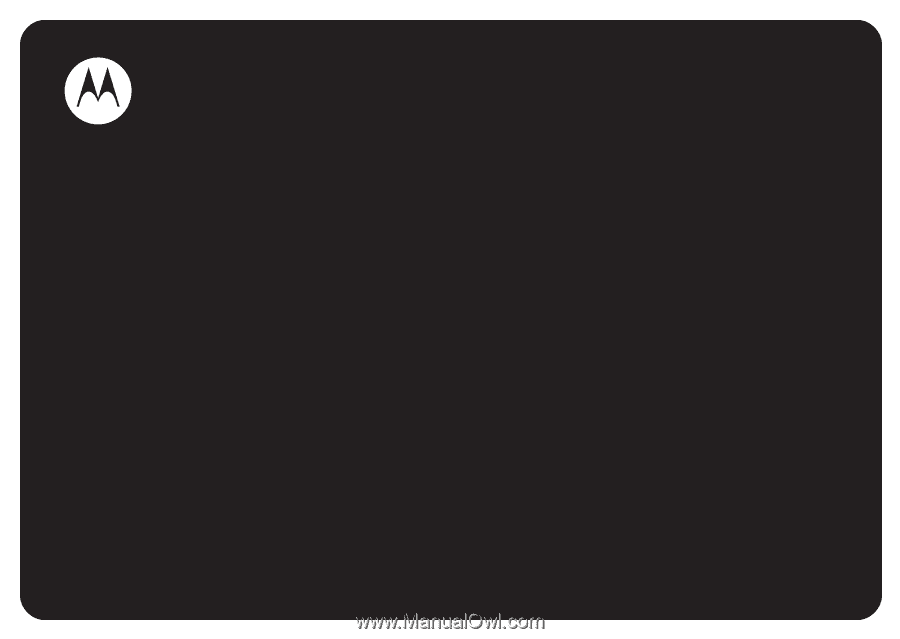
MOTOMANUAL
MOTO
MING™
A1200
www.motorola.com