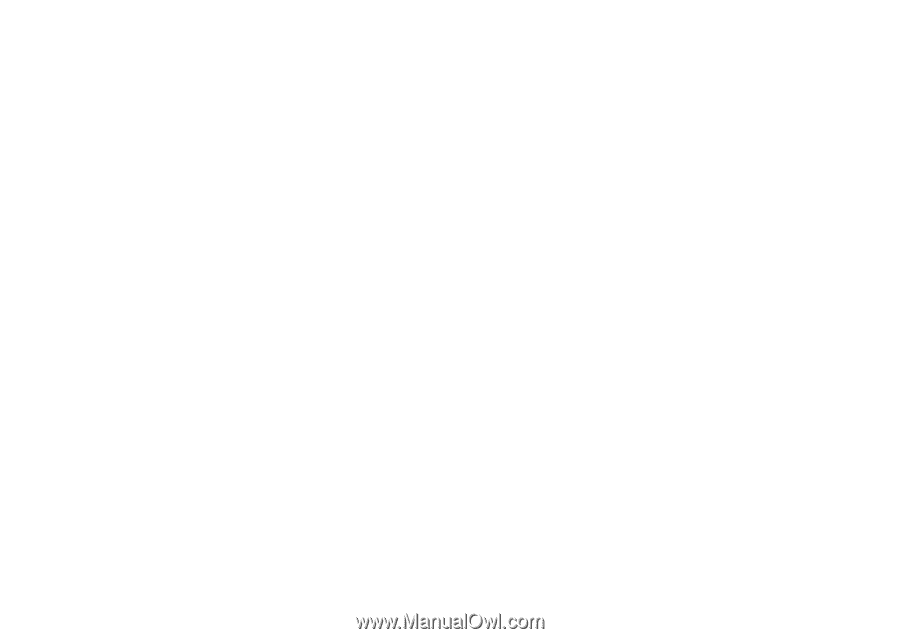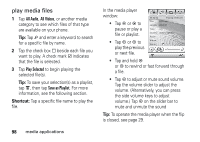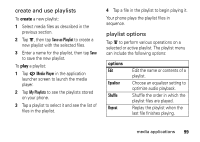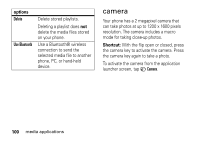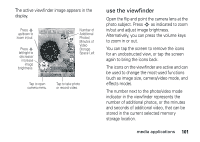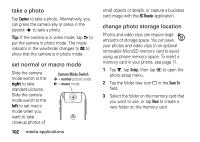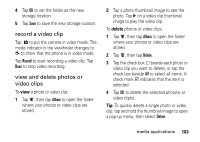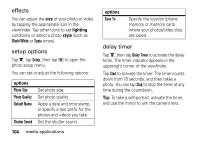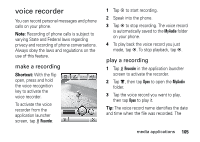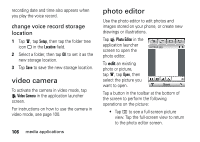Motorola MOTOMING A1200 User Guide - Page 105
record a video clip, view and delete photos or, video clips, delete
 |
View all Motorola MOTOMING A1200 manuals
Add to My Manuals
Save this manual to your list of manuals |
Page 105 highlights
4 Tap OK to set the folder as the new storage location. 5 Tap Save to save the new storage location. record a video clip Tap ã to put the camera in video mode. The mode indicator in the viewfinder changes to å to show that the phone is in video mode. Tap Record to start recording a video clip. Tap Done to stop video recording. view and delete photos or video clips To view a photo or video clip: 1 Tap é, then tap Album to open the folder where your photos or video clips are stored. 2 Tap a photo thumbnail image to see the photo. Tap ì on a video clip thumbnail image to play the video clip. To delete photos or video clips: 1 Tap é, then tap Album to open the folder where your photos or video clips are stored. 2 Tap é, then tap Delete. 3 Tap the check box e beside each photo or video clip you want to delete, or tap the check box beside All to select all items. A check mark d indicates that the item is selected. 4 Tap OK to delete the selected photo(s) or video clip(s). Tip: To quickly delete a single photo or video clip, tap and hold the thumbnail image to open a pop-up menu, then select Delete. media applications 103