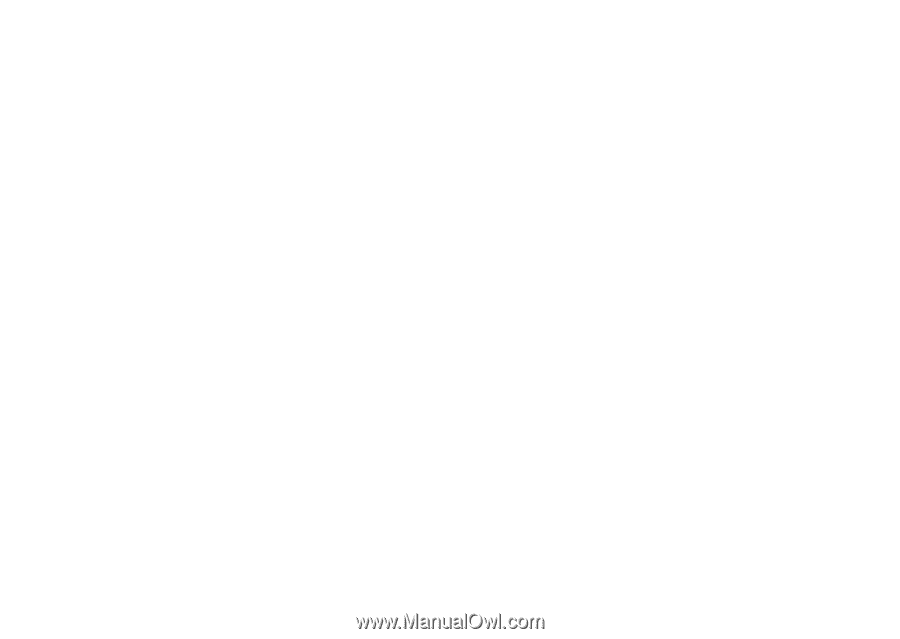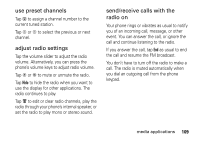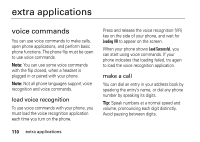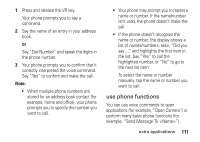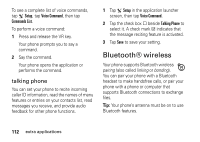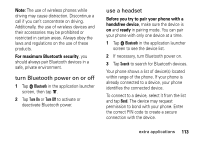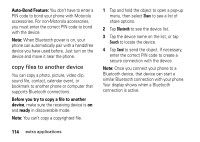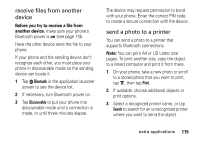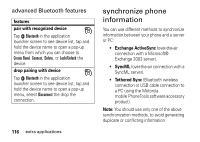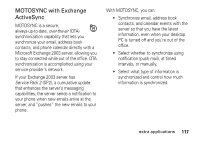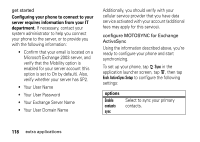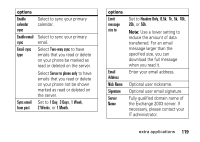Motorola MOTOMING A1200 User Guide - Page 116
copy files to another device, Auto-Bond Feature, Before you try to copy a file to another, device
 |
View all Motorola MOTOMING A1200 manuals
Add to My Manuals
Save this manual to your list of manuals |
Page 116 highlights
Auto-Bond Feature: You don't have to enter a PIN code to bond your phone with Motorola accessories. For non-Motorola accessories, you must enter the correct PIN code to bond with the device. Note: When Bluetooth power is on, your phone can automatically pair with a handsfree device you have used before. Just turn on the device and move it near the phone. copy files to another device You can copy a photo, picture, video clip, sound file, contact, calendar event, or bookmark to another phone or computer that supports Bluetooth connections. Before you try to copy a file to another device, make sure the receiving device is on and ready in discoverable mode. Note: You can't copy a copyrighted file. 1 Tap and hold the object to open a pop-up menu, then select Share to see a list of share options. 2 Tap Bluetooth to see the device list. 3 Tap the device name on the list, or tap Search to locate the device. 4 Tap Send to send the object. If necessary, enter the correct PIN code to create a secure connection with the device. Note: Once you connect your phone to a Bluetooth device, that device can start a similar Bluetooth connection with your phone. Your display shows when a Bluetooth connection is active. 114 extra applications