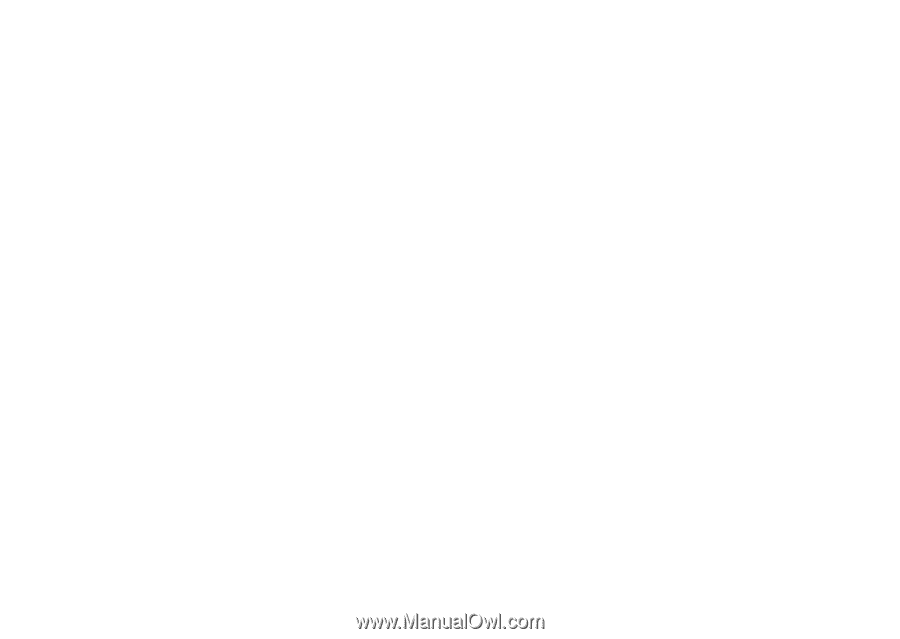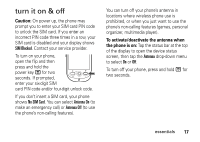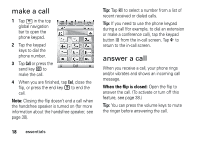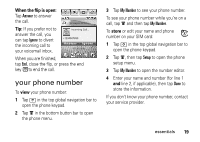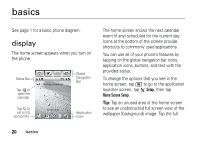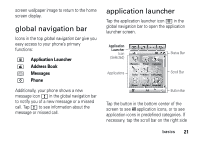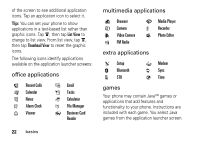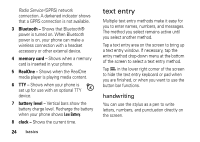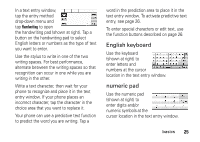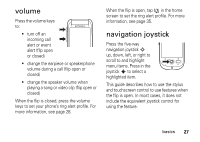Motorola MOTOMING A1200 User Guide - Page 24
office applications, multimedia applications, extra applications, games, Recent Calls
 |
View all Motorola MOTOMING A1200 manuals
Add to My Manuals
Save this manual to your list of manuals |
Page 24 highlights
of the screen to see additional application icons. Tap an application icon to select it. Tip: You can set your phone to show applications in a text-based list rather than graphic icons. Tap é, then tap List View to change to list view. From list view, tap é, then tap Thumbnail View to reset the graphic icons. The following icons identify applications available on the application launcher screens: office applications E Recent Calls J Calendar U Notes Z Alarm Clock ñ Viewer I Email L Tasks Q Calculator 2 File Manager 0 Business Card Reader multimedia applications / Browser F Camera K Video Camera 1 FM Radio G Media Player % Recorder 3 Photo Editor extra applications T Setup 0 Bluetooth 8 STK , Modem R Sync 9 Time games Your phone may contain Java™ games or applications that add features and functionality to your phone. Instructions are included with each game. You select Java games from the application launcher screen. 22 basics