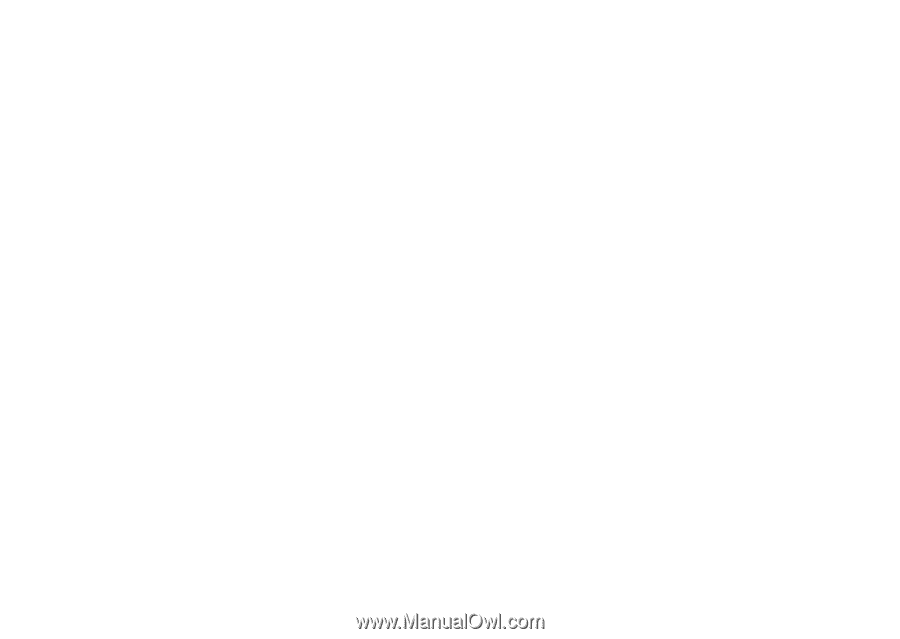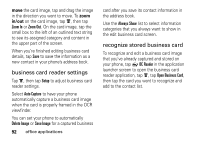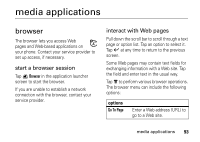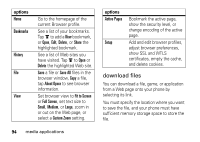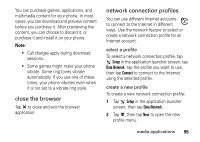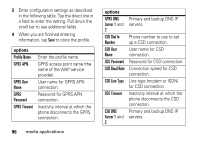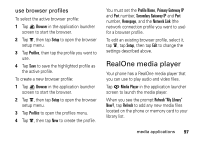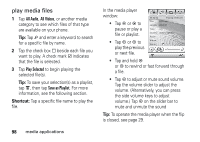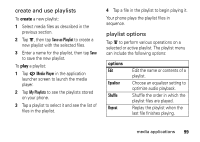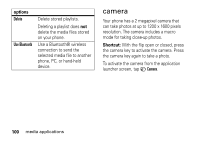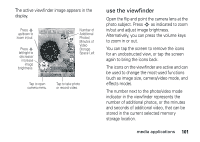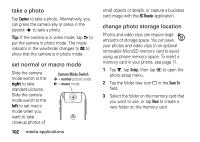Motorola MOTOMING A1200 User Guide - Page 99
RealOne media player, use browser profiles
 |
View all Motorola MOTOMING A1200 manuals
Add to My Manuals
Save this manual to your list of manuals |
Page 99 highlights
use browser profiles To select the active browser profile: 1 Tap / Browser in the application launcher screen to start the browser. 2 Tap é, then tap Setup to open the browser setup menu. 3 Tap Profiles, then tap the profile you want to use. 4 Tap Save to save the highlighted profile as the active profile. To create a new browser profile: 1 Tap / Browser in the application launcher screen to start the browser. 2 Tap é, then tap Setup to open the browser setup menu. 3 Tap Profiles to open the profiles menu. 4 Tap é, then tap New to create the profile. You must set the Profile Name, Primary Gateway IP and Port number, Secondary Gateway IP and Port number, Homepage, and the Network Link (the network connection profile you want to use) for a browser profile. To edit an existing browser profile, select it, tap é, tap Setup, then tap Edit to change the settings described above. RealOne media player Your phone has a RealOne media player that you can use to play audio and video files. Tap G Media Player in the application launcher screen to launch the media player. When you see the prompt Refresh "My Library" Now?, tap Refresh to add any new media files located on the phone or memory card to your library list. media applications 97