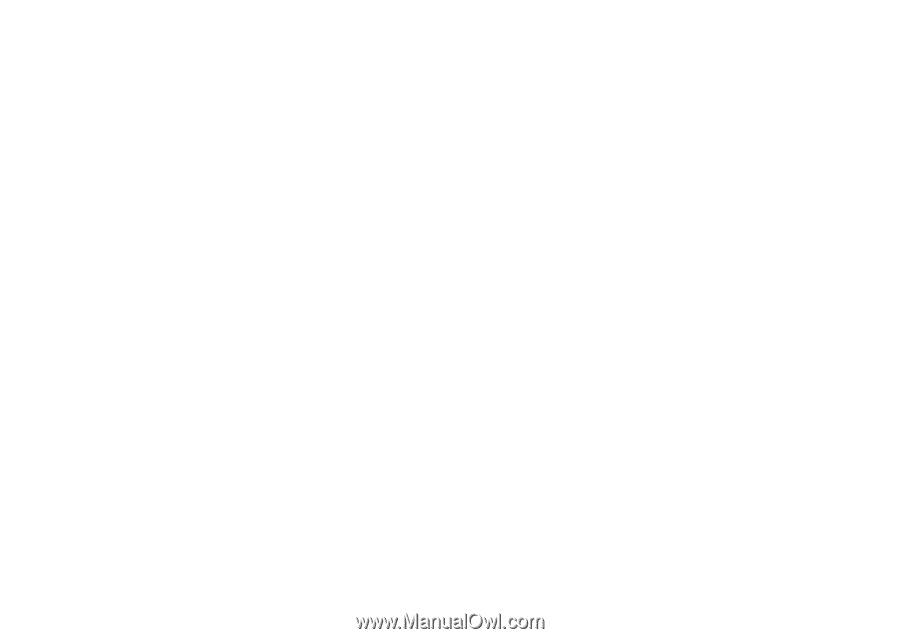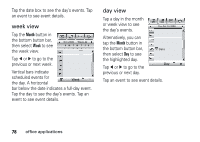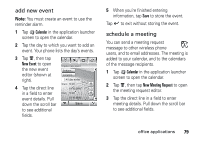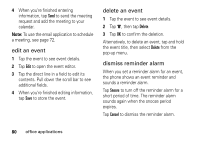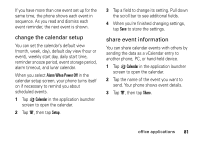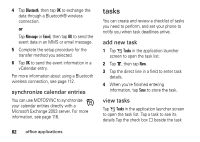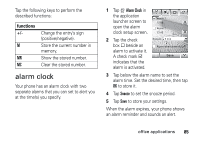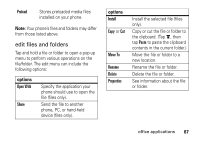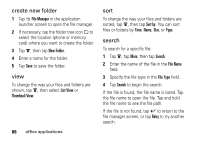Motorola MOTOMING A1200 User Guide - Page 85
notes, viewer, Share, Delete, All Tasks, Unchecked, Due Tasks, Completed
 |
View all Motorola MOTOMING A1200 manuals
Add to My Manuals
Save this manual to your list of manuals |
Page 85 highlights
name to indicate that you've completed the task. Tap and hold on a task to open a pop-up menu from which you can Share, Edit, or Delete the task. To sort the task list, tap the sort order button in the bottom button bar. You can choose to see All Tasks, Unchecked tasks, Due Tasks, or Completed tasks. Tap é to perform various operations on the task list. notes You can write and store notes on your phone. 1 Tap U Notes in the application launcher screen to open the notes editor. 2 Tap the text line and enter the information on the keypad you want to record. 3 When you are finished entering information, tap to close the keypad and tap Save. 4 Enter a name, storage location, and type for the note. 5 Tap Save to save the note. To read a note that you have saved, tap é, tap Open, then select the note you want to open. viewer The viewer application provides an easy way for you to read documents stored on your phone. Tap ñ Viewer in the application launcher screen to open the viewer application. Your phone shows the file folders included on your phone (see page 86 for folder office applications 83