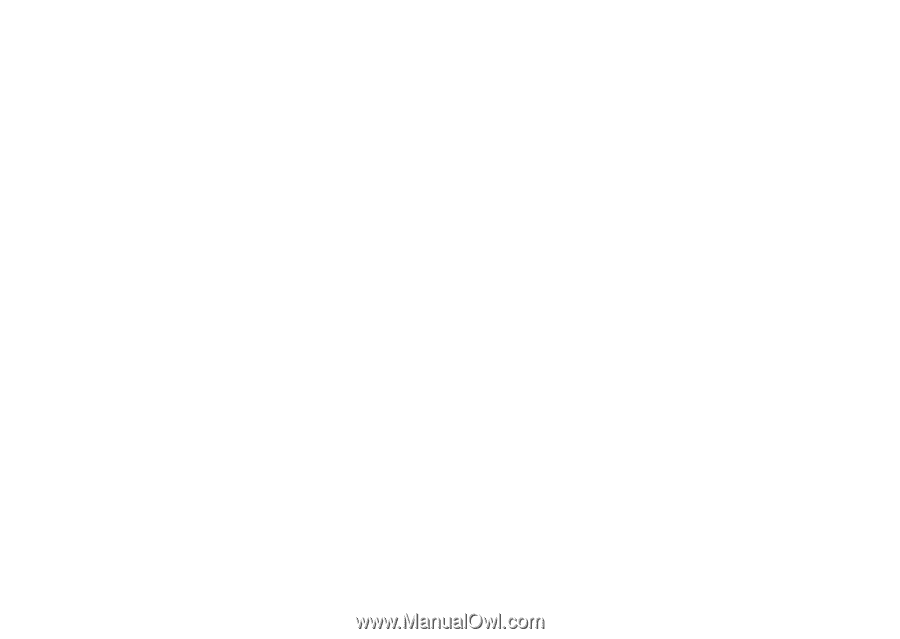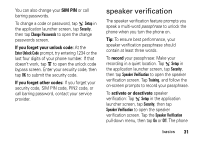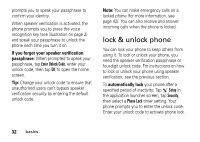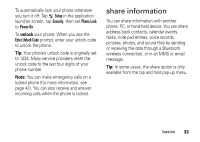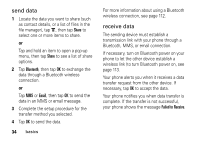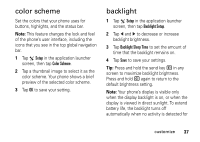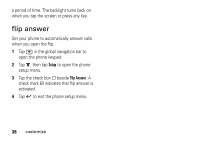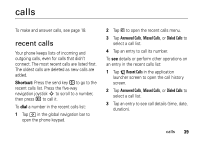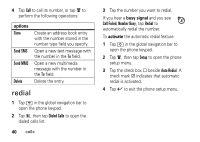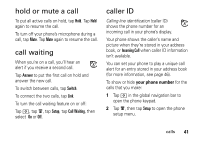Motorola MOTOMING A1200 User Guide - Page 38
wallpaper, Silent, Setup, Ringer Alert Style
 |
View all Motorola MOTOMING A1200 manuals
Add to My Manuals
Save this manual to your list of manuals |
Page 38 highlights
Note: You can't set an alert for the Silent profile, or change some settings for some profiles. 1 Tap T Setup in the application launcher screen, then tap Ringer Alert Style. 2 Tap a profile, then tap Edit to adjust alert settings to personalize the profile. You can change the alerts used to notify you of incoming calls and messages, set ringer IDs, and adjust alert volume, touchscreen volume, and keypad volume. Any changes you make are saved to the profile. wallpaper Set a photo, picture, or animation as a wallpaper (background) image in your phone's display. The wallpaper image appears as a faint watermark in text and menu displays. 1 Tap T Setup in the application launcher screen, then tap Wallpaper. 2 Tap a photo/picture thumbnail image to set it as the wallpaper image. Tap the full screen image preview to return to the wallpaper menu. 3 Tap OK to save your setting. Tip: Tap an unused area of the home screen to see an unobstructed full screen view of the wallpaper image. Tap the full screen wallpaper image to return to the home screen. 36 customize