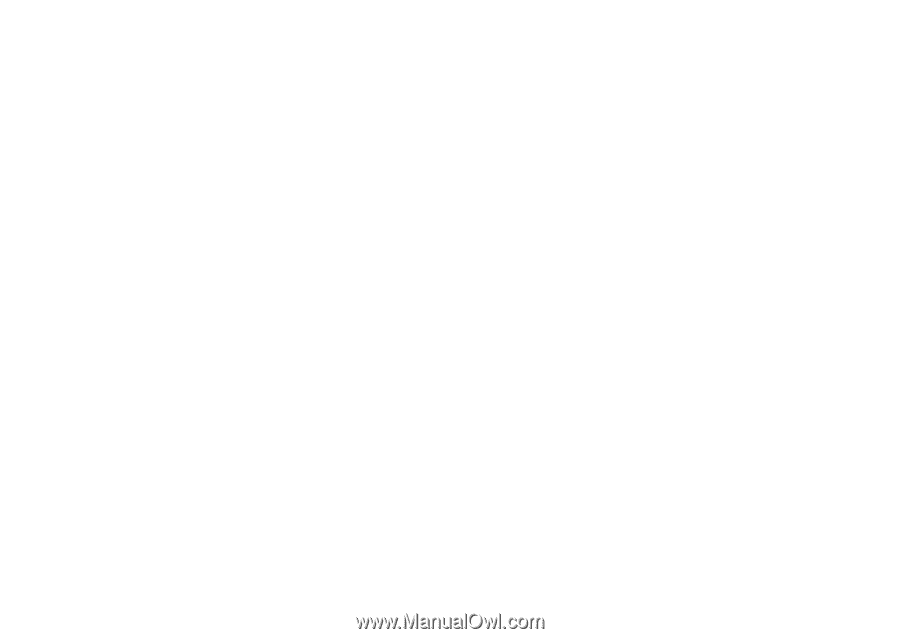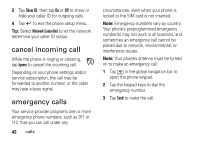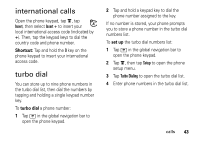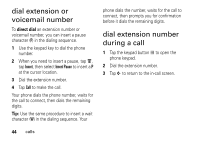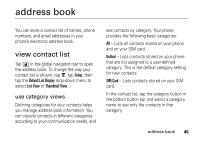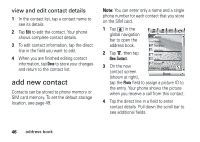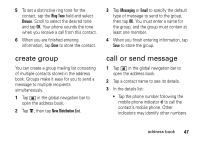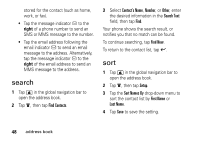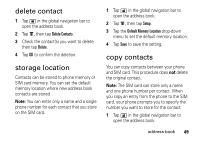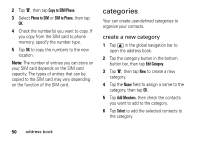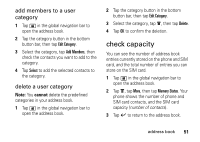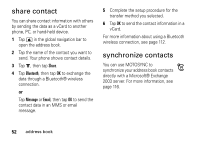Motorola MOTOMING A1200 User Guide - Page 49
create group, call or send message, Ring Tone, Browse, New Distribution List, Messaging, Email
 |
View all Motorola MOTOMING A1200 manuals
Add to My Manuals
Save this manual to your list of manuals |
Page 49 highlights
5 To set a distinctive ring tone for the contact, tap the Ring Tone field and select Browse. Scroll to select the desired tone and tap OK. Your phone sounds the tone when you receive a call from this contact. 6 When you are finished entering information, tap Done to store the contact. 3 Tap Messaging or Email to specify the default type of message to send to the group, then tap OK. You must enter a name for the group, and the group must contain at least one member. 4 When you finish entering information, tap Save to store the group. create group You can create a group mailing list consisting of multiple contacts stored in the address book. Groups make it easy for you to send a message to multiple recipients simultaneously. 1 Tap > in the global navigation bar to open the address book. 2 Tap é, then tap New Distribution List. call or send message 1 Tap > in the global navigation bar to open the address book. 2 Tap a contact name to see its details. 3 In the details list: • Tap the phone number following the mobile phone indicator c to call the contact's mobile phone. Other indicators may identify other numbers address book 47