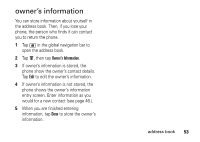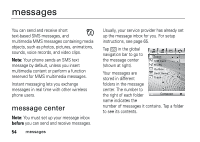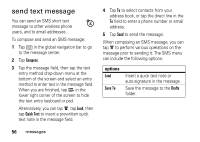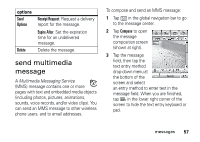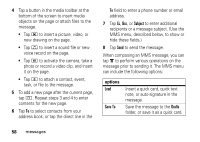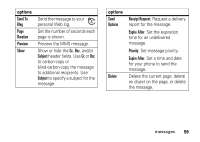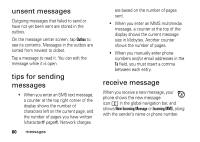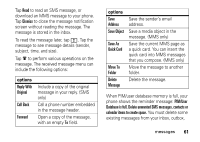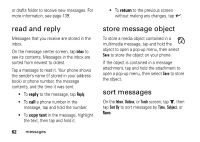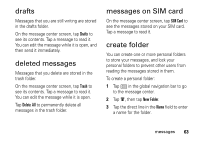Motorola MOTOMING A1200 User Guide - Page 60
options, Subject, Save To, Drafts
 |
View all Motorola MOTOMING A1200 manuals
Add to My Manuals
Save this manual to your list of manuals |
Page 60 highlights
4 Tap a button in the media toolbar at the bottom of the screen to insert media objects on the page or attach files to the message. • Tap j to insert a picture, video, or new drawing on the page. • Tap F to insert a sound file or new voice record on the page. • Tap G to activate the camera, take a photo or record a video clip, and insert it on the page. • Tap h to attach a contact, event, task, or file to the message. 5 To add a new page after the current page, tap i. Repeat steps 3 and 4 to enter contents for the new page. 6 Tap To to select contacts from your address book, or tap the direct line in the To field to enter a phone number or email address. 7 Tap Cc, Bcc, or Subject to enter additional recipients or a message subject. (Use the MMS menu, described below, to show or hide these fields.) 8 Tap Send to send the message. When composing an MMS message, you can tap é to perform various operations on the message prior to sending it. The MMS menu can include the following options: options Load Save To Insert a quick card, quick text note, or auto-signature in the message. Save the message to the Drafts folder, or save it as a quick card. 58 messages