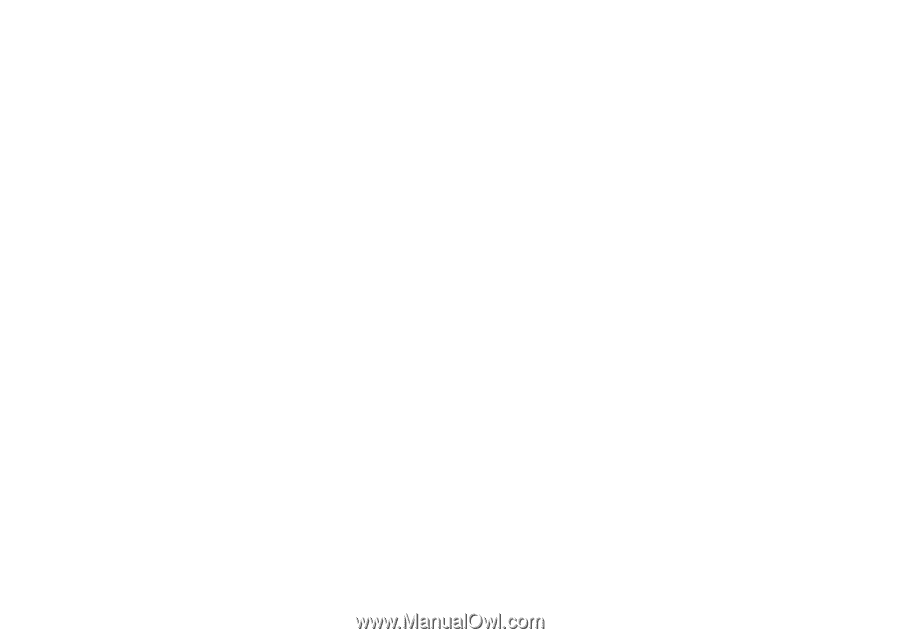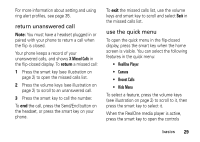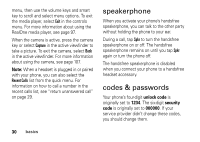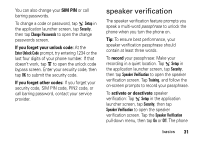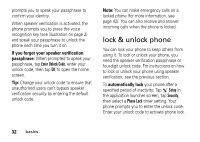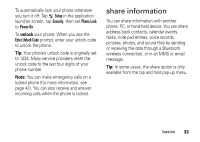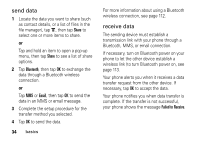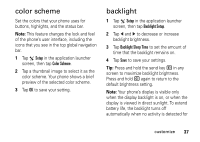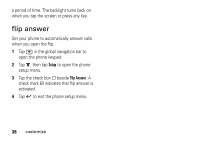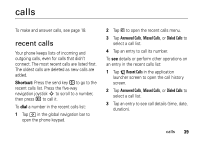Motorola MOTOMING A1200 User Guide - Page 36
send data, receive data, Share, Bluetooth, Email, Failed to Receive
 |
View all Motorola MOTOMING A1200 manuals
Add to My Manuals
Save this manual to your list of manuals |
Page 36 highlights
send data 1 Locate the data you want to share (such as contact details, or a list of files in the file manager), tap é, then tap Share to select one or more items to share. or Tap and hold an item to open a pop-up menu, then tap Share to see a list of share options. 2 Tap Bluetooth, then tap OK to exchange the data through a Bluetooth wireless connection. or Tap MMS or Email, then tap OK to send the data in an MMS or email message. 3 Complete the setup procedure for the transfer method you selected. 4 Tap OK to send the data. 34 basics For more information about using a Bluetooth wireless connection, see page 112. receive data The sending device must establish a transmission link with your phone through a Bluetooth, MMS, or email connection. If necessary, turn on Bluetooth power on your phone to let the other device establish a wireless link (to turn Bluetooth power on, see page 113. Your phone alerts you when it receives a data transfer request from the other device. If necessary, tap OK to accept the data. Your phone notifies you when data transfer is complete. If the transfer is not successful, your phone shows the message Failed to Receive.