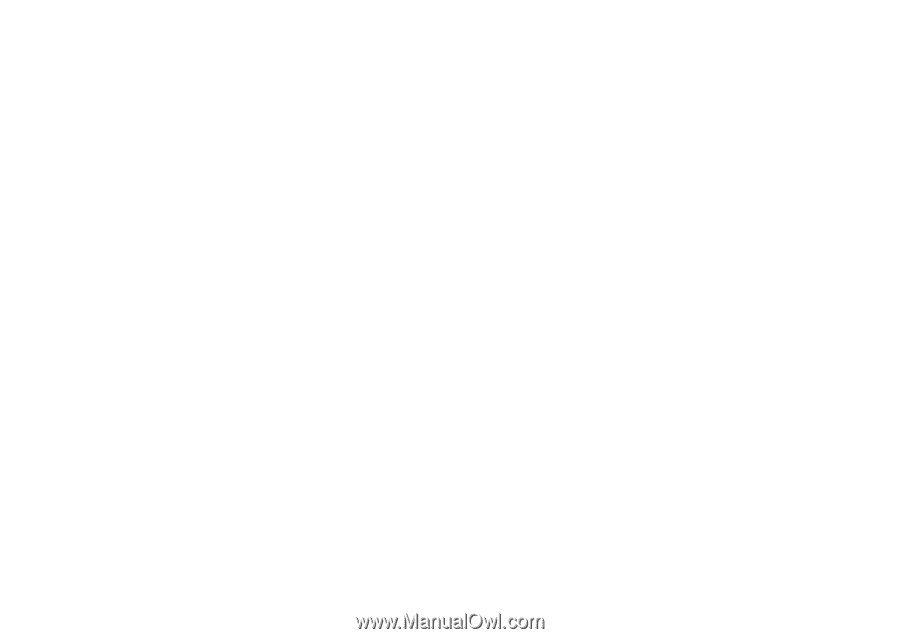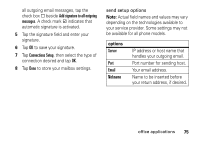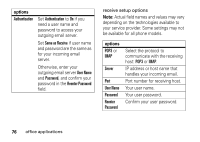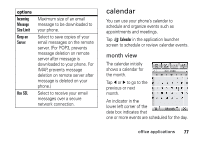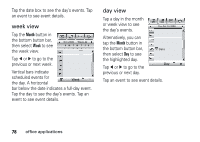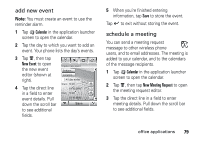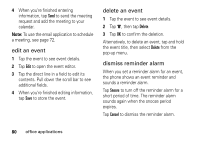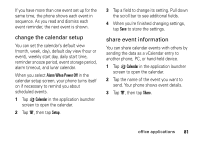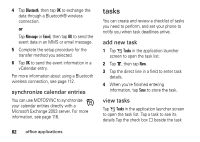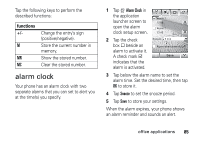Motorola MOTOMING A1200 User Guide - Page 82
edit an event, dismiss reminder alarm, Delete, Snooze, Cancel
 |
View all Motorola MOTOMING A1200 manuals
Add to My Manuals
Save this manual to your list of manuals |
Page 82 highlights
4 When you're finished entering information, tap Send to send the meeting request and add the meeting to your calendar. Note: To use the email application to schedule a meeting, see page 72. edit an event 1 Tap the event to see event details. 2 Tap Edit to open the event editor. 3 Tap the direct line in a field to edit its contents. Pull down the scroll bar to see additional fields. 4 When you're finished editing information, tap Save to store the event. delete an event 1 Tap the event to see event details. 2 Tap é, then tap Delete. 3 Tap OK to confirm the deletion. Alternatively, to delete an event, tap and hold the event title, then select Delete from the pop-up menu. dismiss reminder alarm When you set a reminder alarm for an event, the phone shows an event reminder and sounds a reminder alarm. Tap Snooze to turn off the reminder alarm for a short period of time. The reminder alarm sounds again when the snooze period expires. Tap Cancel to dismiss the reminder alarm. 80 office applications