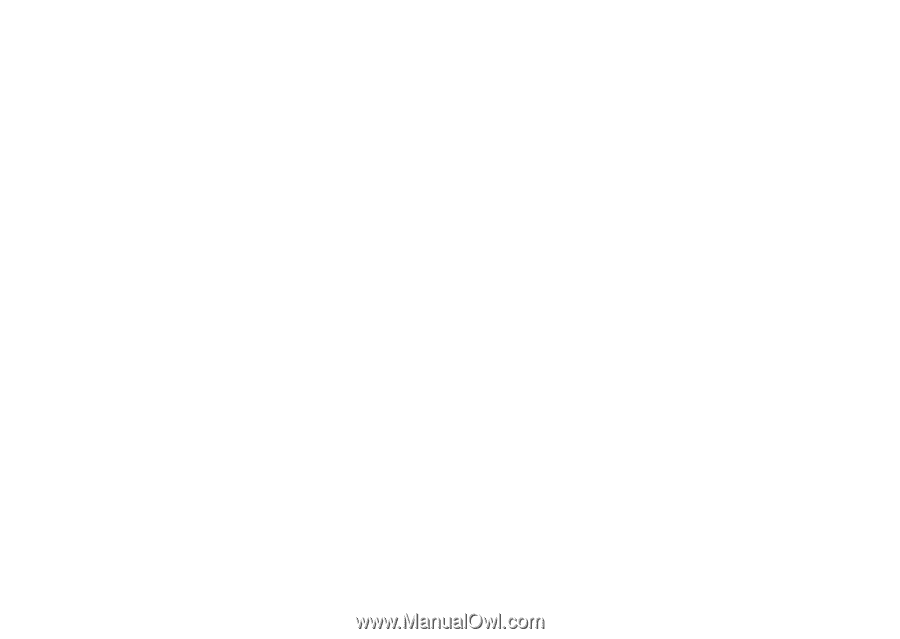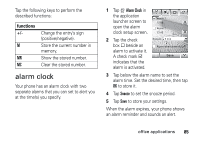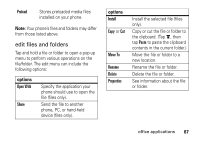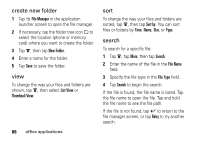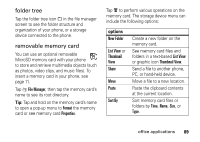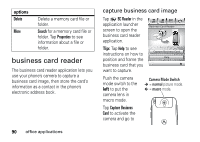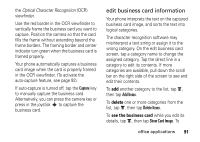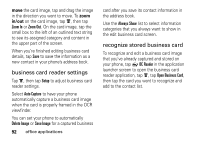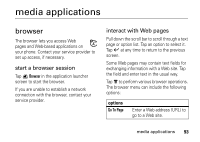Motorola MOTOMING A1200 User Guide - Page 90
create new folder, search, File Manager, New Folder, List View, Thumbnail View, Sort by, File Name
 |
View all Motorola MOTOMING A1200 manuals
Add to My Manuals
Save this manual to your list of manuals |
Page 90 highlights
create new folder 1 Tap 2 File Manager in the application launcher screen to open the file manager. 2 If necessary, tap the folder tree icon _ to select the location (phone or memory card) where you want to create the folder. 3 Tap é, then tap New Folder. 4 Enter a name for the folder. 5 Tap Save to save the folder. view To change the way your files and folders are shown, tap é, then select List View or Thumbnail View. 88 office applications sort To change the way your files and folders are sorted, tap é, then tap Sort by. You can sort files or folders by Time, Name, Size, or Type. search To search for a specific file: 1 Tap é, tap More, then tap Search. 2 Enter the name of the file in the File Name field. 3 Specify the file type in the File Type field. 4 Tap Search to begin the search. If the file is found, the file name is listed. Tap the file name to open the file. Tap and hold the file name to see the file path. If the file is not found, tap ó to return to the file manager screen, or tap Retry to try another search.