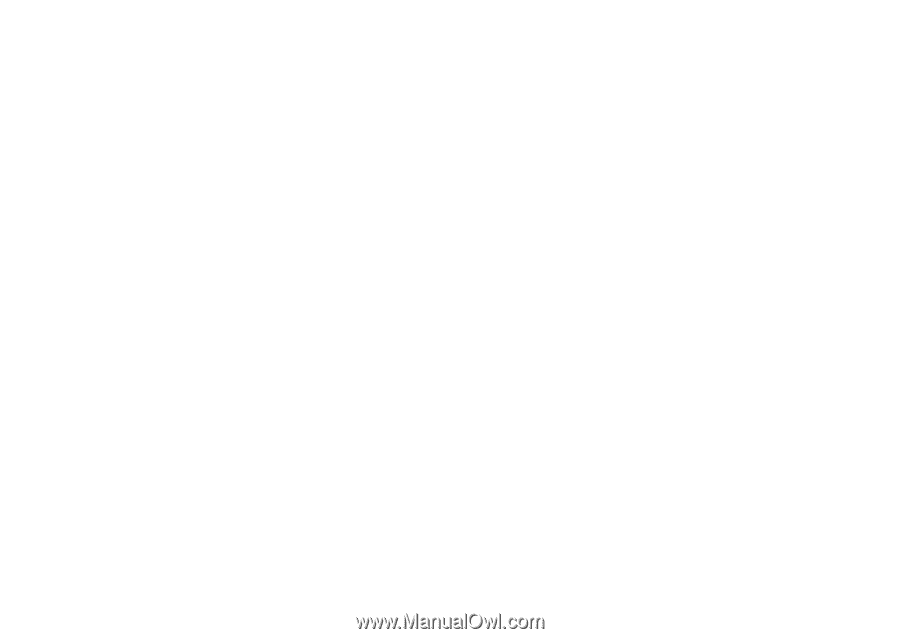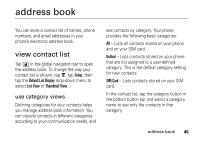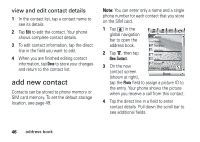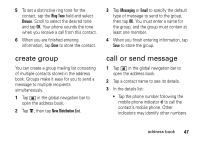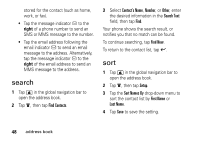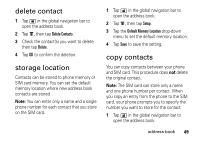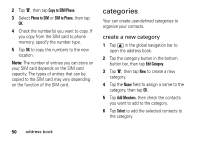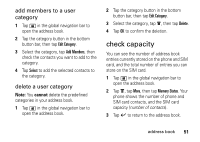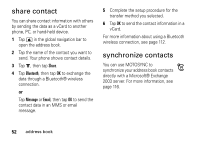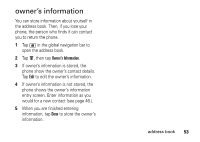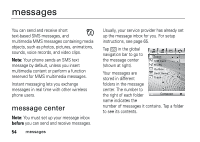Motorola MOTOMING A1200 User Guide - Page 52
categories, create a new category
 |
View all Motorola MOTOMING A1200 manuals
Add to My Manuals
Save this manual to your list of manuals |
Page 52 highlights
2 Tap é, then tap Copy to SIM/Phone. 3 Select Phone to SIM or SIM to Phone, then tap OK. 4 Check the number(s) you want to copy. If you copy from the SIM card to phone memory, specify the number type. 5 Tap OK to copy the numbers to the new location. Note: The number of entries you can store on your SIM card depends on the SIM card capacity. The types of entries that can be copied to the SIM card may vary depending on the function of the SIM card. categories Your can create user-defined categories to organize your contacts. create a new category 1 Tap > in the global navigation bar to open the address book. 2 Tap the category button in the bottom button bar, then tap Edit Category. 3 Tap é, then tap New to create a new category. 4 Tap the Name field to assign a name to the category, then tap OK. 5 Tap Add Members, then check the contacts you want to add to the category. 6 Tap Select to add the selected contacts to the category. 50 address book