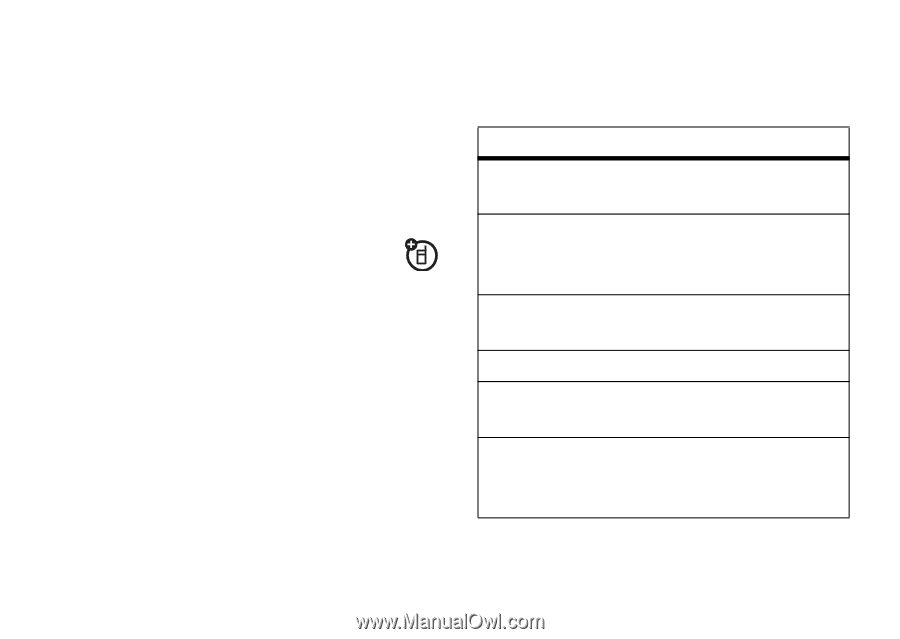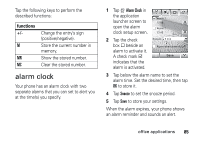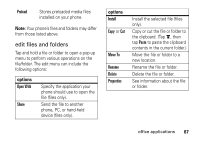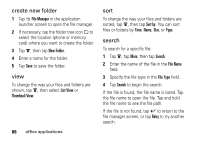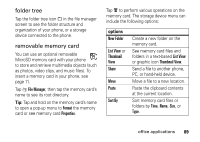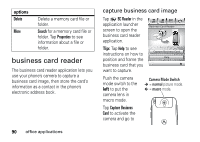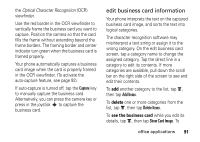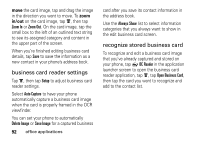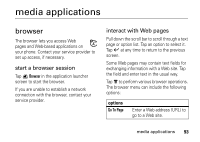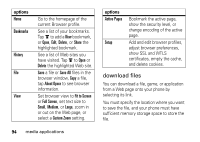Motorola MOTOMING A1200 User Guide - Page 91
folder tree, removable memory card, File Manager, Format, Properties, New Folder, List View, Thumbnail
 |
View all Motorola MOTOMING A1200 manuals
Add to My Manuals
Save this manual to your list of manuals |
Page 91 highlights
folder tree Tap the folder tree icon _ in the file manager screen to see the folder structure and organization of your phone, or a storage device connected to the phone. removable memory card You can use an optional removable MicroSD memory card with your phone to store and retrieve multimedia objects (such as photos, video clips, and music files). To insert a memory card in your phone, see page 11. Tap 2 File Manager, then tap the memory card's name to see its root directory. Tip: Tap and hold on the memory card's name to open a pop-up menu to Format the memory card or see memory card Properties. Tap é to perform various operations on the memory card. The storage device menu can include the following options: options New Folder List View or Thumbnail View Share Move Paste Sort By Create a new folder on the memory card. See memory card files and folders in a text-based List View or graphic icon Thumbnail View. Send a file to another phone, PC, or hand-held device. Move a file to a new location. Paste the clipboard contents at the current location. Sort memory card files or folders by Time, Name, Size, or Type. office applications 89