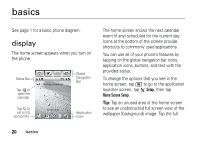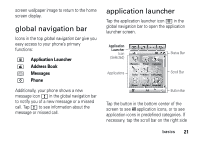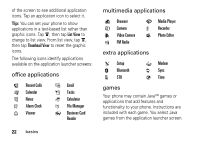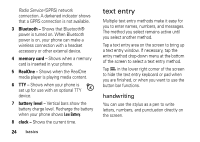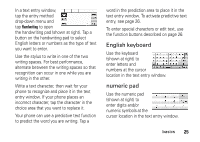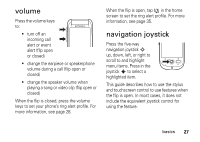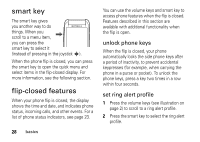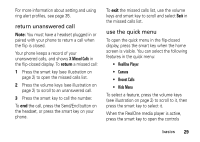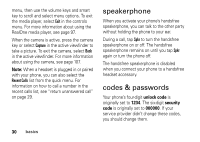Motorola MOTOMING A1200 User Guide - Page 27
English keyboard, numeric pad, entry, see
 |
View all Motorola MOTOMING A1200 manuals
Add to My Manuals
Save this manual to your list of manuals |
Page 27 highlights
In a text entry window, tap the entry method drop-down menu and tap Handwriting to open the handwriting pad (shown at right). Tap a button on the handwriting pad to select English letters or numbers as the type of text you want to enter. Use the stylus to write in one of the two writing spaces. For best performance, alternate between the writing spaces so that recognition can occur in one while you are writing in the other. Write a text character, then wait for your phone to recognize and place it in the text entry window. If your phone places an incorrect character, tap the character in the choice area that you want to replace it. Your phone can use a predictive text function to predict the word you are writing. Tap a word in the prediction area to place it in the text entry window. To activate predictive text entry, see page 26. To enter special characters or edit text, use the function buttons described on page 26. English keyboard Use the keyboard (shown at right) to enter letters and numbers at the cursor location in the text entry window. numeric pad Use the numeric pad (shown at right) to enter digits and/or numeric symbols at the cursor location in the text entry window. basics 25