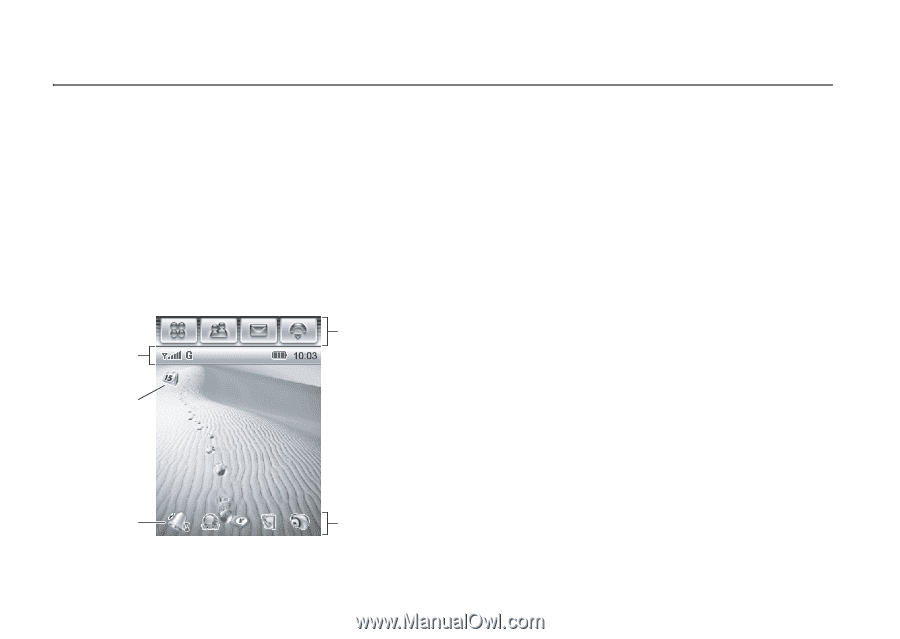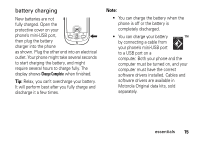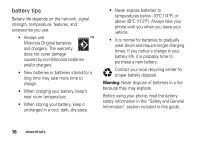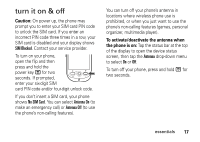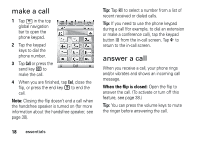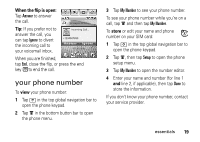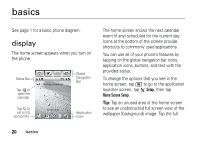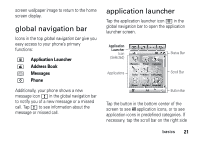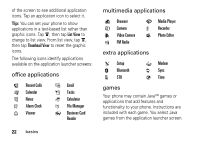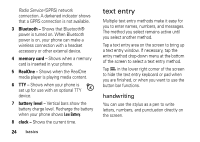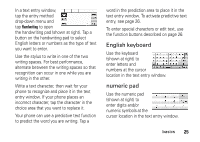Motorola MOTOMING A1200 User Guide - Page 22
basics, display - wallpaper
 |
View all Motorola MOTOMING A1200 manuals
Add to My Manuals
Save this manual to your list of manuals |
Page 22 highlights
basics See page 1 for a basic phone diagram. display The home screen appears when you turn on the phone. Status Bar Tap J to open the calendar. Tap C to set a ring alert profile. No Appointments 10-16-2008 Global Navigation Bar Application Icons The home screen shows the next calendar event (if any) scheduled for the current day. Icons at the bottom of the screen provide shortcuts to commonly used applications. You can use all of your phone's features by tapping on the global navigation bar icons, application icons, buttons, and text with the provided stylus. To change the options that you see in the home screen, tap < to go to the application launcher screen, tap T Setup, then tap Home Screen Setup. Tip: Tap an unused area of the home screen to see an unobstructed full screen view of the wallpaper (background) image. Tap the full 20 basics