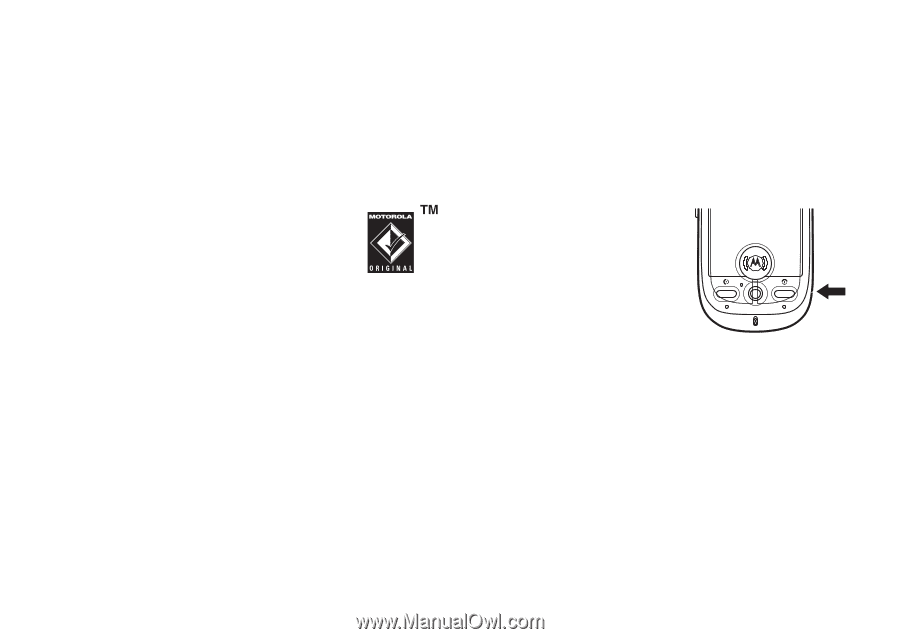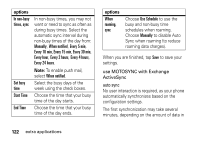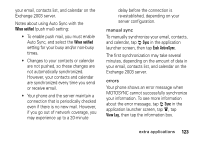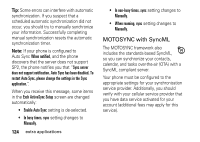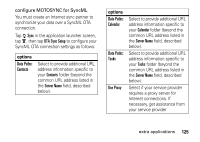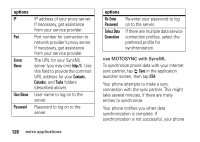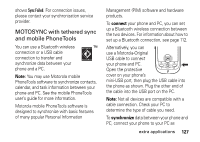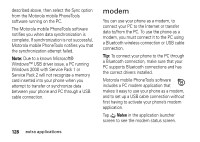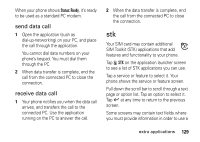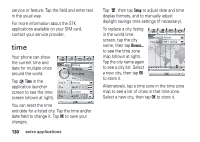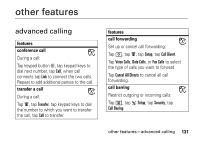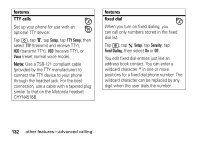Motorola MOTOMING A1200 User Guide - Page 129
MOTOSYNC with tethered sync, and mobile PhoneTools, connect, synchronize
 |
View all Motorola MOTOMING A1200 manuals
Add to My Manuals
Save this manual to your list of manuals |
Page 129 highlights
shows Sync Failed. For connection issues, please contact your synchronization service provider. MOTOSYNC with tethered sync and mobile PhoneTools You can use a Bluetooth wireless connection or a USB cable connection to transfer and synchronize data between your phone and a PC. Note: You may use Motorola mobile PhoneTools software to synchronize contacts, calendar, and task information between your phone and PC. See the mobile PhoneTools user's guide for more information. Motorola mobile PhoneTools software is designed to synchronize with basic features of many popular Personal Information Management (PIM) software and hardware products. To connect your phone and PC, you can set up a Bluetooth wireless connection between the two devices. For information about how to set up a Bluetooth connection, see page 112. Alternatively, you can use a Motorola-Original USB cable to connect your phone and PC. Open the protective cover on your phone's mini-USB port, then plug the USB cable into the phone as shown. Plug the other end of the cable into the USB port on the PC. Note: Not all devices are compatible with a cable connection. Check your PC to determine the type of cable you need. To synchronize data between your phone and PC, connect your phone to your PC as extra applications 127