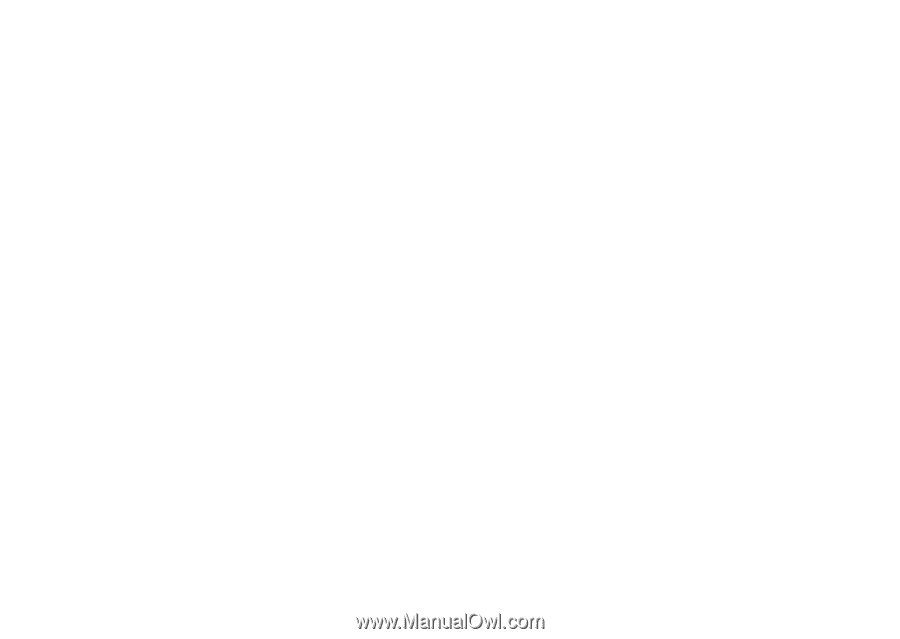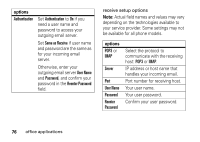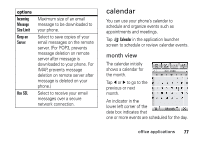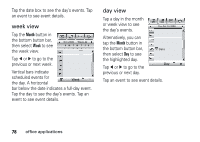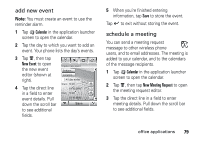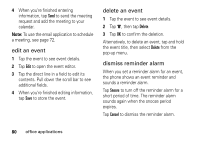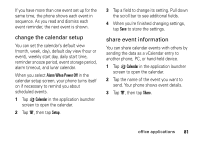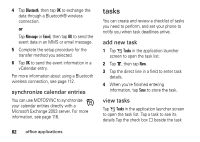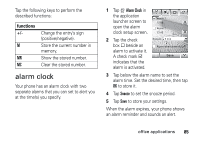Motorola MOTOMING A1200 User Guide - Page 83
change the calendar setup, share event information, Alarm When Power Off, Calendar, Setup, Share
 |
View all Motorola MOTOMING A1200 manuals
Add to My Manuals
Save this manual to your list of manuals |
Page 83 highlights
If you have more than one event set up for the same time, the phone shows each event in sequence. As you read and dismiss each event reminder, the next event is shown. change the calendar setup You can set the calendar's default view (month, week, day), default day view (hour or event), weekly start day, daily start time, reminder snooze period, event storage period, alarm timeout, and lunar calendar. When you select Alarm When Power Off in the calendar setup screen, your phone turns itself on if necessary to remind you about scheduled events. 1 Tap J Calendar in the application launcher screen to open the calendar. 2 Tap é, then tap Setup. 3 Tap a field to change its setting. Pull down the scroll bar to see additional fields. 4 When you're finished changing settings, tap Save to store the settings. share event information You can share calendar events with others by sending the data as a vCalendar entry to another phone, PC, or hand-held device. 1 Tap J Calendar in the application launcher screen to open the calendar. 2 Tap the name of the event you want to send. Your phone shows event details. 3 Tap é, then tap Share. office applications 81