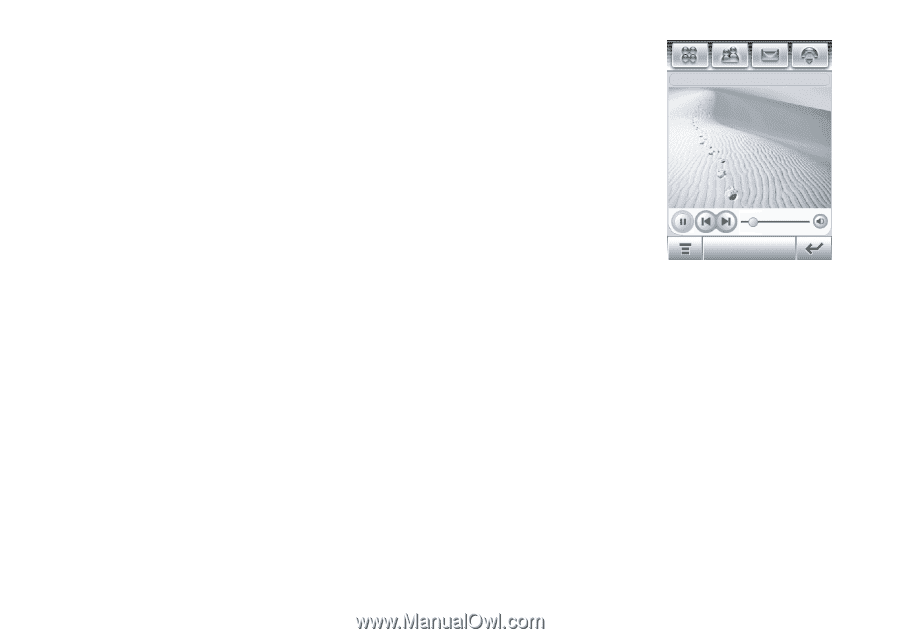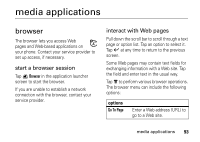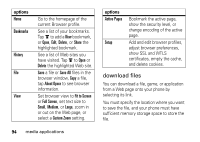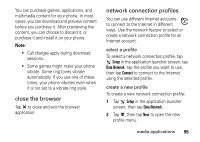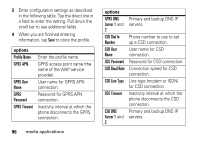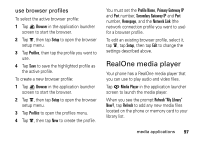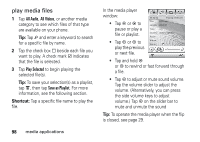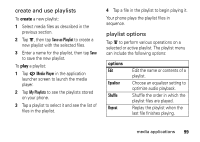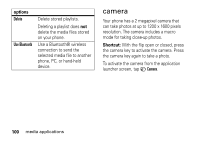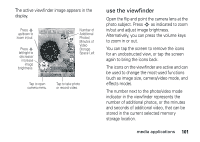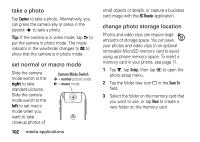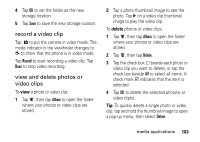Motorola MOTOMING A1200 User Guide - Page 100
play media files, Shortcut
 |
View all Motorola MOTOMING A1200 manuals
Add to My Manuals
Save this manual to your list of manuals |
Page 100 highlights
play media files 1 Tap All Audio, All Videos, or another media category to see which files of that type are available on your phone. Tip: Tap ä and enter a keyword to search for a specific file by name. 2 Tap the check box e beside each file you want to play. A check mark d indicates that the file is selected. 3 Tap Play Selected to begin playing the selected file(s). Tip: To save your selection(s) as a playlist, tap é, then tap Save as Playlist. For more information, see the following section. Shortcut: Tap a specific file name to play the file. 98 media applications In the media player window: • Tap Z or q to pause or play a file or playlist. • Tap m or l to play the previous or next file. 00:02:42 Playing: 0001.amr File: 0 0 01. a m r Length: 00:03:21 Type: amr Quality: 44 KHz/128kbps Artist: Album: Genre: • Tap and hold m or l to rewind or fast forward through a file. • Tap n to adjust or mute sound volume. Tap the volume slider to adjust the volume. (Alternatively, you can press the side volume keys to adjust volume.) Tap n on the slider bar to mute and unmute the sound Tip: To operate the media player when the flip is closed, see page 29.