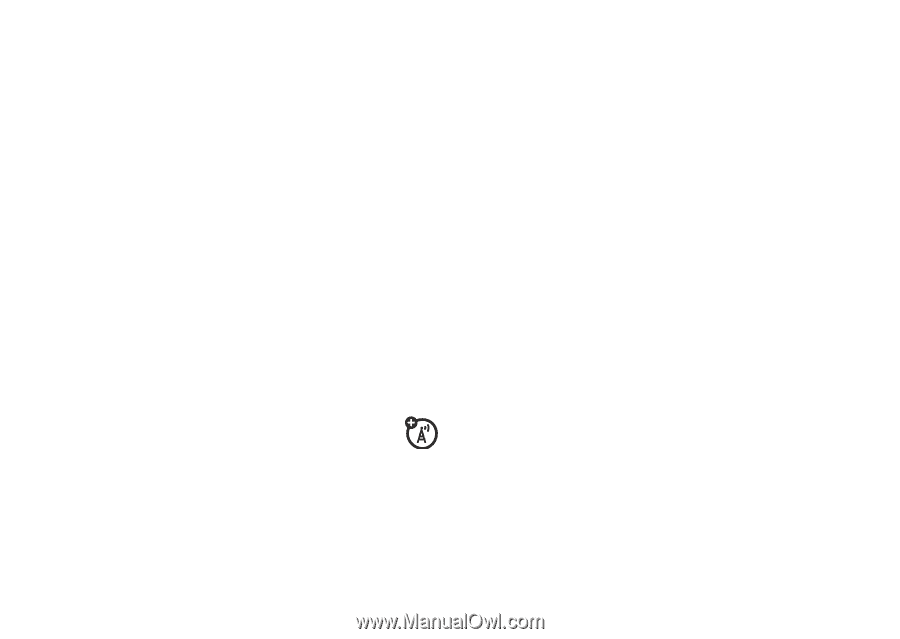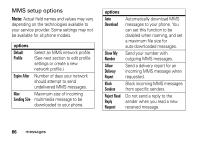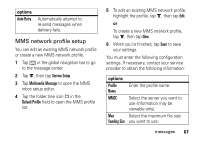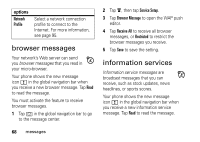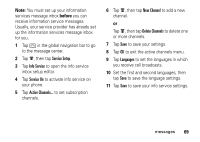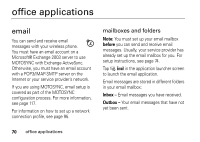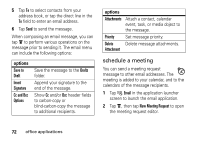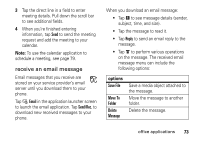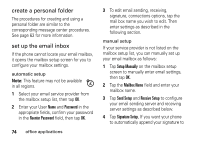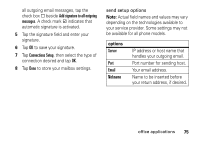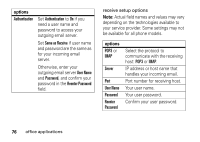Motorola MOTOMING A1200 User Guide - Page 73
Isend an email message, Drafts, Sent Items, Trash, Display, Mailbox, Email, New Email, Subject
 |
View all Motorola MOTOMING A1200 manuals
Add to My Manuals
Save this manual to your list of manuals |
Page 73 highlights
You may have additional folders in an email mailbox, such as Drafts, Sent Items, Trash, or personal folders that you create. Tip: Tap é, then tap Display to set a one-line or two-line display for each folder in the email mailbox. If you have separate mailboxes for different email accounts, tap the Mailbox field at the top of the email message screen to select the mailbox you want to use. Your phone shows the folders associated with the selected mailbox. send an email message You can send an email message to one or more recipients. You can manually enter each recipient's email address, or select addresses from the address book. When you manually enter email addresses, you must insert a comma, semicolon, or colon between each address. To compose and send an email message: 1 Tap I Email in the application launcher screen to launch the email application. 2 Tap é, then tap New Email to open the email message composition screen. 3 Tap the direct line in the Subject field to enter a subject for the message. 4 Tap the message field, then tap the text entry method drop-down menu at the bottom of the screen and select an entry method to enter text in the message field. When you are finished, tap ë in the lower right corner of the screen to hide the text entry keyboard or pad. office applications 71