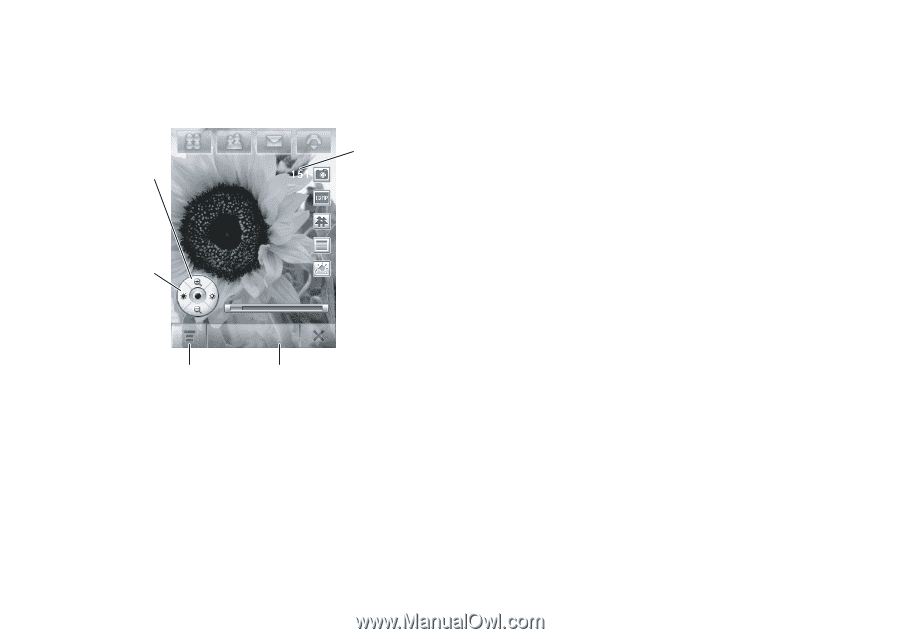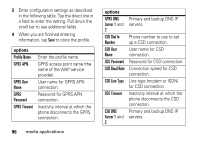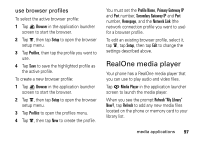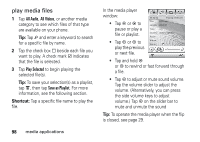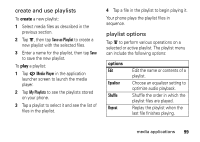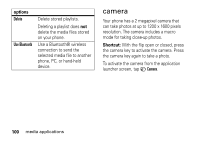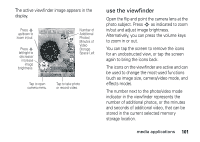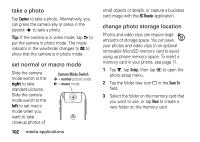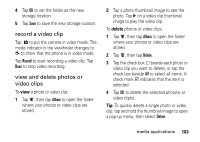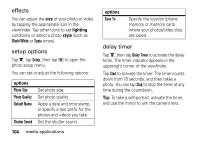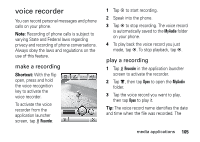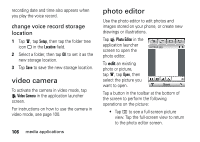Motorola MOTOMING A1200 User Guide - Page 103
use the viewfinder, effects mode.
 |
View all Motorola MOTOMING A1200 manuals
Add to My Manuals
Save this manual to your list of manuals |
Page 103 highlights
The active viewfinder image appears in the display. Press S up/down to zoom in/out. Press S left/right to decrease/ increase image brightness. Brightness 2 Capture Number of Additional Photos/ Minutes of Video Storage Space Left Tap to open camera menu. Tap to take photo or record video. use the viewfinder Open the flip and point the camera lens at the photo subject. Press S as indicated to zoom in/out and adjust image brightness. Alternatively, you can press the volume keys to zoom in or out. You can tap the screen to remove the icons for an unobstructed view, or tap the screen again to bring the icons back. The icons on the viewfinder are active and can be used to change the most-used functions (such as image size, camera/video mode, and effects mode). The number next to the photo/video mode indicator in the viewfinder represents the number of additional photos, or the minutes and seconds of additional video, that can be stored in the current selected memory storage location. media applications 101