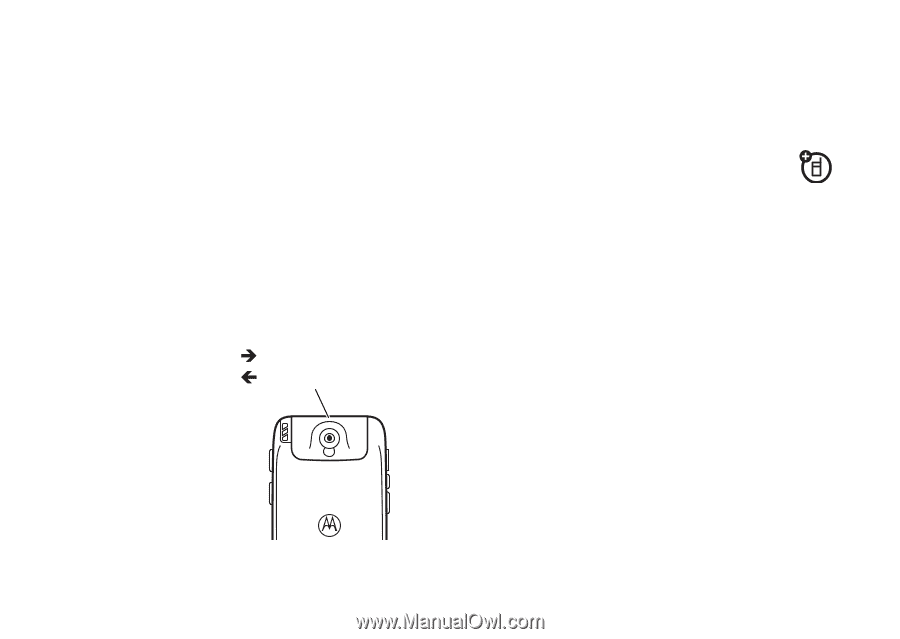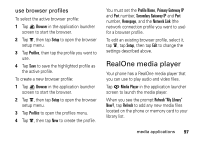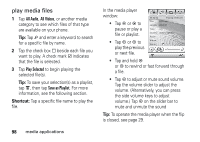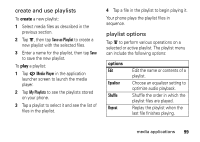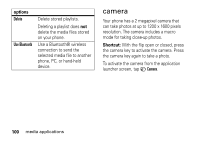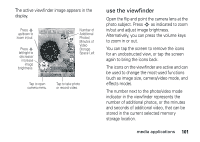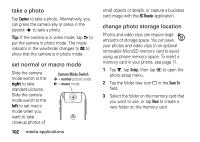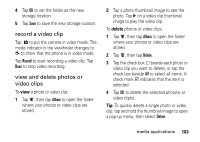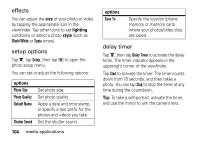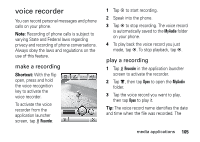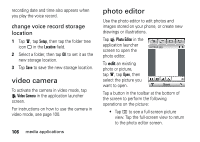Motorola MOTOMING A1200 User Guide - Page 104
take a photo, set normal or macro mode, change photo storage location, right
 |
View all Motorola MOTOMING A1200 manuals
Add to My Manuals
Save this manual to your list of manuals |
Page 104 highlights
take a photo Tap Capture to take a photo. Alternatively, you can press the camera key or press in the joystick s to take a photo. Tip: If the camera is in video mode, tap å to put the camera in photo mode. The mode indicator in the viewfinder changes to ã to show that the camera is in photo mode. set normal or macro mode Slide the camera mode switch to the right to take standard pictures. Slide the camera mode switch to the left to set macro mode when you want to take close-up photos of Camera Mode Switch Î = normal picture mode. Í = macro mode. 102 media applications small objects or details, or capture a business card image with the BC Reader application. change photo storage location Photos and video clips can require large amounts of storage space. You can save your photos and video clips to an optional removable MicroSD memory card to avoid using up phone memory space. To insert a memory card in your phone, see page 11. 1 Tap é, tap Setup, then tap H to open the photo setup menu. 2 Tap the folder tree icon _ in the Save To field. 3 Select the folder on the memory card that you want to use, or tap New to create a new folder on the memory card.