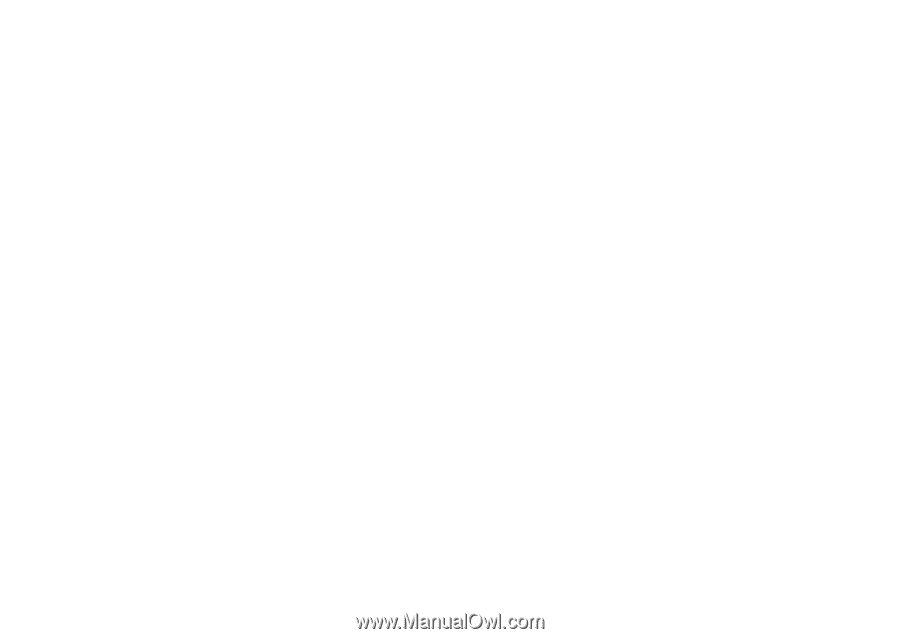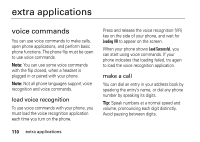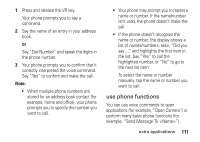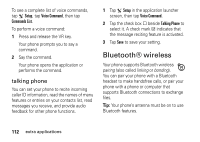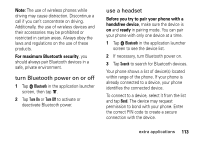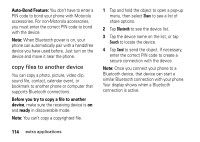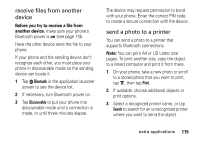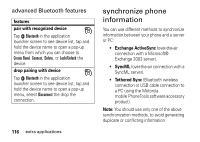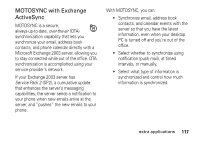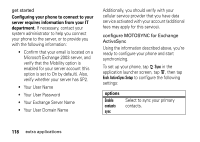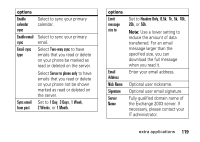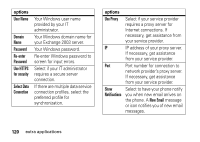Motorola MOTOMING A1200 User Guide - Page 117
receive files from another, device, send a photo to a printer, Before you try to receive a file
 |
View all Motorola MOTOMING A1200 manuals
Add to My Manuals
Save this manual to your list of manuals |
Page 117 highlights
receive files from another device Before you try to receive a file from another device, make sure your phone's Bluetooth power is on (see page 113). Have the other device send the file to your phone. If your phone and the sending device don't recognize each other, you must place your phone in discoverable mode so the sending device can locate it: 1 Tap 0 Bluetooth in the application launcher screen to see the device list. 2 If necessary, turn Bluetooth power on. 3 Tap Discoverable to put your phone into discoverable mode until a connection is made, or until three minutes elapse. The device may request permission to bond with your phone. Enter the correct PIN code to create a secure connection with the device. send a photo to a printer You can send a photo to a printer that supports Bluetooth connections. Note: You can print A4 or US Letter size pages. To print another size, copy the object to a linked computer and print it from there. 1 On your phone, take a new photo or scroll to a stored photo that you want to print, tap é, then tap Print. 2 If available, choose additional objects or print options. 3 Select a recognized printer name, or tap Search to search for an unrecognized printer where you want to send the object. extra applications 115