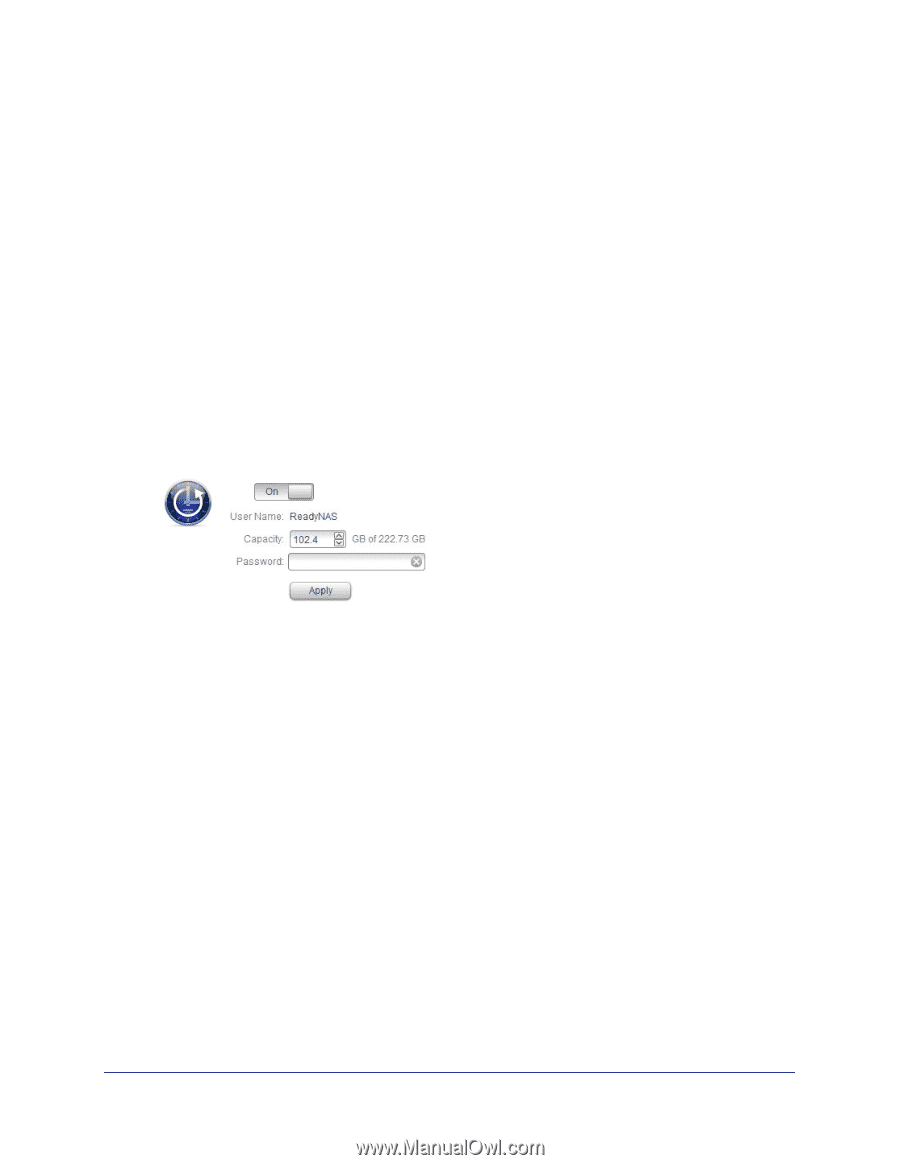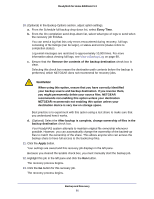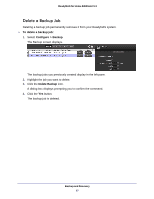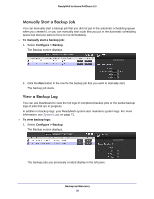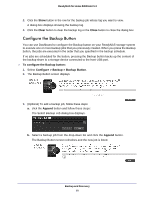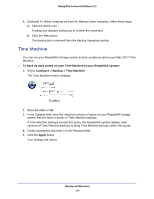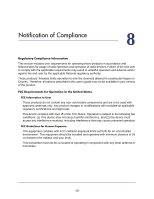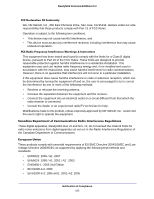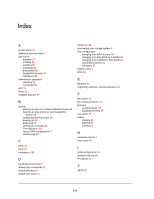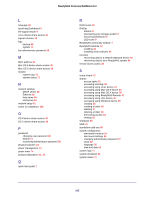Netgear RND4475 Software Manual - Page 100
Time Machine, To back up data stored on your Time Machine to your ReadyNAS system
 |
UPC - 606449056761
View all Netgear RND4475 manuals
Add to My Manuals
Save this manual to your list of manuals |
Page 100 highlights
ReadyNAS for Home RAIDiator 5.3 4. (Optional) To delete a backup job from the Backup button sequence, follow these steps: a. Click the delete icon. A dialog box displays asking you to confirm the command. b. Click the Yes button. The backup job is removed from the Backup Sequence section. Time Machine You can use your ReadyNAS storage system to back up data stored on your Mac OS X Time Machine. To back up data stored on your Time Machine to your ReadyNAS system: 1. Select Configure > Backup > Time Machine. The Time Machine screen displays. 2. Move the slider to On. 3. In the Capacity field, enter the maximum amount of space on your ReadyNAS storage system that you want to devote to Time Machine backups. If Time Machine backups exceed this quota, the ReadyNAS system deletes older versions of Time Machine backups to bring Time Machine backups within this quota. 4. Create a password and enter it in the Password field. 5. Click the Apply button. Your settings are saved. Backup and Recovery 100