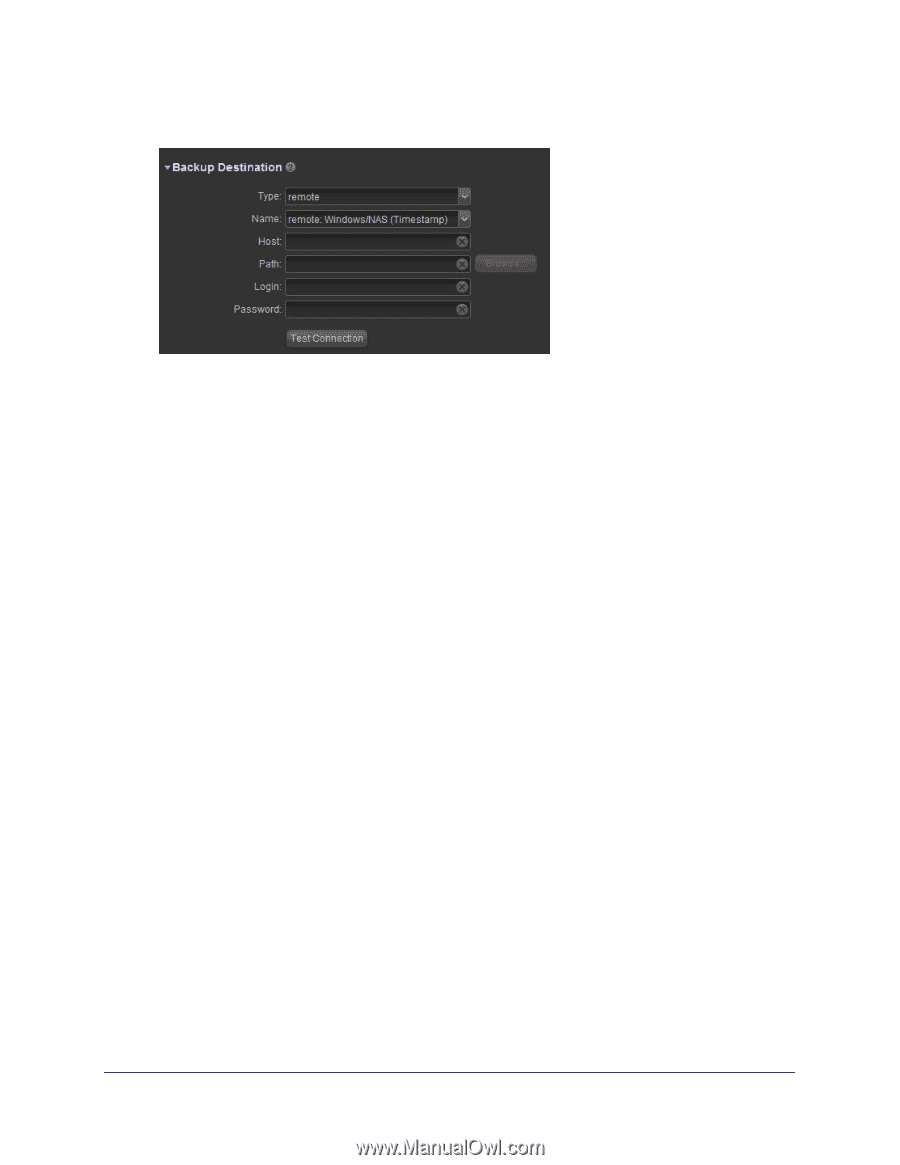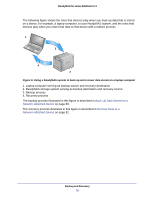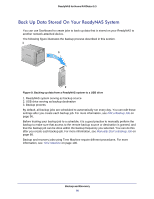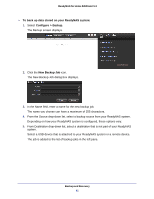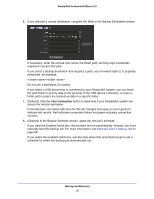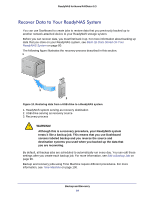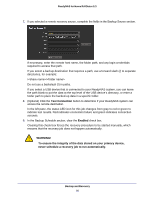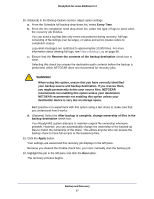Netgear RND4475 Software Manual - Page 82
Test Connection, Optional Click
 |
UPC - 606449056761
View all Netgear RND4475 manuals
Add to My Manuals
Save this manual to your list of manuals |
Page 82 highlights
ReadyNAS for Home RAIDiator 5.3 6. If you selected a remote destination, complete the fields in the Backup Destination section. If necessary, enter the remote host name, the folder path, and any login credentials required to access that path. If you select a backup destination that requires a path, use a forward slash (/) to separate directories, for example: // Do not use a backslash (\) in paths. If you select a USB device that is connected to your ReadyNAS system, you can leave the path blank to put the data at the top level of the USB device's directory, or enter a folder path to place the backed-up data in a specific folder. 7. (Optional) Click the Test Connection button to determine if your ReadyNAS system can access the remote destination. In the left pane, the status LED icon for this job changes from gray to red or green to indicate test results. Red indicates connection failure and green indicates connection success. 8. (Optional) In the Backup Schedule section, adjust the new job's schedule. If you clear the Enabled check box, the job does not run automatically. Instead, you must manually start this backup job. For more information, see Manually Start a Backup Job on page 98. If you select the Enabled check box, use the drop-down lists and check boxes to set a schedule for when this backup job automatically run. Backup and Recovery 82