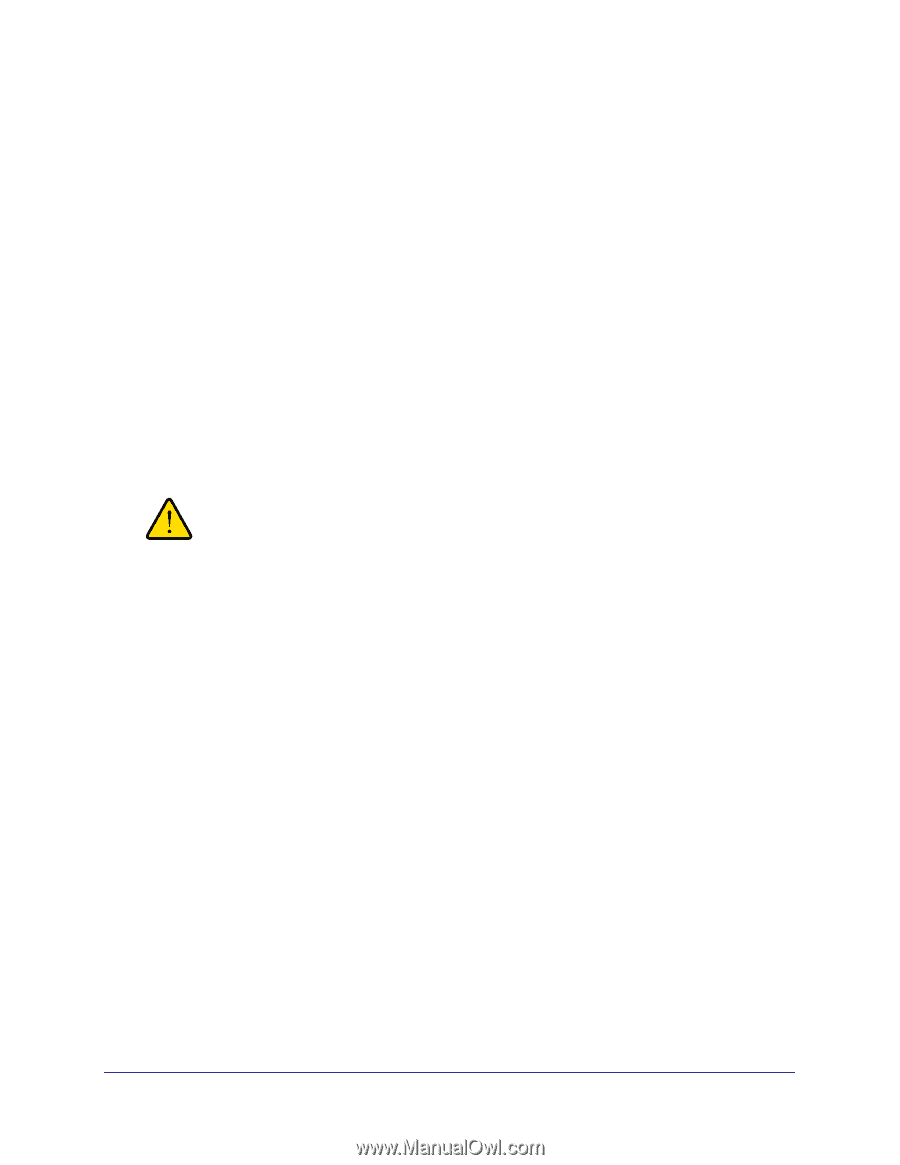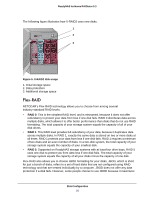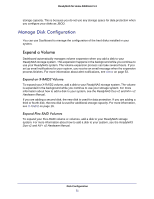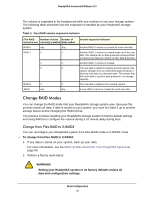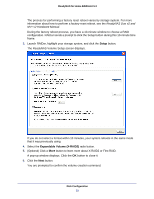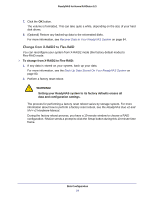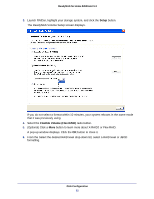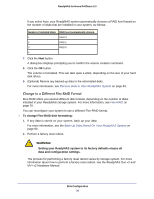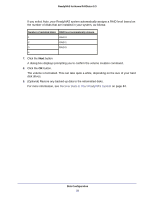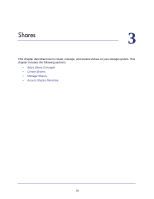Netgear RND4475 Software Manual - Page 24
Change from X-RAID2 to Flex-RAID, WARNING
 |
UPC - 606449056761
View all Netgear RND4475 manuals
Add to My Manuals
Save this manual to your list of manuals |
Page 24 highlights
ReadyNAS for Home RAIDiator 5.3 7. Click the OK button. The volume is formatted. This can take quite a while, depending on the size of your hard disk drives. 8. (Optional) Restore any backed-up data to the reformatted disks. For more information, see Recover Data to Your ReadyNAS System on page 84. Change from X-RAID2 to Flex-RAID You can reconfigure your system from X-RAID2 mode (the factory default mode) to Flex-RAID mode. To change from X-RAID2 to Flex-RAID: 1. If any data is stored on your system, back up your data. For more information, see the Back Up Data Stored On Your ReadyNAS System on page 80. 2. Perform a factory reset reboot. WARNING! Setting your ReadyNAS system to its factory defaults erases all data and configuration settings. The process for performing a factory reset reboot varies by storage system. For more information about how to perform a factory reset reboot, see the ReadyNAS Duo v2 and NV+ v2 Hardware Manual. During the factory reboot process, you have a 10-minute window to choose a RAID configuration. RAIDar sends a prompt to click the Setup button during this 10-minute time frame. Disk Configuration 24