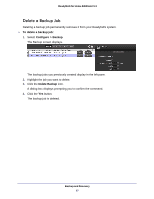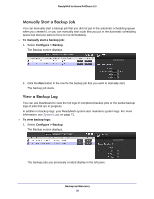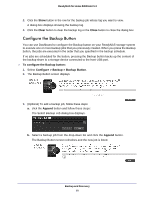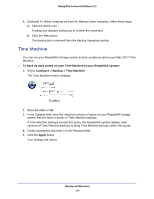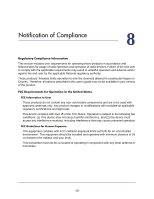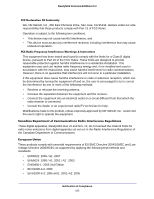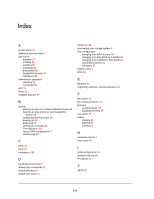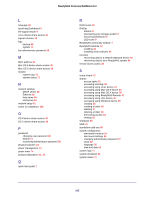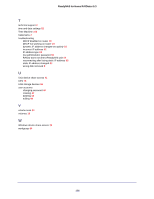Netgear RND4475 Software Manual - Page 101
Choose Backup Disk, Use for Backup, ReadyNAS, Connect, In the Password field
 |
UPC - 606449056761
View all Netgear RND4475 manuals
Add to My Manuals
Save this manual to your list of manuals |
Page 101 highlights
ReadyNAS for Home RAIDiator 5.3 6. Launch Time Machine and click the Choose Backup Disk button. A pop-window displays that lists available disks, including your ReadyNAS system. 7. Select your ReadyNAS system and click the Use for Backup button. A dialog box displays, prompting you to provide login credentials. 8. In the Name field, enter ReadyNAS. 9. In the Password field, enter the password you created in step 4 and click the Connect button. Time Machine begins the backup. This can take several minutes. Backup and Recovery 101
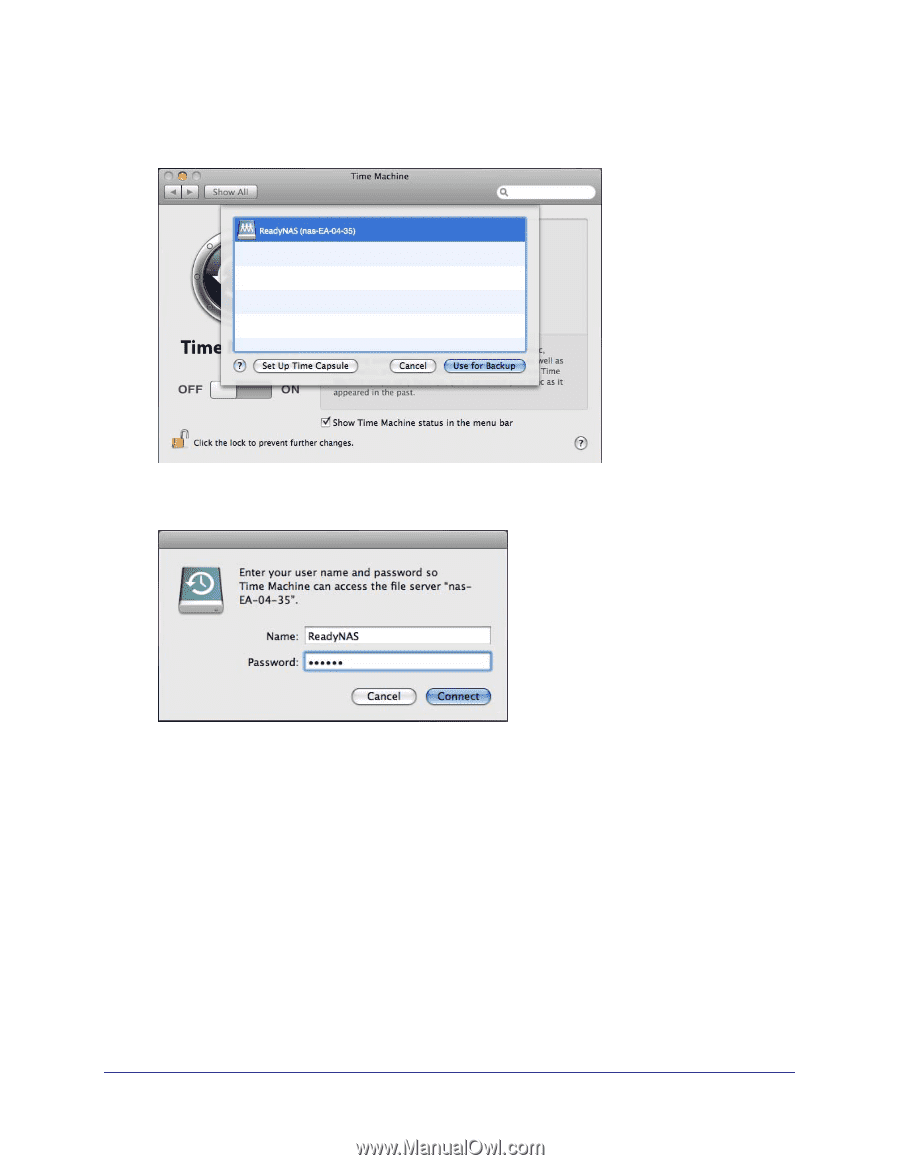
Backup and Recovery
101
ReadyNAS for Home RAIDiator 5.3
6.
Launch Time Machine and click the
Choose Backup Disk
button.
A pop-window displays that lists available disks, including your ReadyNAS system.
7.
Select your ReadyNAS system and click the
Use for Backup
button.
A dialog box displays, prompting you to provide login credentials.
8.
In the Name field, enter
ReadyNAS
.
9.
In the Password field, enter the password you created in
step
4
and click the
Connect
button.
Time Machine begins the backup. This can take several minutes.