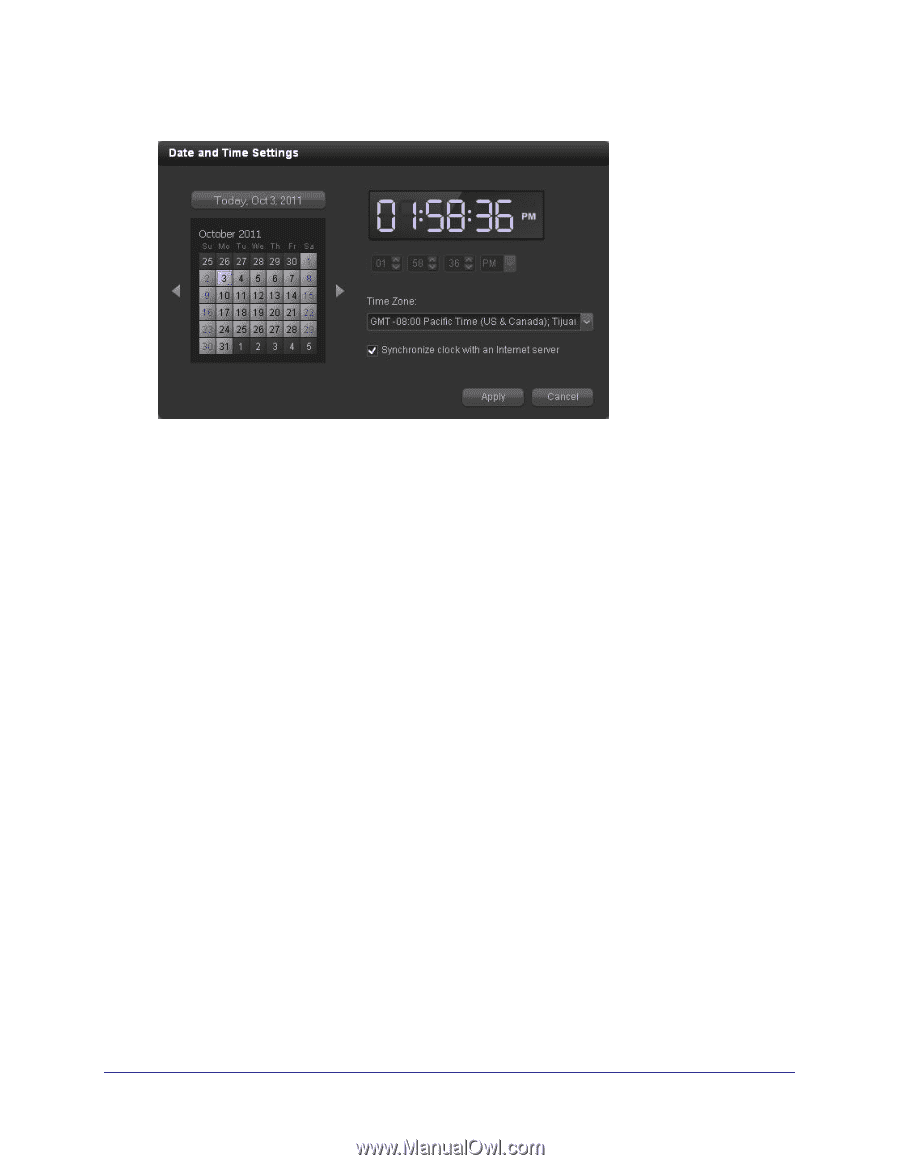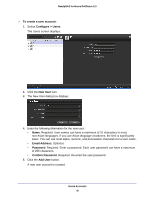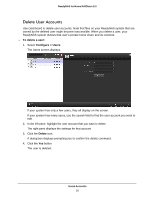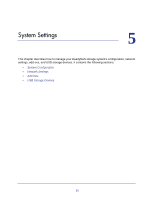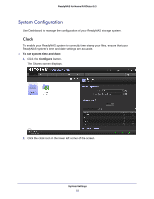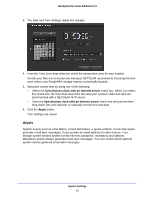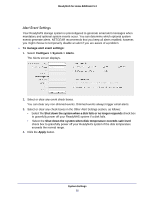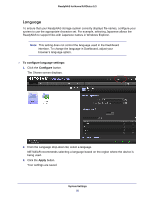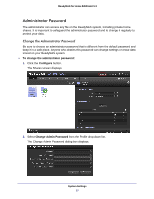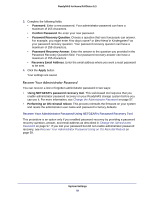Netgear RND4475 Software Manual - Page 53
Alerts, Synchronize clock with an Internet server, Apply
 |
UPC - 606449056761
View all Netgear RND4475 manuals
Add to My Manuals
Save this manual to your list of manuals |
Page 53 highlights
ReadyNAS for Home RAIDiator 5.3 3. The Date and Time Settings dialog box displays. 4. From the Time Zone drop-down list, select the correct time zone for your location. So that your files are correctly time-stamped, NETGEAR recommends choosing the time zone where your ReadyNAS storage system is physically located. 5. Select the correct time by doing one of the following: • Select the Synchronize clock with an Internet server check box. When you select this check box, the time drop-down lists dim and your system's date and time are synchronized with a NETGEAR NTP server. • Clear the Synchronize clock with an Internet server check box and use the time drop-down lists and calendar to manually set the time and date. 6. Click the Apply button. Your settings are saved. Alerts System events such as a fan failure, a hard disk failure, a quota violation, or low disk space generate email alert messages, if you provide an email address for alert notices. Your storage system divides system events into two categories, mandatory and optional. Mandatory events always generate email alert messages. You can control which optional system events generate email alert messages. System Settings 53