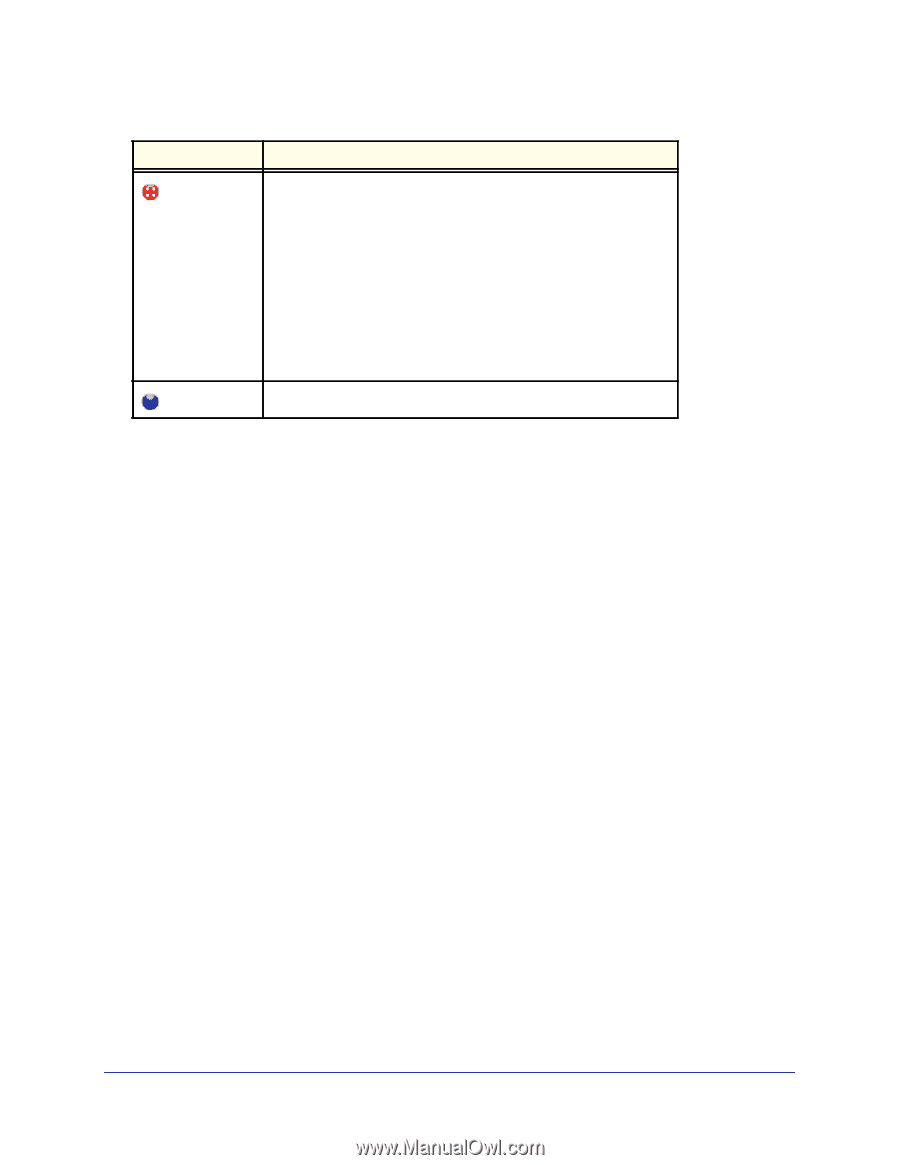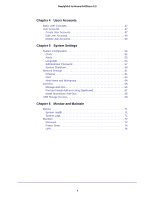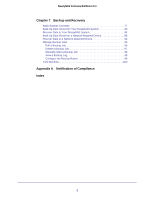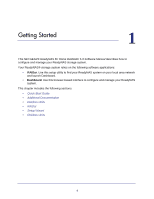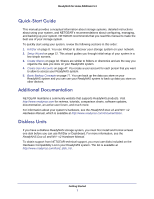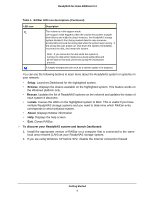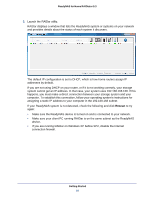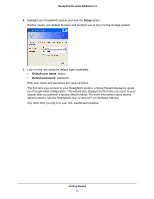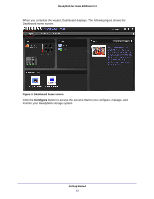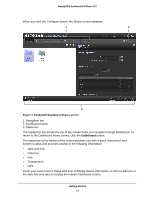Netgear RND4475 Software Manual - Page 9
Setup, Browse, Rescan, Locate, About, To discover your ReadyNAS system and launch Dashboard, Table 1. - support
 |
UPC - 606449056761
View all Netgear RND4475 manuals
Add to My Manuals
Save this manual to your list of manuals |
Page 9 highlights
ReadyNAS for Home RAIDiator 5.3 Table 1. RAIDar LED icon descriptions (Continued) LED icon Description The volume is in life-support mode. Life-support mode happens when the volume encounters multiple disk failures and might be dead. However, the ReadyNAS storage system blocked it from being marked dead in case someone accidentally removed the wrong disk while the system was running. If the wrong disk was pulled out, shut down the system immediately, reconnect the disk, and restart the system. Note: If you reconnect the disk while the system is running, the disk will be marked as a newly added disk and all the data on that disk will be lost during the initialization process. A lengthy background task such as a system update is in progress. You can use the following buttons to learn more about the ReadyNAS system or systems on your network: • Setup. Launches Dashboard for the highlighted system. • Browse. Displays the shares available on the highlighted system. This feature works on the Windows platform only. • Rescan. Updates the list of ReadyNAS systems on the network and updates the status of each system it discovers. • Locate. Causes the LEDs on the highlighted system to blink. This is useful if you have multiple ReadyNAS storage systems and you need to determine which RAIDar entry corresponds to which physical system. • About. Displays RAIDar information. • Help. Displays the help screen. • Exit. Closes RAIDar. To discover your ReadyNAS system and launch Dashboard: 1. Install the appropriate version of RAIDar on a computer that is connected to the same Iocal area network (LAN) as your ReadyNAS storage system. 2. If you are using Windows XP before SP2, disable the Internet connection firewall. Getting Started 9