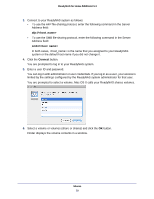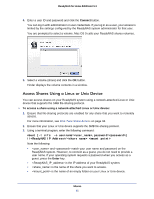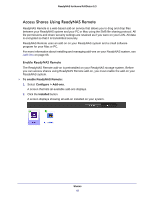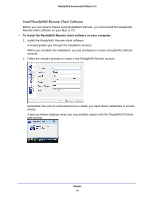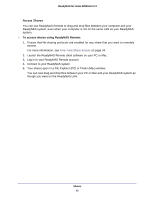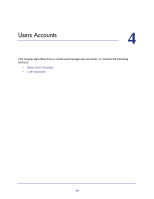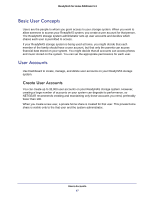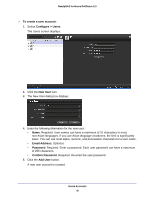Netgear RND4475 Software Manual - Page 43
ReadyNAS Remote, Manage ReadyNAS Remote, Apply Settings, Click the ReadyNAS Remote icon.
 |
UPC - 606449056761
View all Netgear RND4475 manuals
Add to My Manuals
Save this manual to your list of manuals |
Page 43 highlights
ReadyNAS for Home RAIDiator 5.3 3. Click the ReadyNAS Remote icon. The Manage Add-On dialog box displays. 4. Select the ReadyNAS Remote check box and click the Save button. 5. Click the Manage ReadyNAS Remote button. The Remote Access window displays. 6. Use the interface to grant users permission to access your ReadyNAS system with ReadyNAS Remote add-on. 7. Click the Apply Settings button. 8. Click the here link in the ReadyNAS Remote description. An online tutorial about ReadyNAS Remote displays. 9. Scroll down to the links for the ReadyNAS Remote client software versions. 10. Click the link for the appropriate version for your Mac or PC. 11. Follow the prompts to download the ReadyNAS Remote client software to your computer. Shares 43
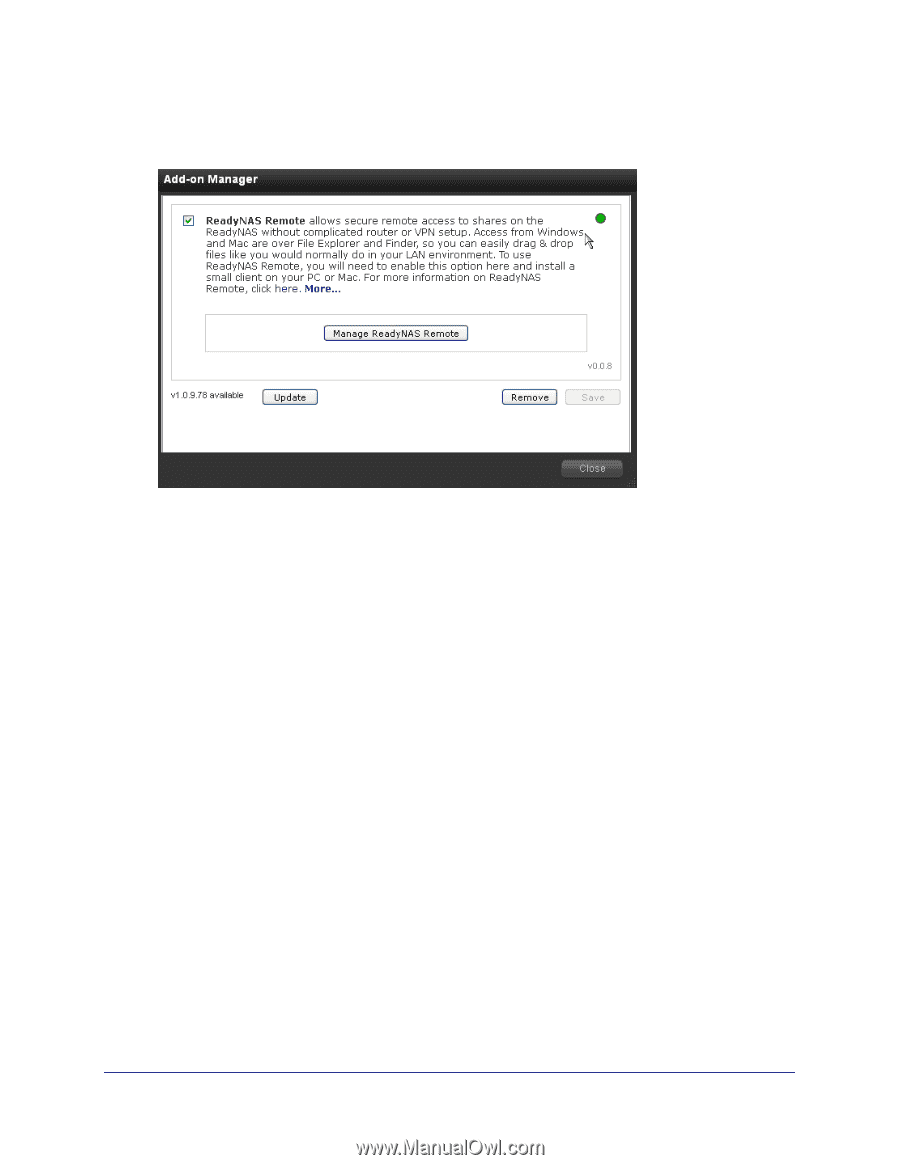
Shares
43
ReadyNAS for Home RAIDiator 5.3
3.
Click the ReadyNAS Remote icon.
The Manage Add-On dialog box displays.
4.
Select the
ReadyNAS Remote
check box and click the
Save
button.
5.
Click the
Manage ReadyNAS Remote
button.
The Remote Access window displays.
6.
Use the interface to grant users permission to access your ReadyNAS system with
ReadyNAS Remote add-on.
7.
Click the
Apply Settings
button.
8.
Click the
here
link in the ReadyNAS Remote description.
An online tutorial about ReadyNAS Remote displays.
9.
Scroll down to the links for the ReadyNAS Remote client software versions.
10.
Click the link for the appropriate version for your Mac or PC.
11.
Follow the prompts to download the ReadyNAS Remote client software to your computer.