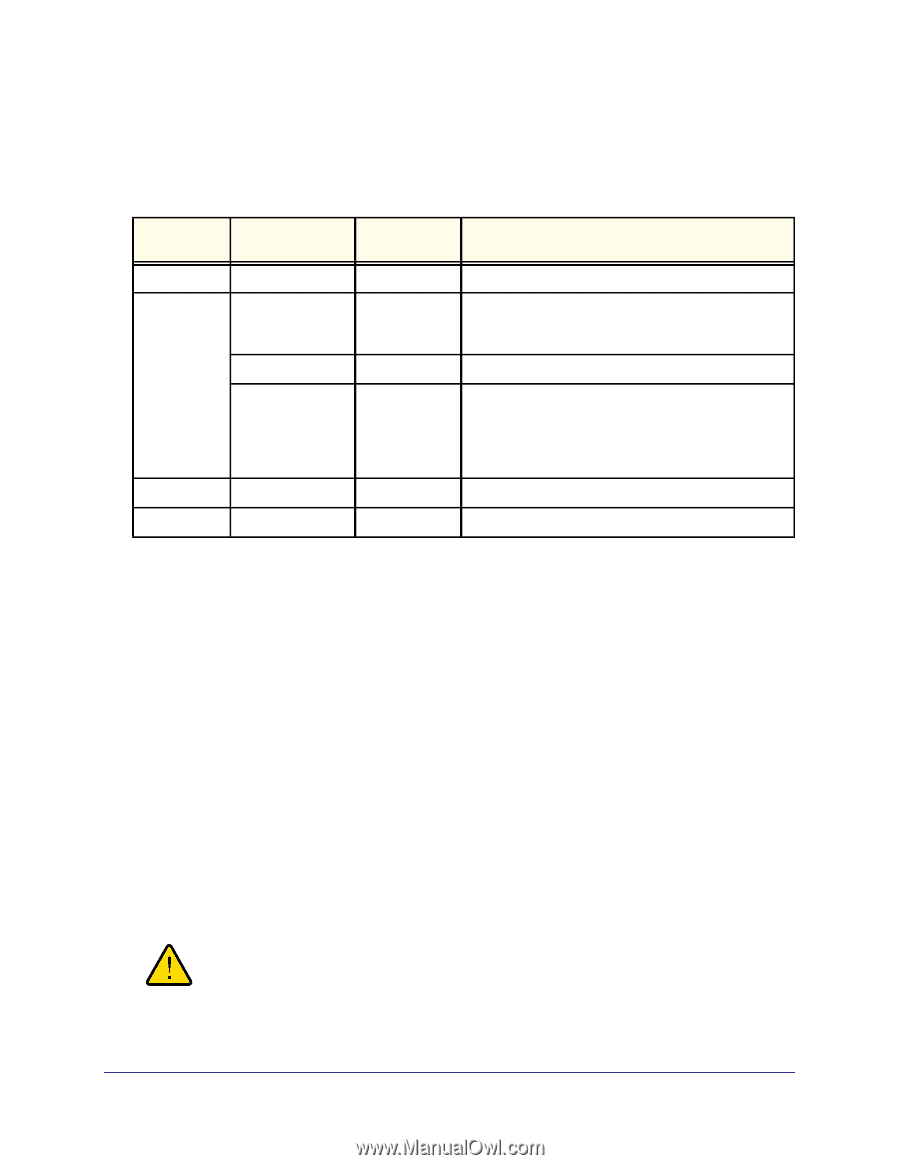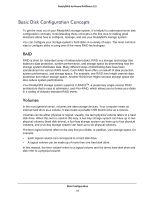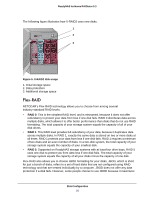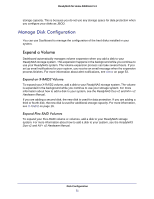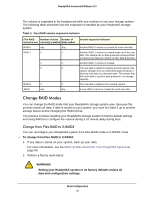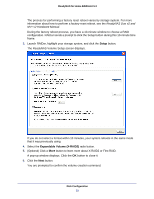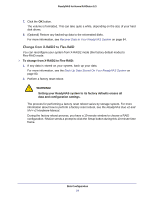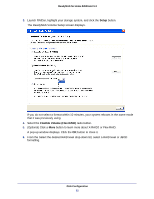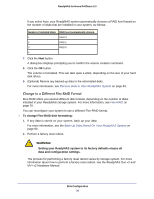Netgear RND4475 Software Manual - Page 22
Change RAID Modes, Change from Flex-RAID to X-RAID2
 |
UPC - 606449056761
View all Netgear RND4475 manuals
Add to My Manuals
Save this manual to your list of manuals |
Page 22 highlights
ReadyNAS for Home RAIDiator 5.3 The volume is expanded in the background while you continue to use your storage system. The following table describes how the expansion is handled by your ReadyNAS storage system. Table 2. Flex-RAID volume expansion behavior Flex-RAID Number of disks Number of format in use currently installed disks added RAID 0 Any Any RAID 1 2 1 2 2 3 1 RAID 5 3 1 JBOD Any Any Volume expansion behavior Another RAID 0 volume is created for each new disk. Another RAID 1 volume is created made up of the new disk. This volume has no data protection because RAID 1 requires two disks per volume to offer data protection. Another RAID 1 volume is created. The new disk is added to existing second volume; that volume changes from an unmirrored state (because it had only one disk) to a mirrored state. This means that the fourth disk is used for data protection, not storage capacity. The new disk is added to the existing volume. A new JBOD volume is created for each new disk. Change RAID Modes You can change the RAID mode that your ReadyNAS storage system uses. Because this process erases all data, if data is stored on your system, you must first back it up to another storage device before changing the RAID format. The process involves resetting your ReadyNAS storage system to factory default settings and using RAIDar to configure the volume during a 10-minute delay during boot. Change from Flex-RAID to X-RAID2 You can reconfigure your ReadyNAS system from Flex-RAID mode to X-RAID2 mode. To change from Flex-RAID to X-RAID2: 1. If any data is stored on your system, back up your data. For more information, see the Back Up Data Stored On Your ReadyNAS System on page 80. 2. Perform a factory reset reboot. WARNING! Setting your ReadyNAS system to its factory defaults erases all data and configuration settings. Disk Configuration 22