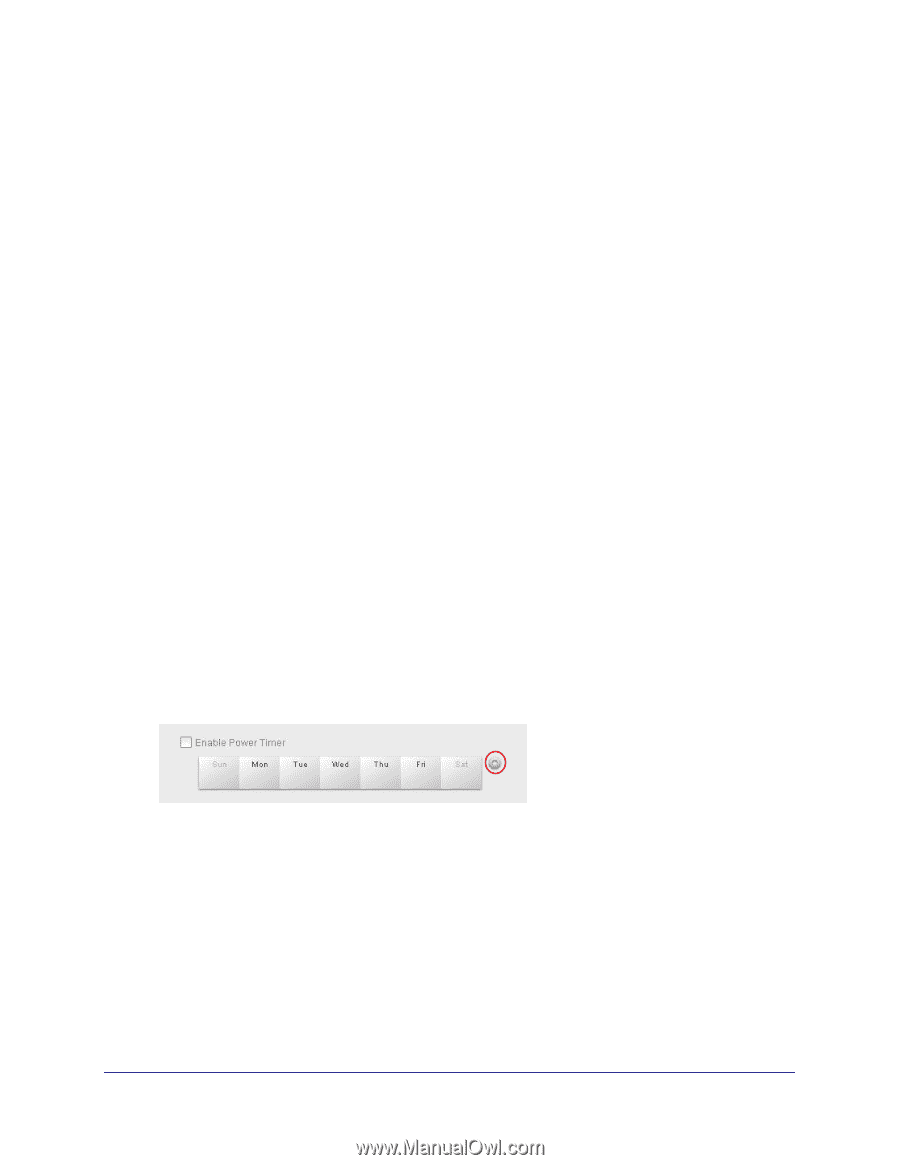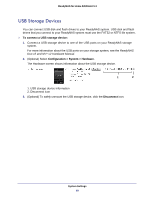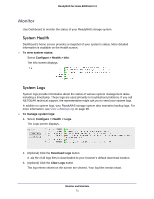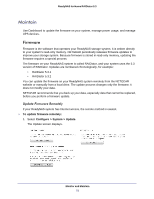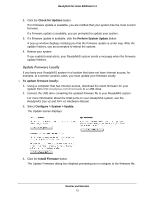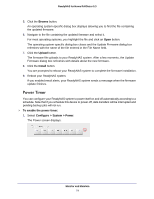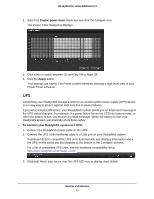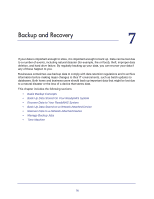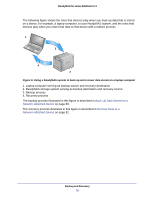Netgear RND4475 Software Manual - Page 74
Power Timer, Browse, Upload, Install, To enable the power timer, Con gt; System > Power - specifications
 |
UPC - 606449056761
View all Netgear RND4475 manuals
Add to My Manuals
Save this manual to your list of manuals |
Page 74 highlights
ReadyNAS for Home RAIDiator 5.3 5. Click the Browse button. An operating system-specific dialog box displays allowing you to find the file containing the updated firmware. 6. Navigate to the file containing the updated firmware and select it. For most operating systems, you highlight the file and click an Open button. The operating system-specific dialog box closes and the Update Firmware dialog box refreshes with the name of the file entered in the File Name field. 7. Click the Upload button. The firmware file uploads to your ReadyNAS system. After a few moments, the Update Firmware dialog box refreshes with details about the new firmware. 8. Click the Install button. You are prompted to reboot your ReadyNAS system to complete the firmware installation. 9. Reboot your ReadyNAS system. If you enabled email alerts, your ReadyNAS system sends a message when the firmware update finishes. Power Timer You can configure your ReadyNAS system to power itself on and off automatically according to a schedule. Note that if you schedule this device to power off, data transfers will be interrupted and pending backup jobs will not run. To enable the power timer: 1. Select Configure > System > Power. The Power screen displays. Monitor and Maintain 74