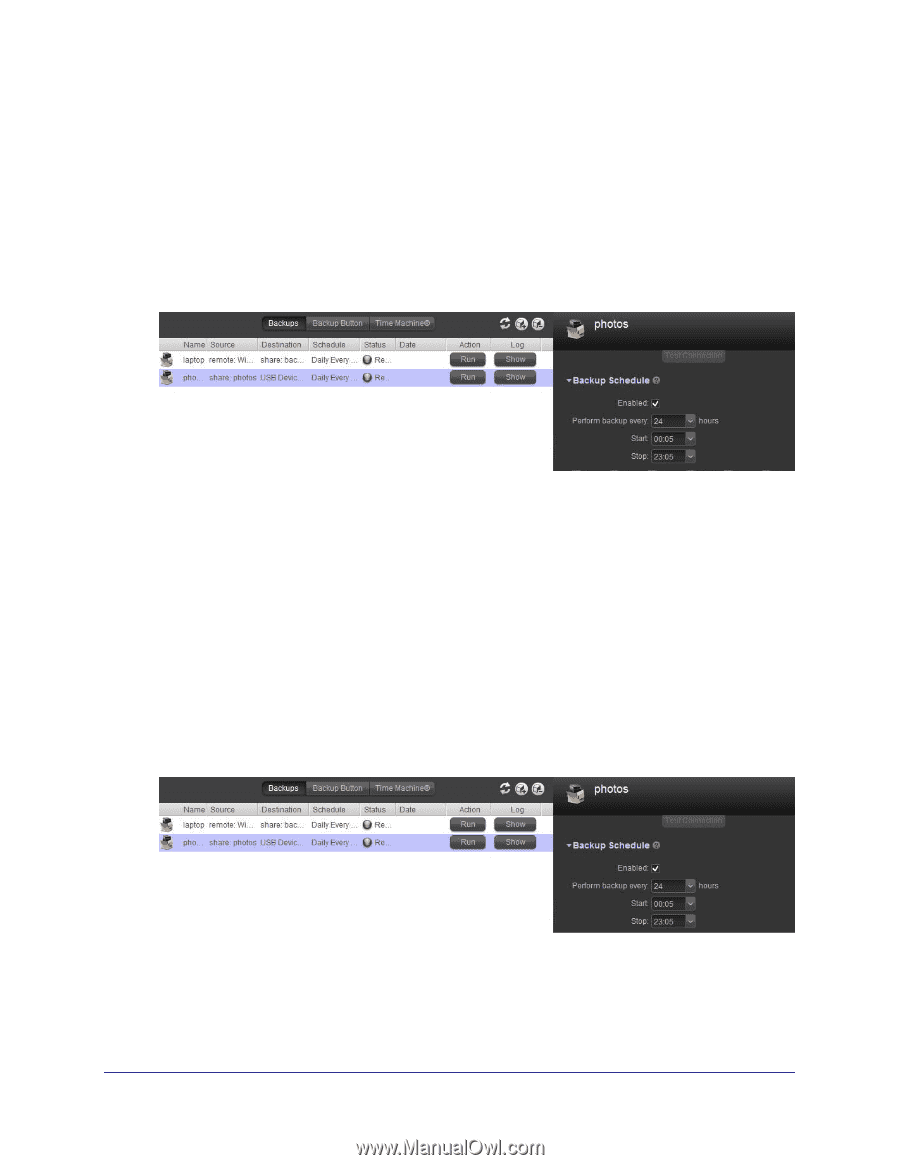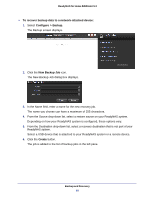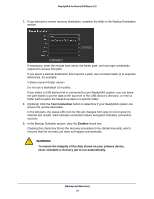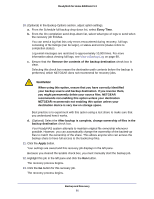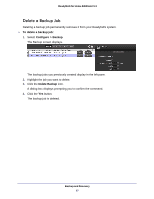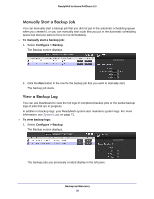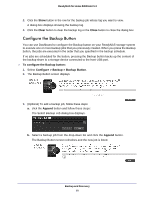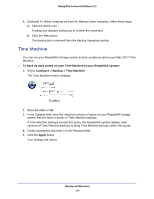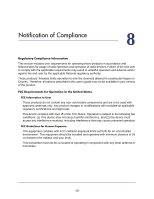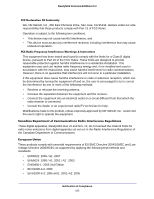Netgear RND4475 Software Manual - Page 98
Manually Start a Backup Job, View a Backup Log, Con gt; Backup, To view backup logs
 |
UPC - 606449056761
View all Netgear RND4475 manuals
Add to My Manuals
Save this manual to your list of manuals |
Page 98 highlights
ReadyNAS for Home RAIDiator 5.3 Manually Start a Backup Job You can manually start a backup job that you did not put in the automatic scheduling queue when you created it, or you can manually start a job that you put in the automatic scheduling queue but that you want to force to run immediately. To manually start a backup job: 1. Select Configure > Backup. The Backup screen displays. 2. Click the Run button in the row for the backup job that you want to manually start. The backup job starts. View a Backup Log You can use Dashboard to view the full logs of completed backup jobs or the partial backup logs of jobs that are in progress. In addition to backup logs, your ReadyNAS system also maintains system logs. For more information, see System Logs on page 71. To view backup logs: 1. Select Configure > Backup. The Backup screen displays. The backup jobs you previously created display in the left pane. Backup and Recovery 98