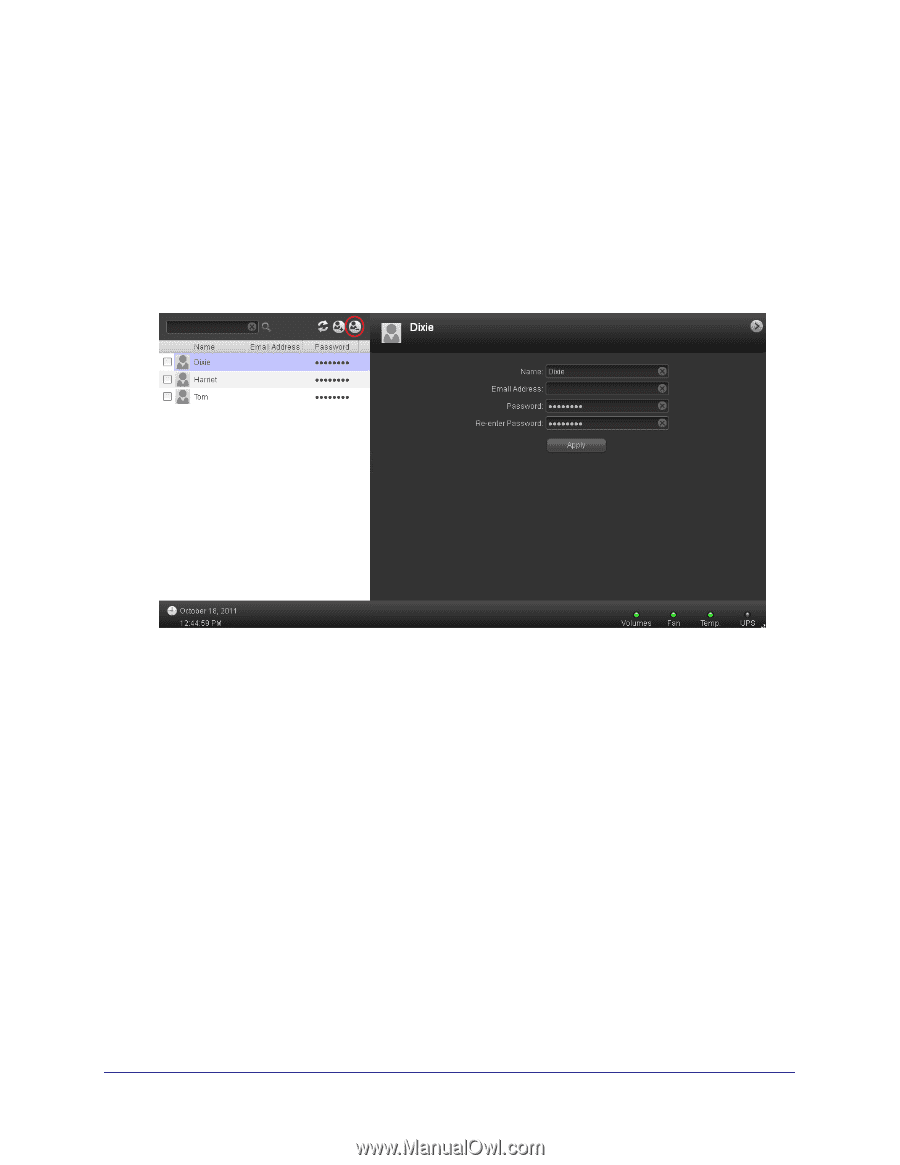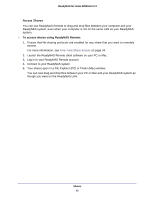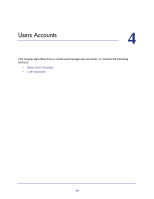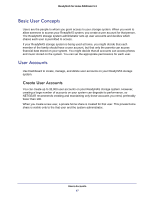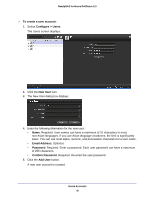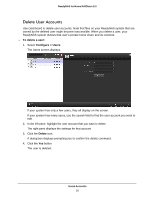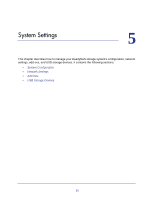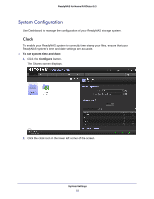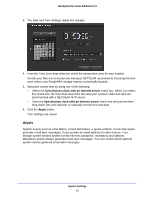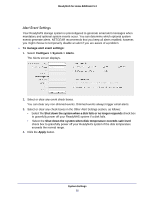Netgear RND4475 Software Manual - Page 50
Delete User Accounts, To delete a user, Con gt; Users, Delete
 |
UPC - 606449056761
View all Netgear RND4475 manuals
Add to My Manuals
Save this manual to your list of manuals |
Page 50 highlights
ReadyNAS for Home RAIDiator 5.3 Delete User Accounts Use Dashboard to delete user accounts. Note that files on your ReadyNAS system that are owned by the deleted user might become inaccessible. When you delete a user, your ReadyNAS system deletes that user's private home share and its contents. To delete a user: 1. Select Configure > Users. The Users screen displays. If your system has only a few users, they all display on the screen. If your system has many users, use the search field to find the user account you want to edit. 2. In the left pane, highlight the user account that you want to delete. The right pane displays the settings for that account. 3. Click the Delete icon. A dialog box displays prompting you to confirm the delete command. 4. Click the Yes button. The user is deleted. Users Accounts 50