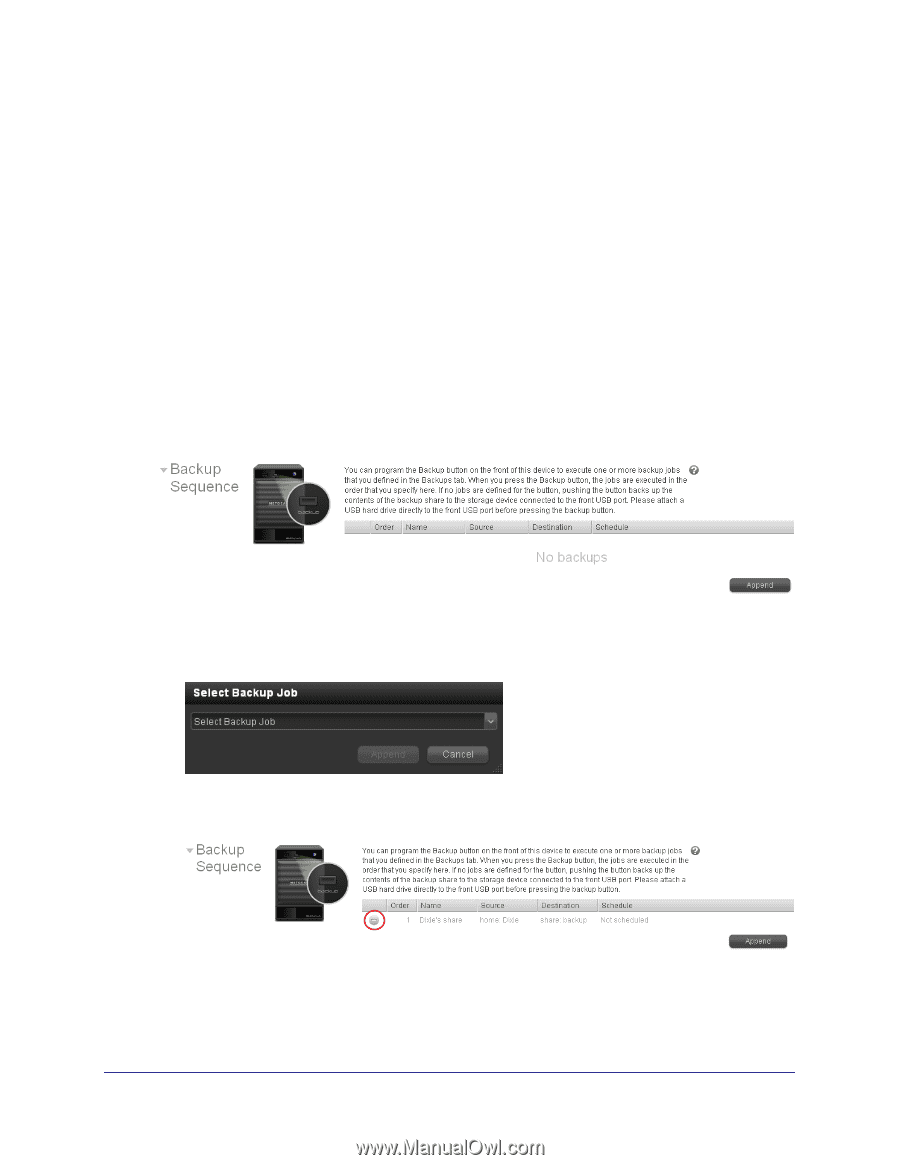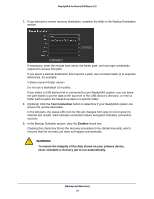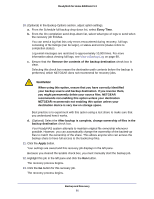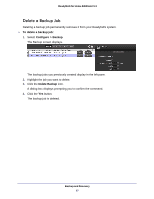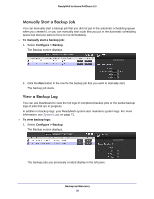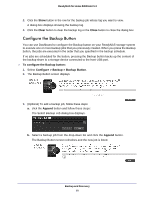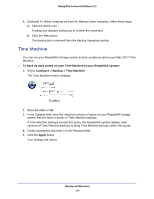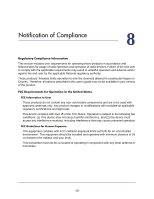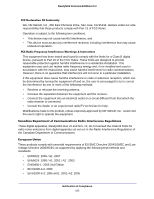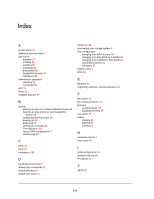Netgear RND4475 Software Manual - Page 99
Con the Backup Button, Clear, Close, Con gt; Backup > Backup Button, Append
 |
UPC - 606449056761
View all Netgear RND4475 manuals
Add to My Manuals
Save this manual to your list of manuals |
Page 99 highlights
ReadyNAS for Home RAIDiator 5.3 2. Click the Show button in the row for the backup job whose log you want to view. A dialog box displays showing the backup log. 3. Click the Clear button to clear the backup log or the Close button to close the dialog box. Configure the Backup Button You can use Dashboard to configure the Backup button on your ReadyNAS storage system to execute one or more backup jobs that you previously created. When you press the Backup button, the jobs are executed in the order that you specified in the backup schedule. If no jobs are scheduled for the button, pressing the Backup button backs up the content of the backup share to a storage device connected to the front USB port. To configure the Backup button: 1. Select Configure > Backup > Backup Button. 2. The Backup Button screen displays. 3. (Optional) To add a backup job, follow these steps: a. click the Append button and follow these steps: The Select Backup Job dialog box displays. b. Select a backup job from the drop-down list and click the Append button. The Backup Button screen refreshes and the new job is listed. Backup and Recovery 99