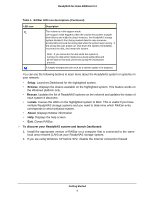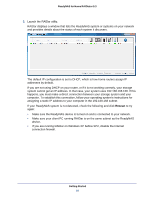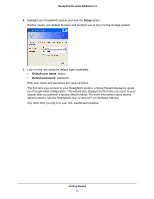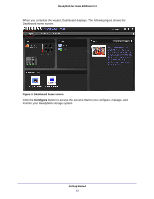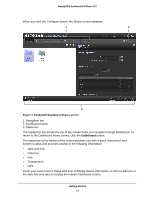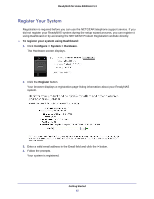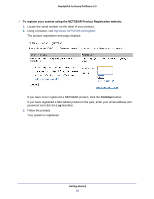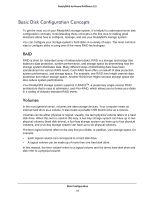Netgear RND4475 Software Manual - Page 14
ReadyNAS Dashboard Shares screen, Dashboard
 |
UPC - 606449056761
View all Netgear RND4475 manuals
Add to My Manuals
Save this manual to your list of manuals |
Page 14 highlights
ReadyNAS for Home RAIDiator 5.3 When you click the Configure button, the Shares screen displays. 1 2 3 Figure 4. ReadyNAS Dashboard Shares screen 1. Navigation bar 2. Dashboard button 3. Status bar The navigation bar across the top of the screen helps you navigate through Dashboard. To return to the Dashboard home screen, click the Dashboard button. The status bar at the bottom of the screen provides you with a quick overview of your system's status and provides access to the following information: • Date and time • Volumes • Fan • Temperature • UPS Hover your cursor over a status LED icon to display device information, or click a LED icon or the date and time data to display the related Dashboard screen. Getting Started 14
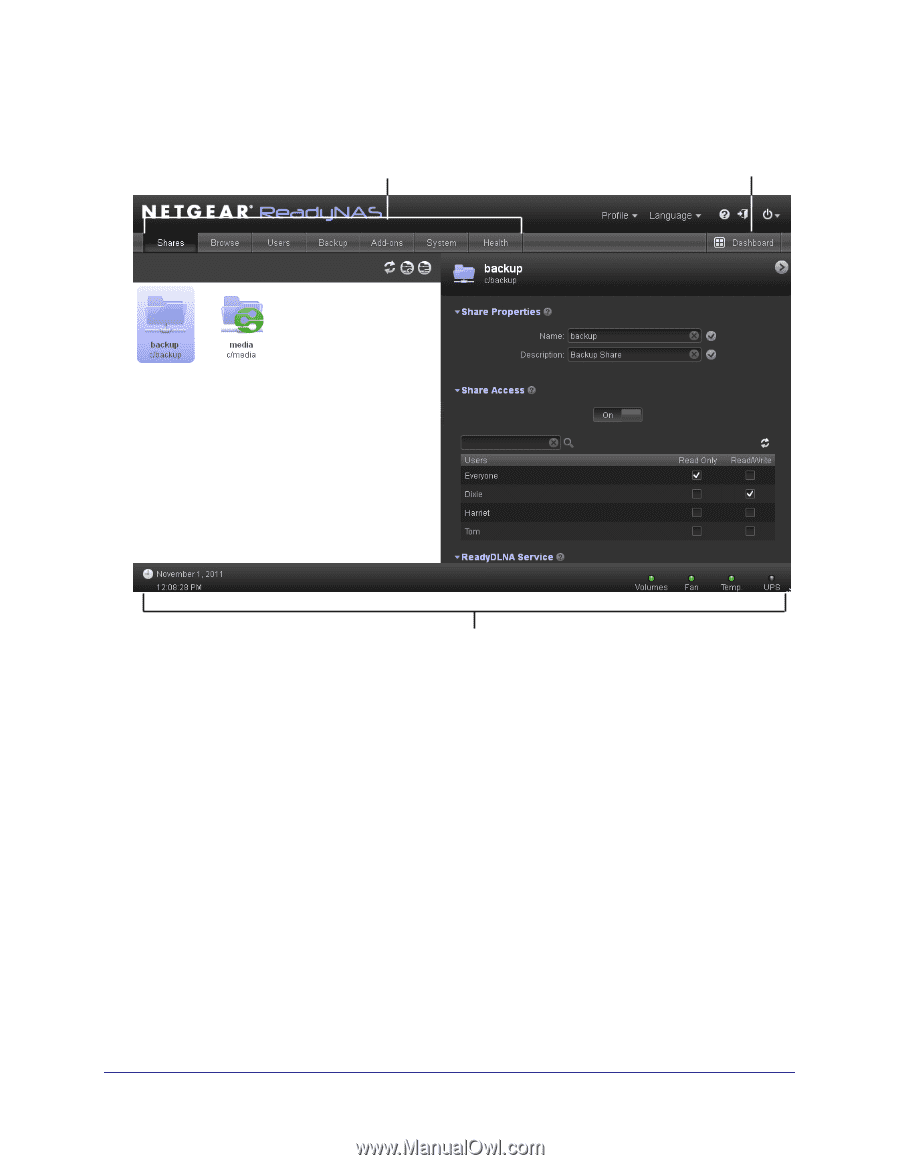
Getting Started
14
ReadyNAS for Home RAIDiator 5.3
When you click the Configure button, the Shares screen displays.
1
2
3
Figure 4. ReadyNAS Dashboard Shares screen
1. Navigation bar
2. Dashboard button
3. Status bar
The navigation bar across the top of the screen helps you navigate through Dashboard. To
return to the Dashboard home screen, click the
Dashboard
button.
The status bar at the bottom of the screen provides you with a quick overview of your
system’s status and provides access to the following information:
•
Date and time
•
Volumes
•
Fan
•
Temperature
•
UPS
Hover your cursor over a status LED icon to display device information, or click a LED icon or
the date and time data to display the related Dashboard screen.