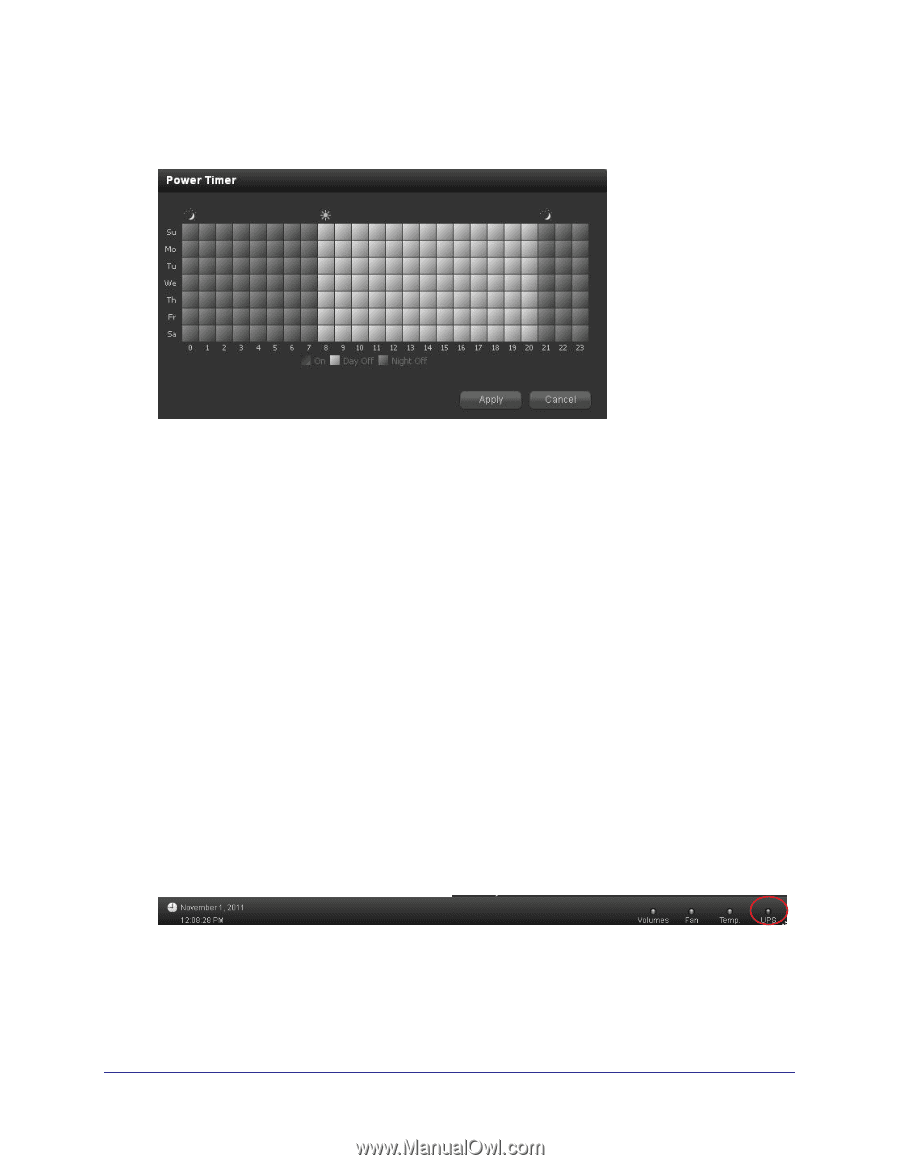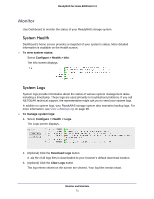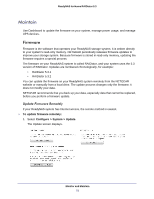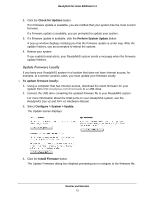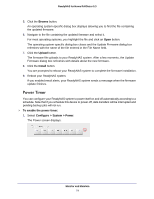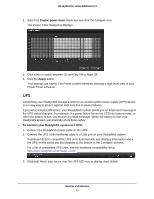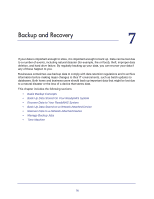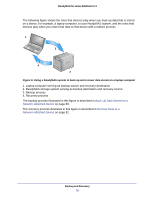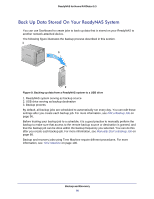Netgear RND4475 Software Manual - Page 75
UPS, Power Timer schedule.
 |
UPC - 606449056761
View all Netgear RND4475 manuals
Add to My Manuals
Save this manual to your list of manuals |
Page 75 highlights
ReadyNAS for Home RAIDiator 5.3 2. Select the Enable power timer check box and click the configure icon. The Power Timer dialog box displays. 3. Click a box to switch between On and Day Off or Night Off. 4. Click the Apply button. Your settings are saved. The Power screen refreshes showing a high-level view of your Power Timer schedule. UPS Connecting your ReadyNAS storage system to an uninterruptible power supply (UPS) device is an easy way to protect against data loss due to power failures. If you set up email notifications, your ReadyNAS system sends you an email alert message if the UPS status changes. For example, if a power failure forces the UPS into battery mode, or when the battery is low, you receive an email message. When the battery is low, your ReadyNAS system automatically shuts down safely. To connect your ReadyNAS system to a UPS: 1. Connect the ReadyNAS power cable to the UPS. 2. Connect the UPS USB monitoring cable to a USB port on your ReadyNAS system. Dashboard detects compatible UPS units automatically and displays information about the UPS on the status bar that displays at the bottom of the Configure screens. For a list of compatible UPS units, see the hardware compatibility list at http://www.readynas.com/?page_id=92. 3. (Optional) Hover your cursor over the UPS LED icon to display more details. Monitor and Maintain 75