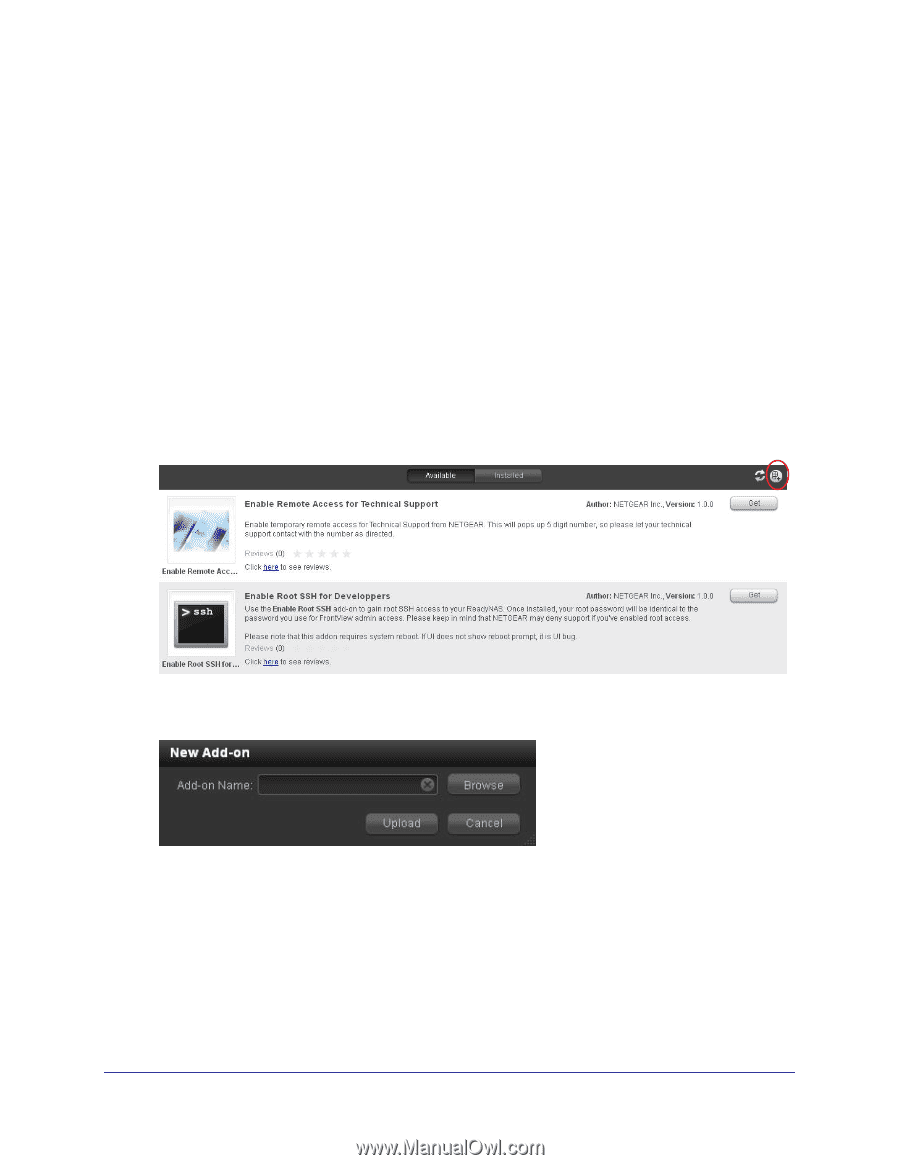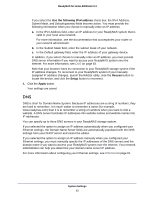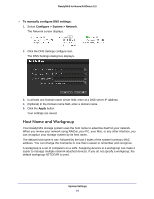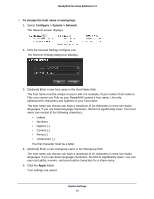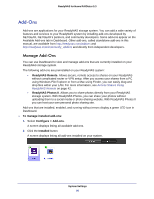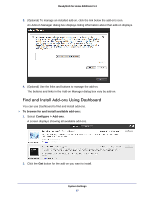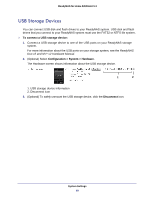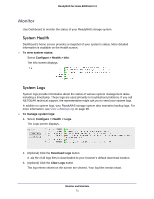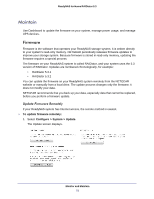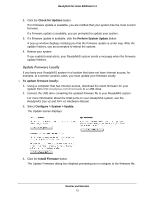Netgear RND4475 Software Manual - Page 68
Install Standalone Add-Ons, Con gt; Add-ons, New Add-on, Browse, Upload
 |
UPC - 606449056761
View all Netgear RND4475 manuals
Add to My Manuals
Save this manual to your list of manuals |
Page 68 highlights
ReadyNAS for Home RAIDiator 5.3 3. Follow the prompts, if any, to install the add-on. Some add-ons require you to reboot your ReadyNAS system to complete the installation. A dialog box displays when the add-on installation finishes. 4. Click the OK button. Install Standalone Add-Ons Standalone add-ons are applications for your ReadyNAS system that do not appear on the Available Add-ons Tab in Dashboard. You download a standalone add-on directly to a computer that is on the same LAN as your ReadyNAS system and then use Dashboard to install it. To install a standalone add-on: 1. Select Configure > Add-ons. A screen displays showing all available add-ons. 2. Click the New Add-on button in the upper right corner. The New Add-on dialog box displays. 3. Click the Browse button to navigate to the add-on you want to upload. 4. Click the Upload button. 5. Follow the prompts to install the add-on. Some add-ons require you to reboot your ReadyNAS system to complete the installation. System Settings 68