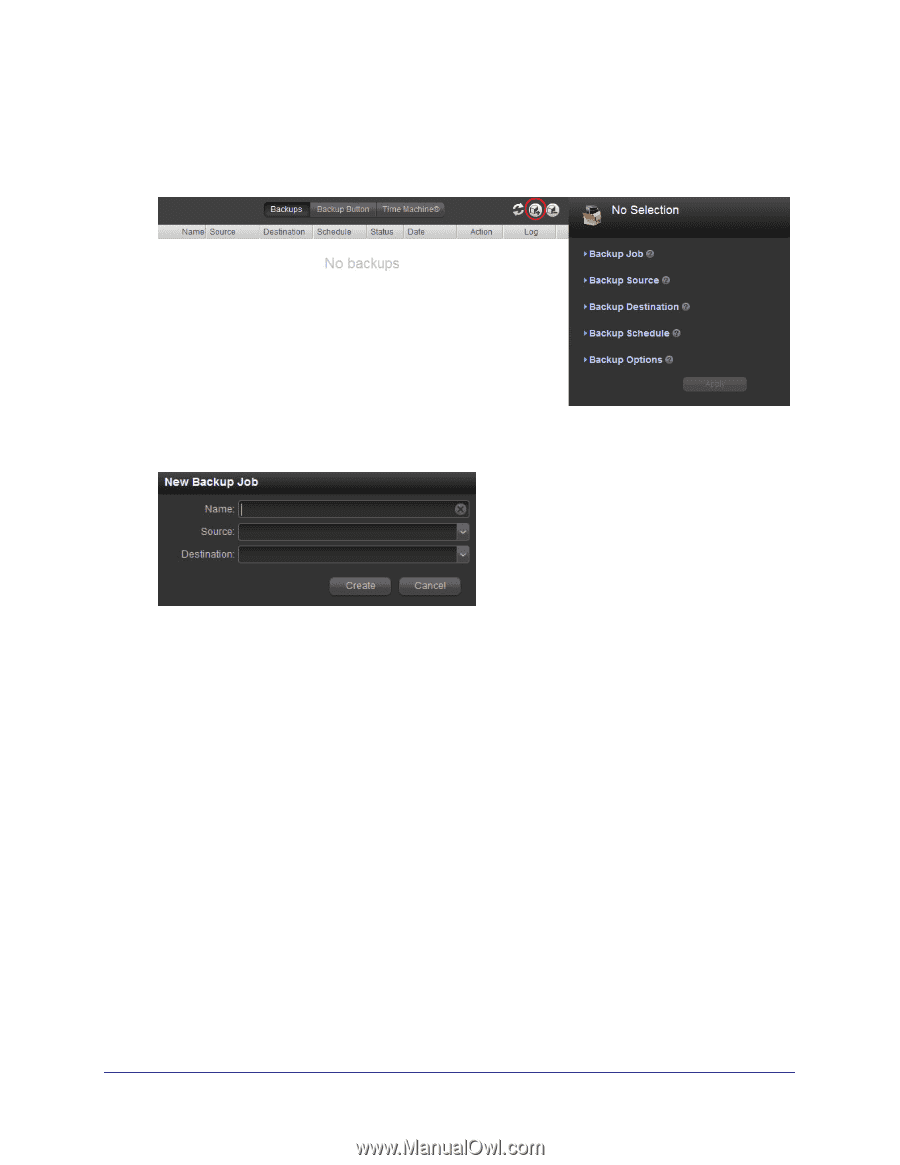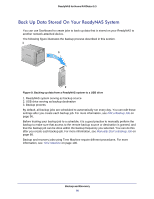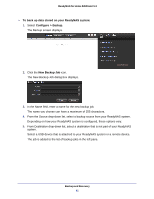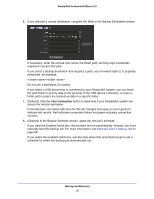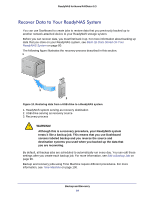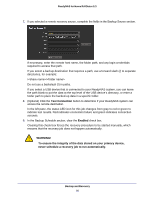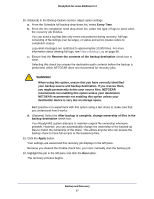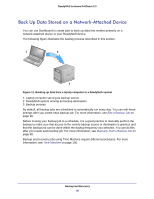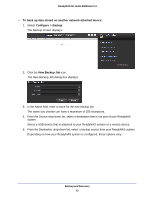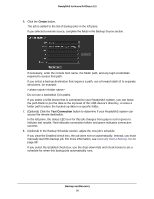Netgear RND4475 Software Manual - Page 85
To recover backup data to your ReadyNAS system, Con gt; Backup, New Backup Job, Create
 |
UPC - 606449056761
View all Netgear RND4475 manuals
Add to My Manuals
Save this manual to your list of manuals |
Page 85 highlights
ReadyNAS for Home RAIDiator 5.3 To recover backup data to your ReadyNAS system: 1. Select Configure > Backup. The Backup screen displays. 2. Click the New Backup Job icon. The New Backup Job dialog box displays. 3. In the Name field, enter a name for the new recovery job. The name you choose can have a maximum of 255 characters. 4. From the Source drop-down list, select a recovery source that is not part of your ReadyNAS system. Select a USB device that is attached to your ReadyNAS system or a remote device. 5. From the Destination drop-down list, select a recovery destination on your ReadyNAS system. Depending on how your ReadyNAS system is configured, these options vary. 6. Click the Create button. The job is added to the list of backup jobs in the left pane. Backup and Recovery 85