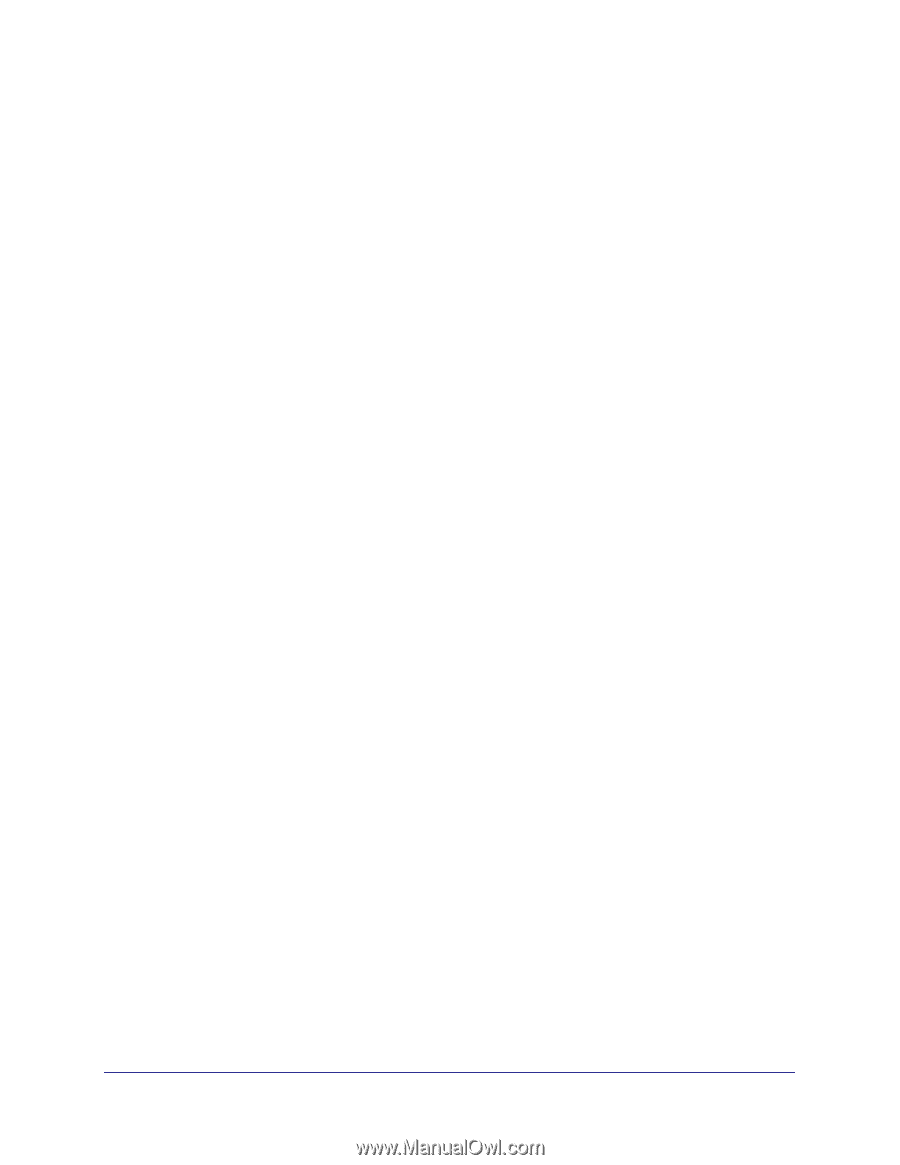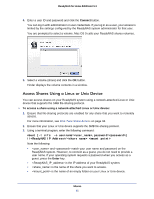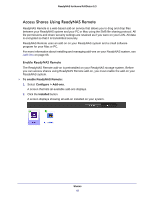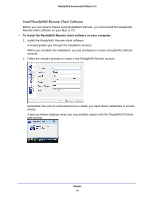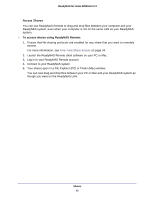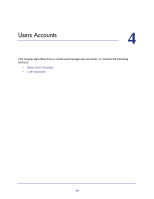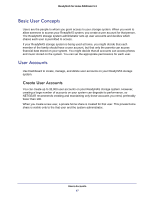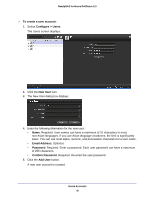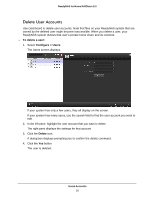Netgear RND4475 Software Manual - Page 45
Access Shares, To access shares using ReadyNAS Remote
 |
UPC - 606449056761
View all Netgear RND4475 manuals
Add to My Manuals
Save this manual to your list of manuals |
Page 45 highlights
ReadyNAS for Home RAIDiator 5.3 Access Shares You can use ReadyNAS Remote to drag and drop files between your computer and your ReadyNAS system, even when your computer is not on the same LAN as your ReadyNAS system. To access shares using ReadyNAS Remote: 1. Ensure that file-sharing protocols are enabled for any share that you want to remotely access. For more information, see Fine-Tune Share Access on page 34. 2. Launch the ReadyNAS Remote client software on your PC or Mac. 3. Log in to your ReadyNAS Remote account. 4. Connect to your ReadyNAS system. 5. Your shares open in a File Explorer (PC) or Finder (Mac) window. You can now drag and drop files between your PC or Mac and your ReadyNAS system as though you were on the ReadyNAS LAN. Shares 45