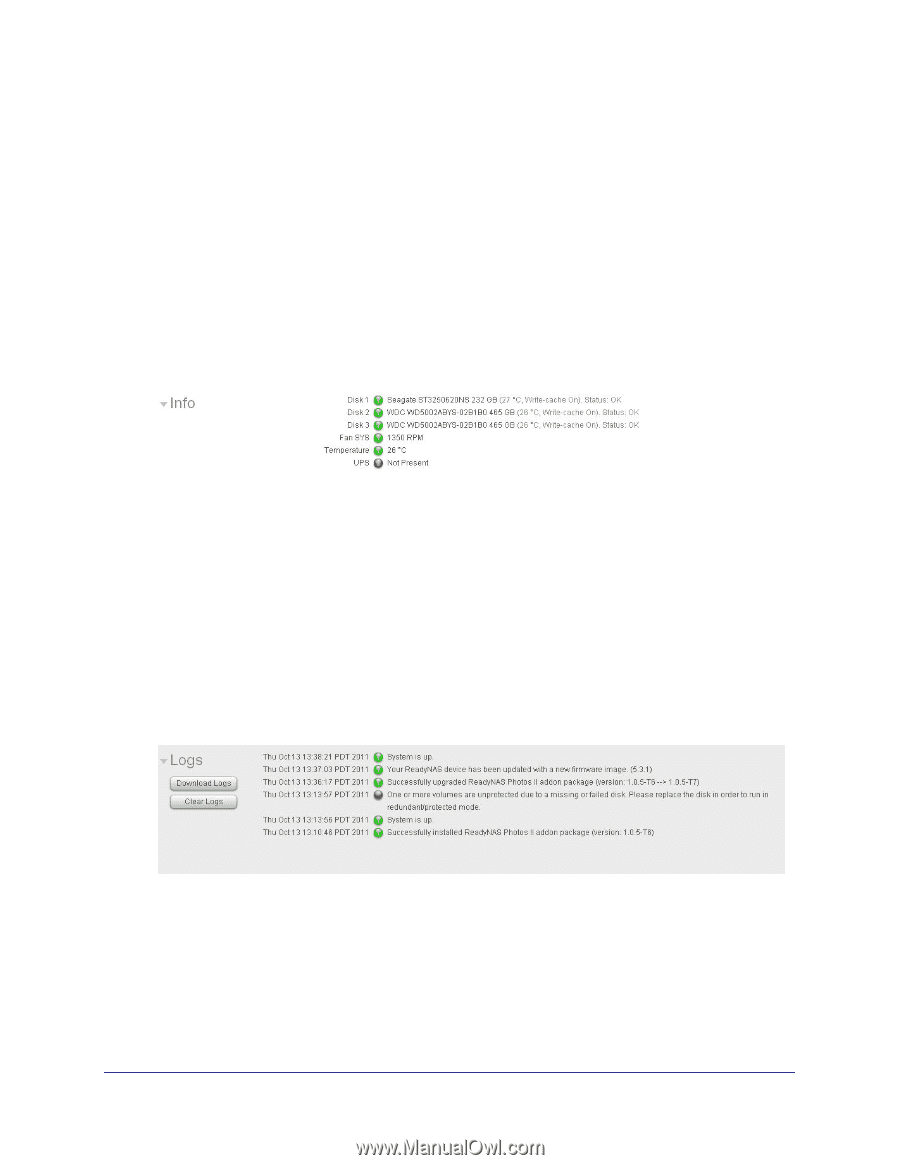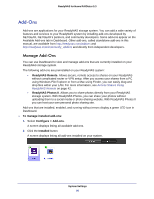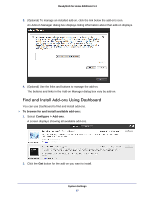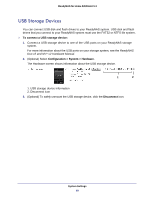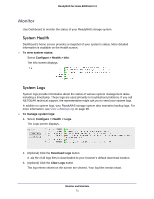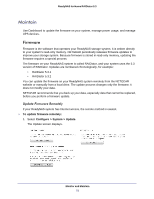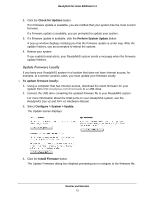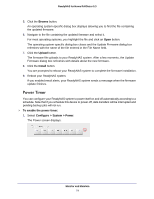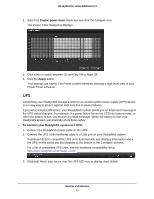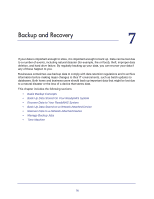Netgear RND4475 Software Manual - Page 71
Monitor, System Health, System Logs
 |
UPC - 606449056761
View all Netgear RND4475 manuals
Add to My Manuals
Save this manual to your list of manuals |
Page 71 highlights
ReadyNAS for Home RAIDiator 5.3 Monitor Use Dashboard to monitor the status of your ReadyNAS storage system. System Health Dashboard's home screen provides a snapshot of your system's status. More detailed information is available on the Health screen. To view system status: Select Configure > Health > Info. The Info screen displays. System Logs System logs provide information about the status of various system management tasks, including a timestamp. These logs are used primarily to troubleshoot problems. If you call NETGEAR technical support, the representative might ask you to send your system logs. In addition to system logs, your ReadyNAS storage system also maintains backup logs. For more information, see View a Backup Log on page 98. To manage system logs: 1. Select Configure > Health > Logs. The Logs screen displays. 2. (Optional) Click the Download Logs button. A .zip file of all logs files is downloaded to your browser's default download location. 3. (Optional) Click the Clear Logs button. The log entries shown on the screen are cleared. Your log files remain intact. Monitor and Maintain 71