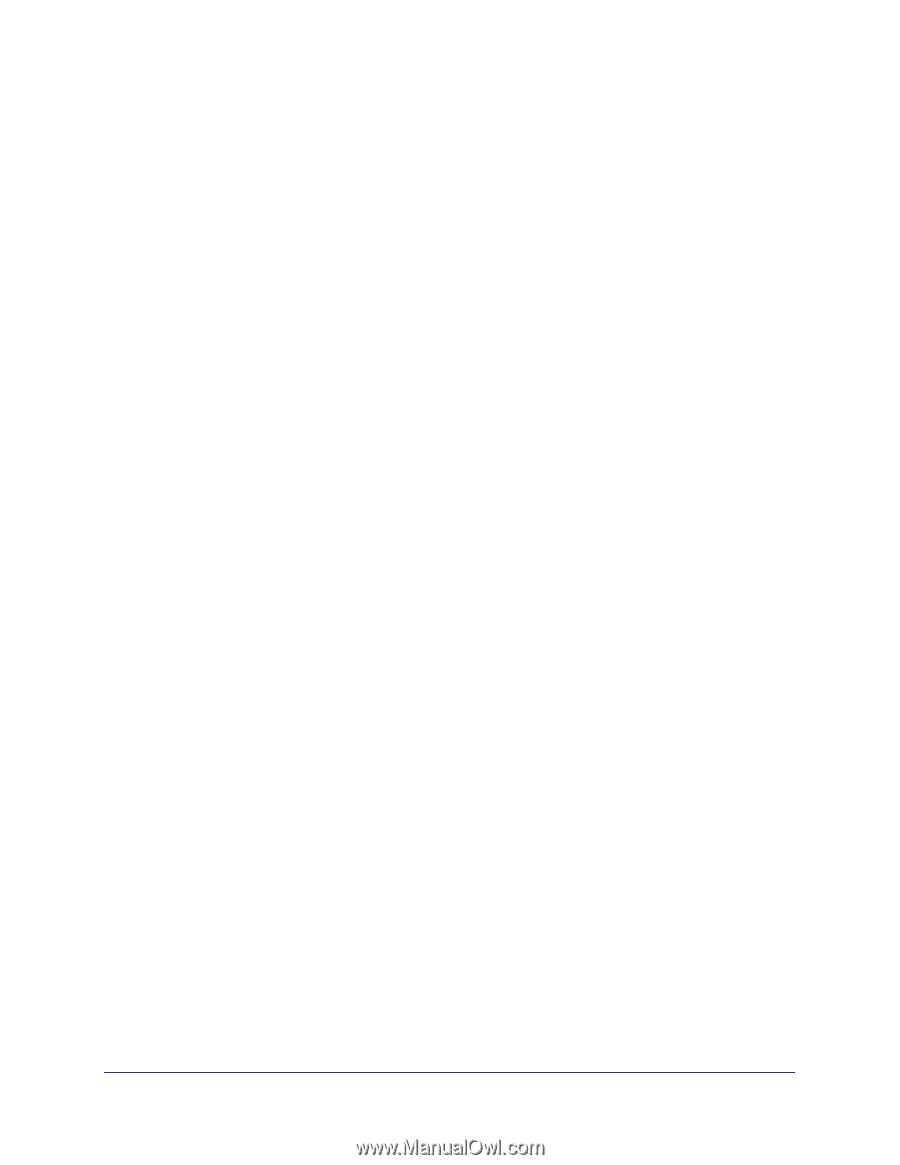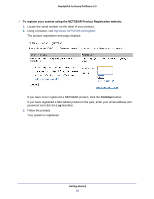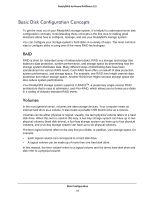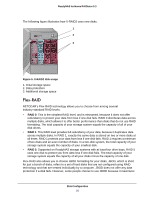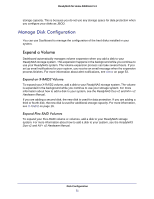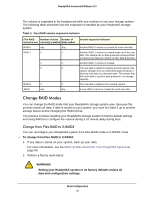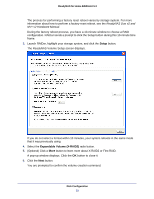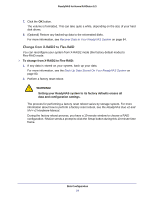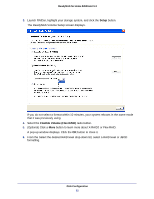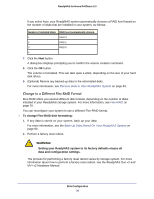Netgear RND4475 Software Manual - Page 21
Manage Disk Configuration, Expand a Volume - nv
 |
UPC - 606449056761
View all Netgear RND4475 manuals
Add to My Manuals
Save this manual to your list of manuals |
Page 21 highlights
ReadyNAS for Home RAIDiator 5.3 storage capacity. This is because you do not use any storage space for data protection when you configure your disks as JBOD. Manage Disk Configuration You can use Dashboard to manage the configuration of the hard disks installed in your system. Expand a Volume Dashboard automatically manages volume expansion when you add a disk to your ReadyNAS storage system. This expansion happens in the background while you continue to use your ReadyNAS system. The volume expansion process can take several hours. If you set up email notifications for your system, you receive an email message when the expansion process finishes. For more information about alert notifications, see Alerts on page 53. Expand an X-RAID2 Volume To expand your X-RAID2 volume, add a disk to your ReadyNAS storage system. The volume is expanded in the background while you continue to use your storage system. For more information about how to add a disk to your system, see the ReadyNAS Duo v2 and NV+ v2 Hardware Manual. If you are adding a second disk, the new disk is used for data protection. If you are adding a third or fourth disk, the new disk is used for additional storage capacity. For more information, see X-RAID2 on page 19. Expand Flex-RAID Volumes To expand your Flex-RAID volume or volumes, add a disk to your ReadyNAS storage system. For more information about how to add a disk to your system, see the ReadyNAS Duo v2 and NV+ v2 Hardware Manual. Disk Configuration 21