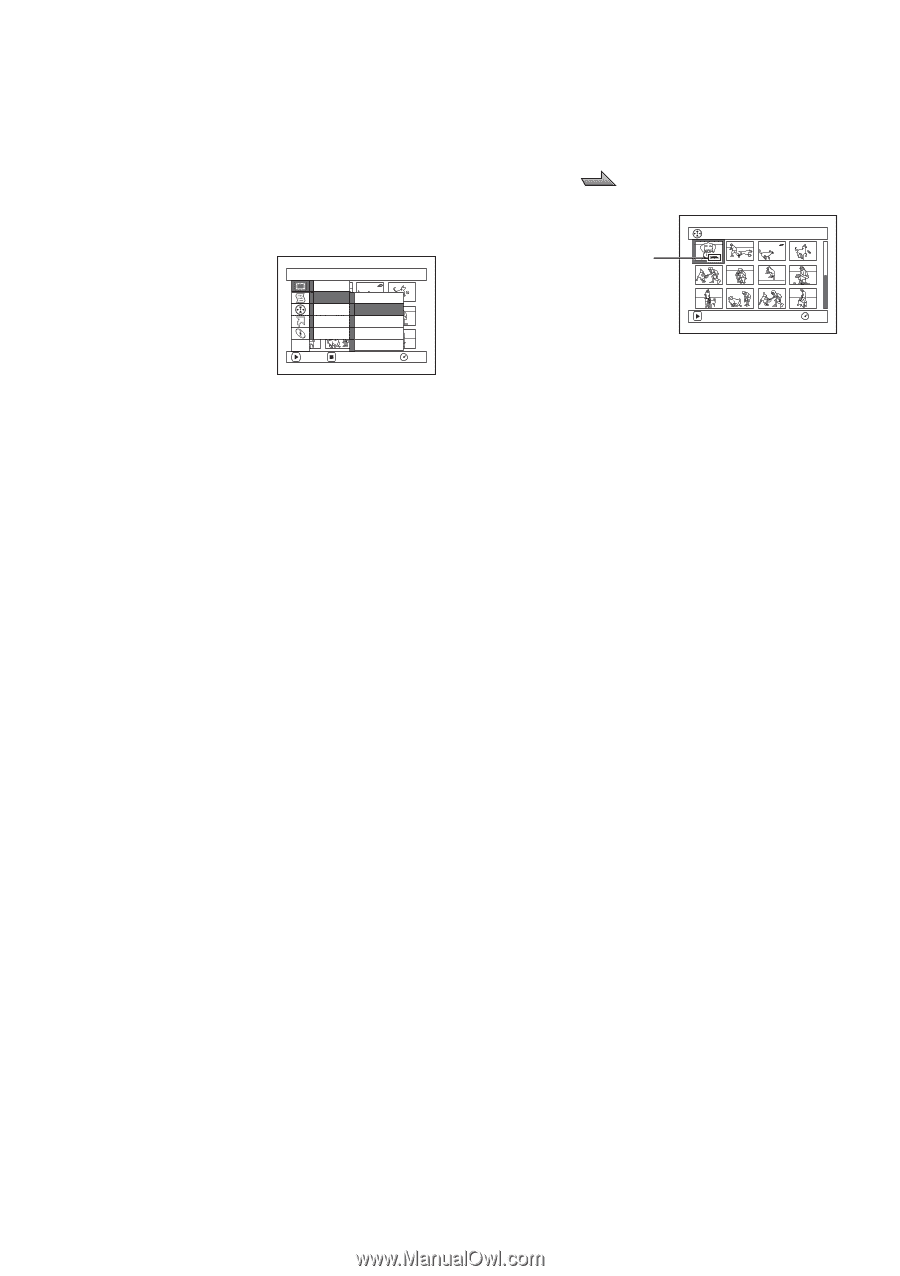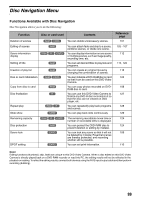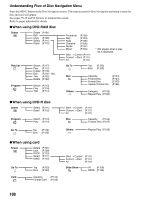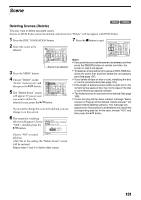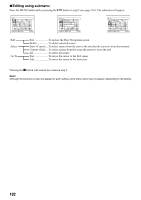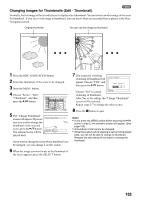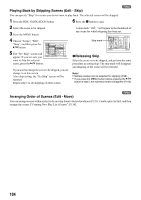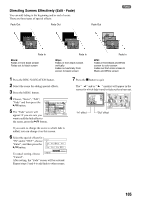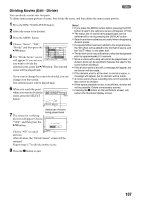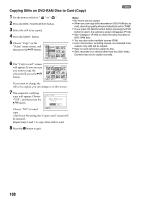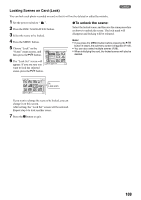Panasonic VDR M50 Dvd Camcorder - Page 104
Playing Back by Skipping Scenes Edit - Skip, Releasing Skip, Arranging Order of Scenes Edit - Move
 |
UPC - 037988251209
View all Panasonic VDR M50 manuals
Add to My Manuals
Save this manual to your list of manuals |
Page 104 highlights
Playing Back by Skipping Scenes (Edit - Skip) 1 You can specify "Skip" for scenes you do not want to play back: The selected scenes will be skipped. 1 Press the DISC NAVIGATION button. 6 Press the C button to quit. 2 Select the scene to be skipped. 3 Press the MENU button. 4 Choose "Scene", "Edit", "Skip", and then press the A button. 5 The "Set Skip" screen will appear: If you are sure you Scene De l e t e Ed i t T h umbna i l Copy Sk i p Se l ect Fade De t a i l Comb i ne ETC Di v i de ENTER RETURN RAM want to skip the selected scene, press the A button. If you want to change the scene to be skipped, you can change it on this screen. After skip setting, the "Set Skip" screen will be restored. Repeat step 5 to set skipping of other scenes. A skip mark " " will appear in the thumbnail of any scene for which skipping has been set. Skip mark A l l Pr og r ams 001 / 013 PLAY RAM lReleasing Skip Select the scene set to be skipped, and perform the same procedure as setting skip: The skip mark will disappear and skipping of the scene will be released. Note: • Multiple scenes can be selected for skipping (P.98). • If you press the MENU button before pressing the A button in step 5, the submenu screen will appear (P.102). Arranging Order of Scenes (Edit - Move) 1 You can arrange scenes within a play list by moving them to desired positions (P.121). Create a play list first, and then arrange the scenes ["Creating New Play List (Create)", P.116]. 104