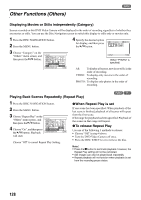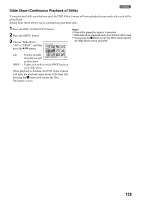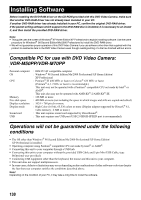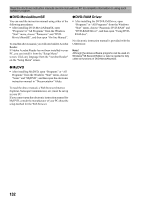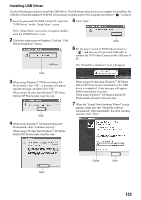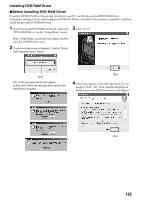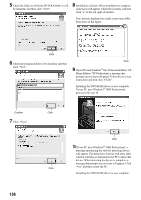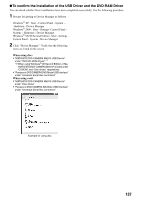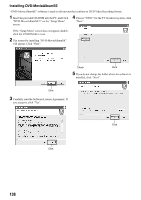Panasonic VDR M50 Dvd Camcorder - Page 133
Installing USB Driver, USB Driver on the Setup Menu screen. - driver xp
 |
UPC - 037988251209
View all Panasonic VDR M50 manuals
Add to My Manuals
Save this manual to your list of manuals |
Page 133 highlights
Installing USB Driver Use the following procedure to install the USB Driver. The following instructions are an example for installing the USB driver from the supplied CD-ROM. It is necessary to repeat steps 6-9 for using the card (Select " " in step 6). 1 5 Insert the provided CD-ROM into the PC, and Click Click "Quit". "USB Driver" on the "Setup Menu" screen. If the "Setup Menu" screen does not appear, doubleclick the CD-ROM drive icon. 2 The driver setup screen will appear: Click the "USB Driver Installation" button. Click 6 Set the power switch of DVD Video Camera to " ", and then use the provided USB cable to connect the DVD Video Camera to the USB port of PC. The "Found New Hardware" icon will appear. Click 3 When using Windows® XP Home Edition/XP Professional, click "OK": A message will appear, read the message, and then click "OK". When using OS other than Windows® XP Home Edition/XP Professional, skip this step. Click 4 When using Windows® XP Home Edition/XP Professional, click "Continue Anyway". When using OS other than Windows® XP Home Edition/XP Professional, skip this step. When using OS other than Windows® XP Home Edition/XP Professional, installation of the USB driver is completed. If any message will appear, follow instructions on screen. When using Windows® XP Home Edition/XP Professional, proceed to the next step. 7 When the "Found New Hardware Wizard" screen appears, make sure that "Install the software automatically (Recommended)" has been checked, and then click "Next". Click Check Click 133