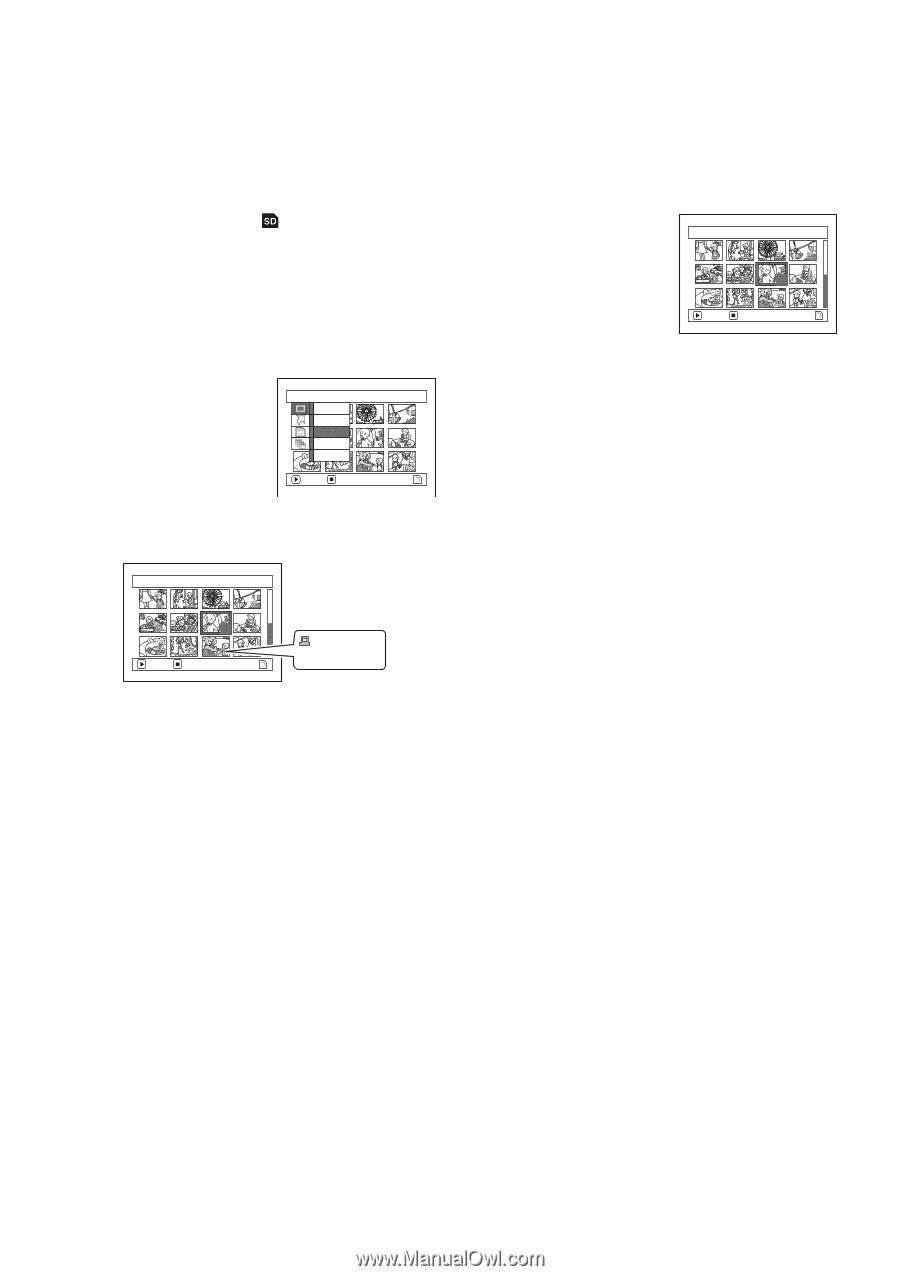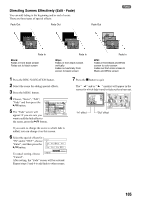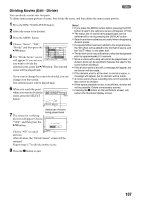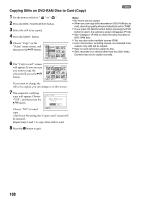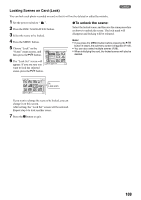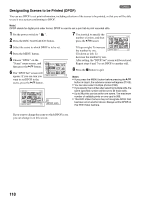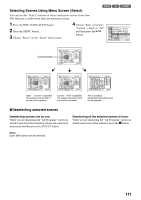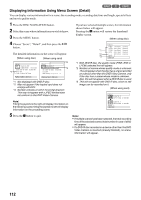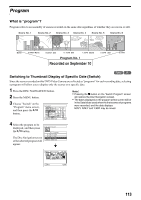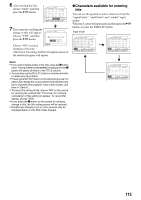Panasonic VDR M50 Dvd Camcorder - Page 110
Designating Scenes to be Printed DPOF, The DPOF Set screen will
 |
UPC - 037988251209
View all Panasonic VDR M50 manuals
Add to My Manuals
Save this manual to your list of manuals |
Page 110 highlights
Designating Scenes to be Printed (DPOF) 3 You can use DPOF to set print information, including selection of the scenes to be printed, so that you will be able to use it on a system conforming to DPOF. Note: DPOF stands for digital print order format. DPOF is used to ask a print lab to print recorded stills. 1 Set the power switch to " ". 2 Press the DISC NAVIGATION button. 3 Select the scene to which DPOF is to be set. 4 Press the MENU button. 5 Choose "DPOF" on the "Scene" menu screen, and then press the A button. 6 The "DPOF Set" screen will appear: If you are sure you want to set DPOF to the scene, press the A button. Scene De l e t e Lock DPOF Se l ect Det a i l ENTER RETURN DPOF Se t 7/ 19 6 ENTER EXIT DPOF icon 7 Use joystick to specify the number of prints, and then press the A button: DPOF Se t 7/ 19 3 Tilt up or right: To increase the number by one. ENTER EX I T Tilt down or left: To decrease the number by one. After setting, the "DPOF Set" screen will be restored. Repeat steps 6 and 7 to set DPOF to another still. 8 Press the g button to quit. Note: • If you press the MENU button before pressing the A button in step 6, the submenu screen will appear (P.102). • You can also select multiple photos (P.98). • If you specify the number after selecting multiple stills, the same specified number will be set to all those stills. • Up to 99 prints can be set for one scene. The maximum number of settable prints on one card is 999. • This DVD Video Camera may not recognize DPOF that has been set on another device: Always set the DPOF on this DVD Video Camera. If you want to change the scene to which DPOF is set, you can change it on this screen. 110