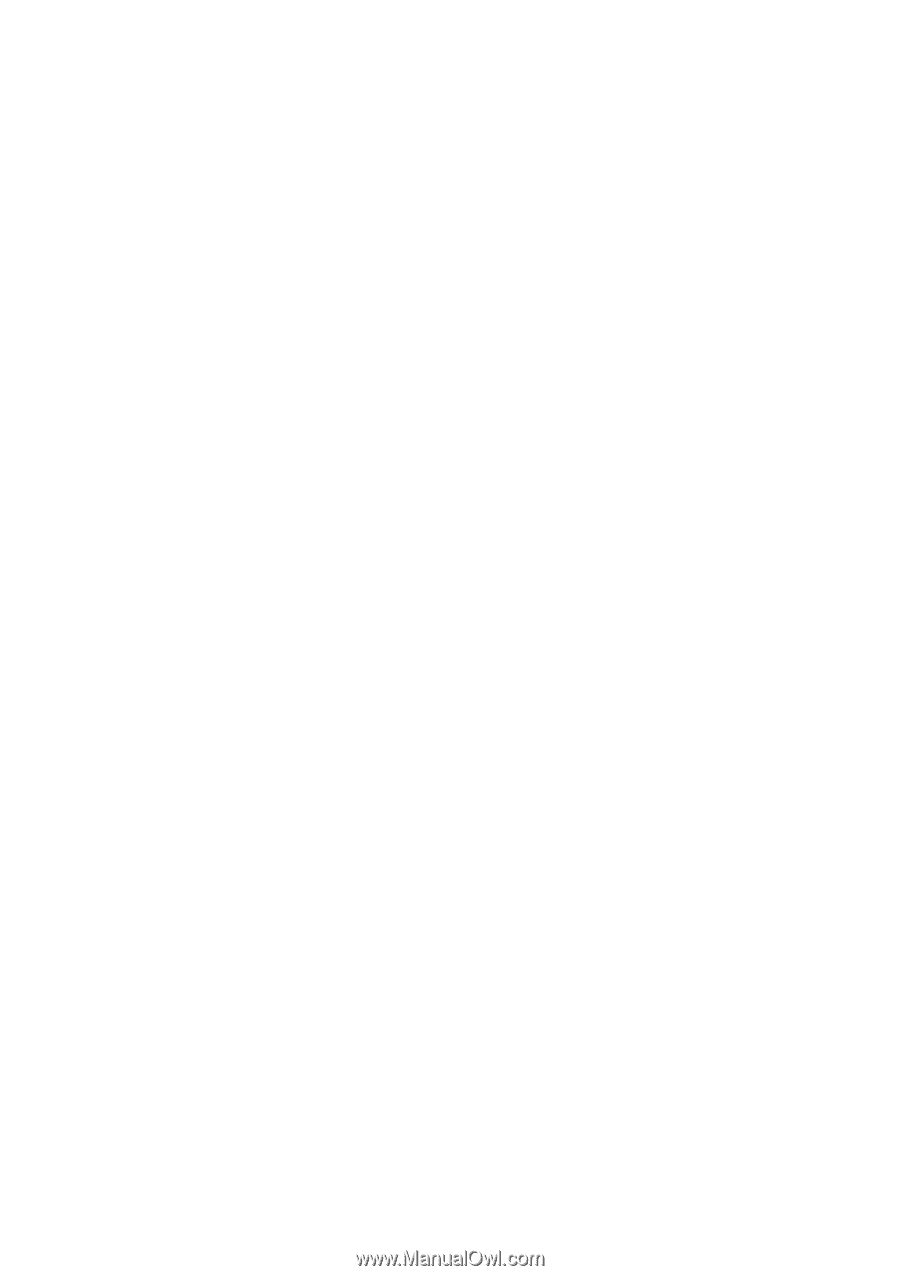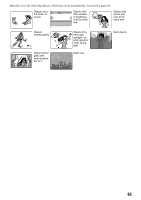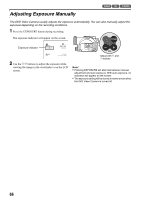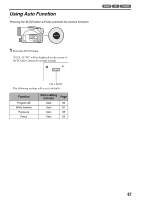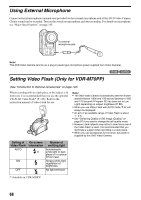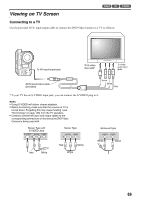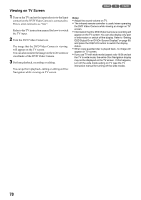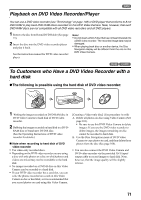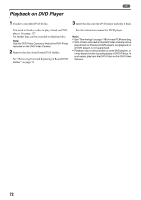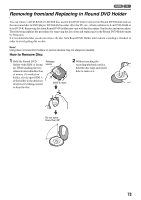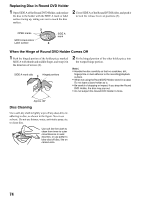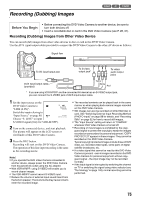Panasonic VDR M50 Dvd Camcorder - Page 70
Turn the DVD Video Camera on., You can also monitor the image on the LCD screen or - instruction manual
 |
UPC - 037988251209
View all Panasonic VDR M50 manuals
Add to My Manuals
Save this manual to your list of manuals |
Page 70 highlights
Viewing on TV Screen 1 Turn on the TV and set the input selector to the Input connection the DVD Video Camera is connected to. This is often refered to as "line". Refer to the TV instruction manual for how to switch the TV input. 2 Turn the DVD Video Camera on. The image that the DVD Video Camera is viewing will appear on the TV screen. You can also monitor the image on the LCD screen or viewfinder of the DVD Video Camera. 3 Perform playback, recording or editing. You can perform playback, editing or editing on Disc Navigation while viewing on TV screen. 123 Note: • Adjust the sound volume on TV. • The infrared remote controller is useful when operating the DVD Video Camera while viewing an image on TV screen. • Information that the DVD Video Camera is recording will appear on the TV screen: You can also display only part of information or switch off the display. Refer to "Setting OSD Output On or Off (On-Screen Display)" on page 90, and press the DISPLAY button to switch the display status. • When copy-guarded disc is played back, no image will appear on TV screen. • If you use TV with wide mode (aspect ratio 16:9) and set the TV to wide mode, the entire Disc Navigation display may not be displayed on the TV screen. If this happens, turn off the wide mode setting on TV (see the TV instruction manual for turning off the wide mode). 70