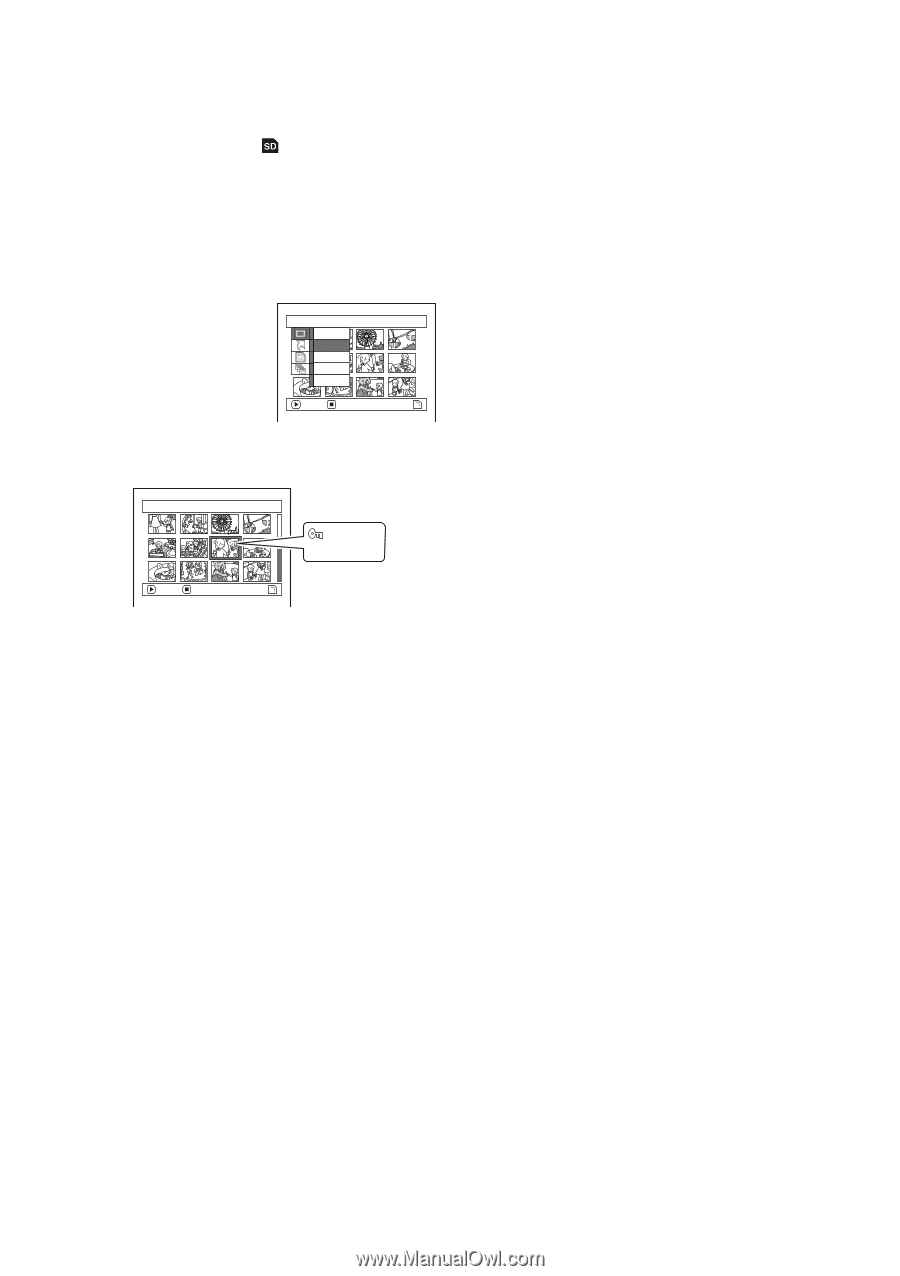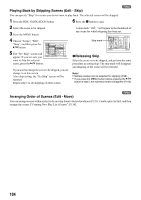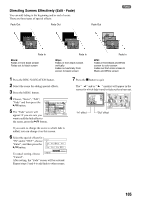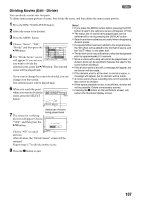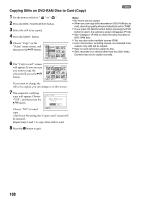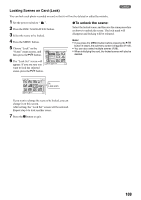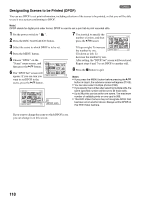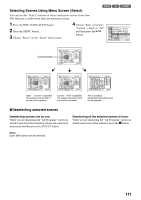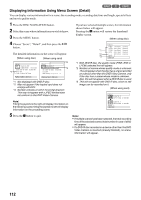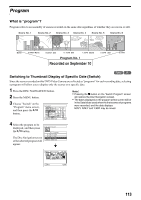Panasonic VDR M50 Dvd Camcorder - Page 109
Locking Scenes on Card Lock, To unlock the scene, The Lock Set screen will
 |
UPC - 037988251209
View all Panasonic VDR M50 manuals
Add to My Manuals
Save this manual to your list of manuals |
Page 109 highlights
Locking Scenes on Card (Lock) 3 You can lock each photo recorded on card so that it will not be deleted or edited by mistake. 1 Set the power switch to " ". 2 Press the DISC NAVIGATION button. 3 Select the scene to be locked. 4 Press the MENU button. 5 Choose "Lock" on the "Scene" menu screen, and then press the A button. 6 The "Lock Set" screen will appear: If you are sure you want to lock the selected scene, press the A button. Scene De l e t e Lock DPOF Se l ect Det a i l ENTER RETURN lTo unlock the scene: Select the locked scene, and then use the same procedure as above to unlock the scene: The lock mark will disappear and locking will be released. Note: • If you press the MENU button before pressing the A button in step 6, the submenu screen will appear (P.102). • You can also select multiple scenes (P.98). • When initializing the card, the locked scenes will also be deleted. Lock Set ENTER EX I T 7/ 19 Lock icon If you want to change the scene to be locked, you can change it on this screen. After setting, the "Lock Set" screen will be restored. Repeat step 6 to lock another scene. 7 Press the g button to quit. 109