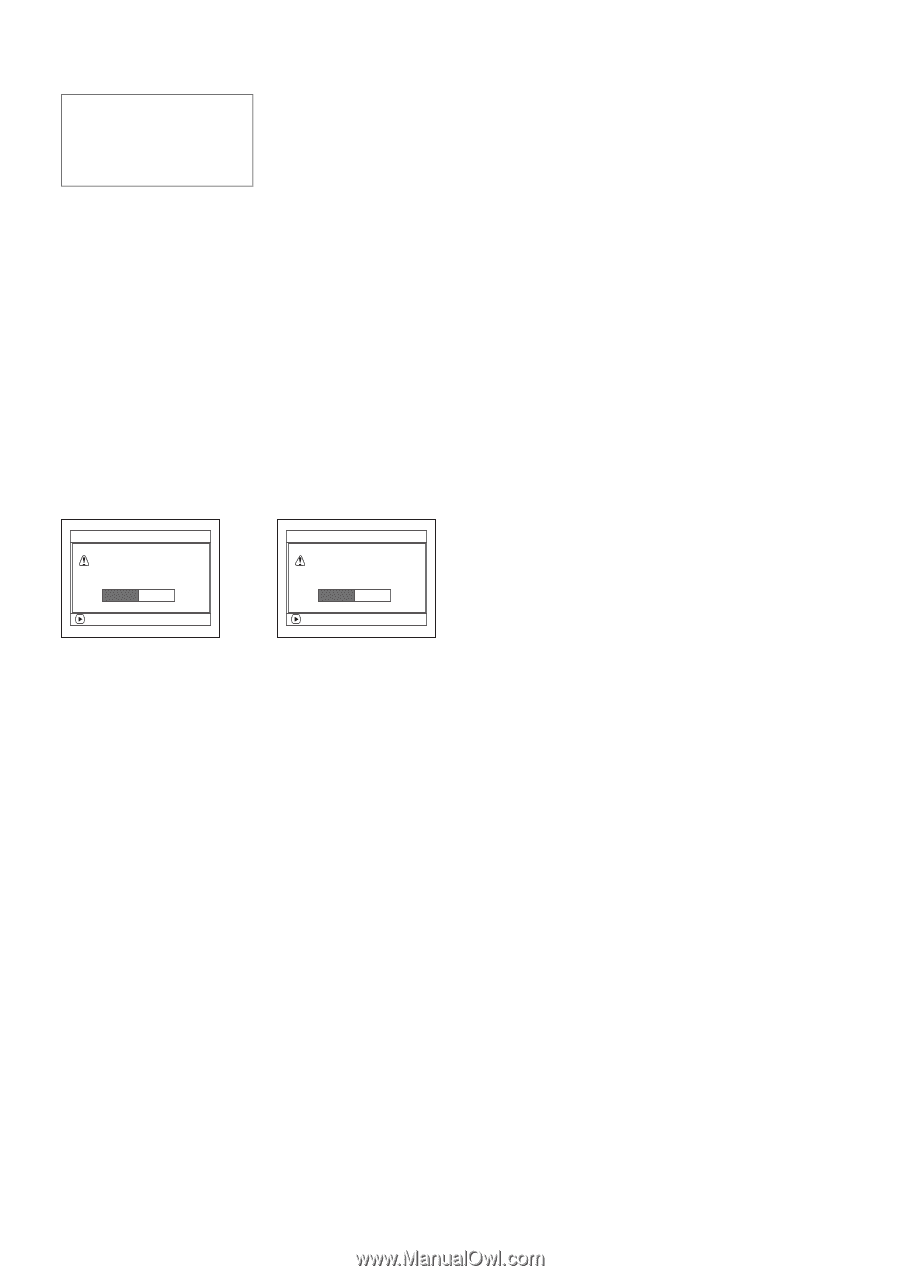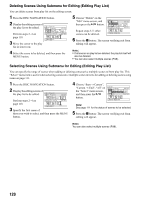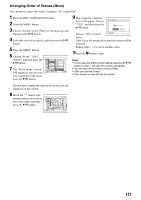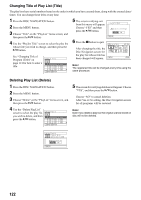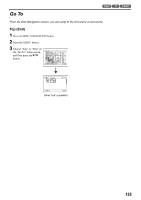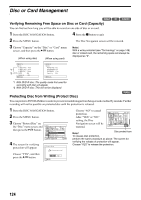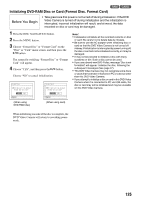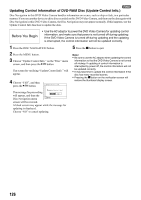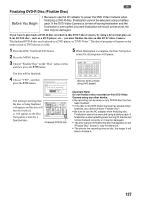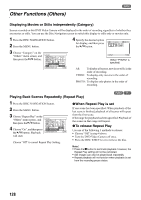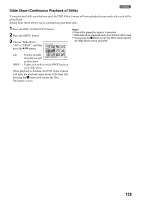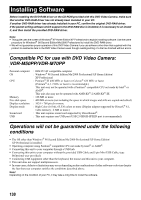Panasonic VDR M50 Dvd Camcorder - Page 125
Initializing DVD-RAM Disc or Card Format Disc. Format Card
 |
UPC - 037988251209
View all Panasonic VDR M50 manuals
Add to My Manuals
Save this manual to your list of manuals |
Page 125 highlights
13 Initializing DVD-RAM Disc or Card (Format Disc. Format Card) Before You Begin • Take great care that power is not turned off during initialization: If the DVD Video Camera is turned off during initialization and the initialization is interrupted, incorrect initialization will result, and at worst, the data recorded on disc or card may be damaged. 1 Press the DISC NAVIGATION button. 2 Press the MENU button. 3 Choose "Format Disc" or "Format Card" on the "Disc" or "Card" menu screen, and then press the A button. The screen for verifying "Format Disc" or "Format Card" will appear. 4 Choose "YES", and then press the A button. Choose "NO" to cancel initialization. F o rma t D i s c A l l data wi l l be deleted. F o rma t t h e d i s c now ? YES NO ENTER F o rma t Ca r d A l l data wi l l be deleted. F o rma t t h e ca r d now ? YES NO ENTER Note: • Initialization will delete all the recorded contents on disc or card: Be careful not to delete data by mistake. • Be sure to use the AC adaptor when initializing disc or card so that the DVD Video Camera is not turned off midway. If initialization is interrupted by power turning off, the disc or card will not be initialized correctly, or it may be damaged. • It may not be possible to initialize a disc with many scratches or dirt: Such a disc cannot be used. • If you use a brand-new DVD-R disc, message "Disc is not formatted" will appear: Initialize the disc, following the subsequent messages (See page 47). • This DVD Video Camera may not recognize some discs or cards that have been initialized on PC or a device other than this DVD Video Camera. • If you attempt to initialize a disc or card in this DVD Video Camera when it is connected to PC via USB cable, the disc or card may not be initialized and may be unusable on this DVD Video Camera. (When using DVD-RAM disc) (When using card) When initializing one side of the disc is complete, the DVD Video Camera will return to recording pause mode. 125